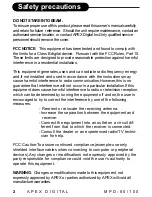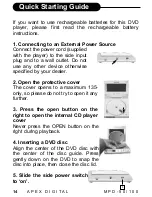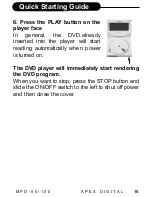1
A P E X D I G I T A L
M P D - 5 0 / 1 0 0
The lightning flash with an arrowhead symbol within an equilateral
triangle is intended to alert the user of the presence of uninsulated
"dangerous voltage" within the product's enclosure that may be of
sufficient magnitude to constitute a risk of electric shock to persons.
The exclamation point within an equilateral triangle is intended to
alert the user of the presence of important operating and
maintenance (servicing) instructions in the literature accompanying
the appliance.
RISK OF ELECTRIC SHOCK
DO NOT OPEN
!
Safety precautions
!
WARNING: DO NOT EXPOSE THIS APPLIANCE TO RAIN OR
MOISTURE, DUE TO THE HIGH RISK OF FIRE OR ELECTRIC SHOCK, DO
NOT OPEN THE CABINET DANGEROUS HIGH VOLTAGES ARE
PRESENT INSIDE THE ENCLOSURE. ONLY QUALIFIED SERVICE
PERSONNEL SHOULD ATTEMPT THIS.
CAUTION: DURING PLAYBACK, THE DISC SPINS AT HIGH SPEED, SO DO
NOT LIFT OR MOVE THE PLAYER, DOING SO MAY DAMAGE THE DISC.
CAUTION:This Digital Video Disc Player employs a Laser System. Make sure
the device is shut down prior to opening player lid.Visible laser radiation
when open and interlocks defeated.Use of controls or adjustments or
performance of procedures other than those specified herein may result in
hazardous radiation exposure.
CLASS 1
LASER PRODUCT
THIS DEVICE COMPLIES WITH PART 15 OF THE FCC
RULES. OPERATION IS SUBJECT TO THE FOLLOWING
TWO CONDITIONS: (1)THIS DEVICE MAY NOT CAUSE
HARMFUL INTERFERENCE, AND (2) THIS DEVICE MUST
ACCEPT ANY INTERFERENCE RECEIVED. INCLUDING
INTERFERENCE THAT
MAY
CAUSE UNDESIRED
OPERATION.
CAUTION