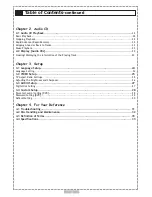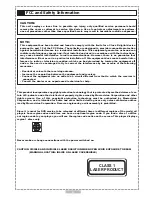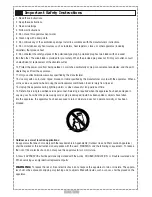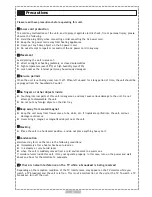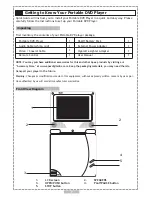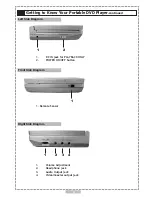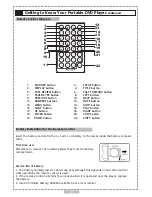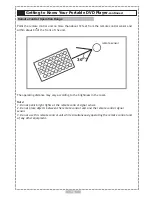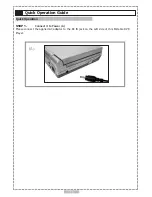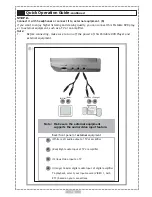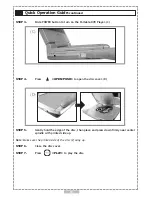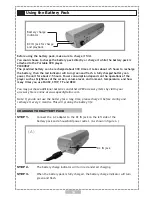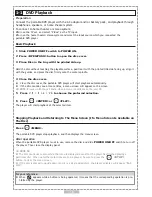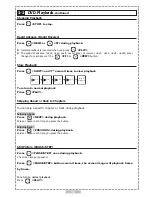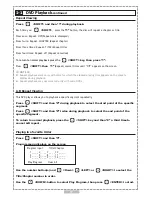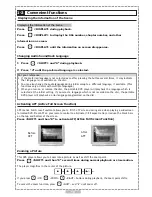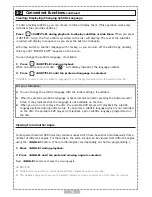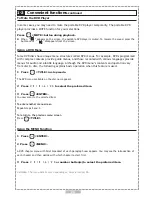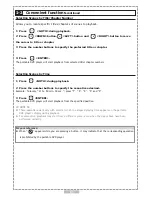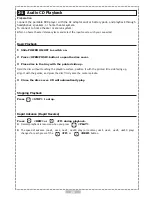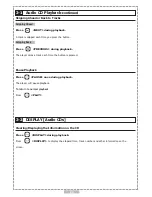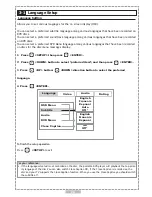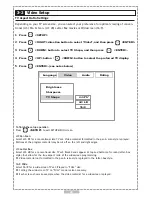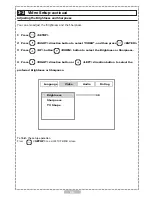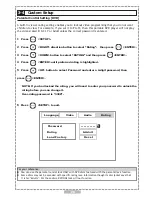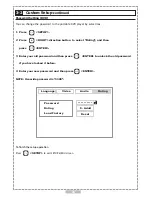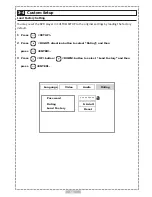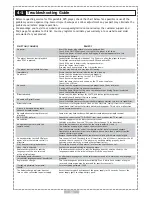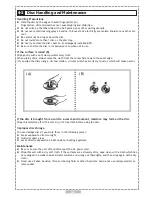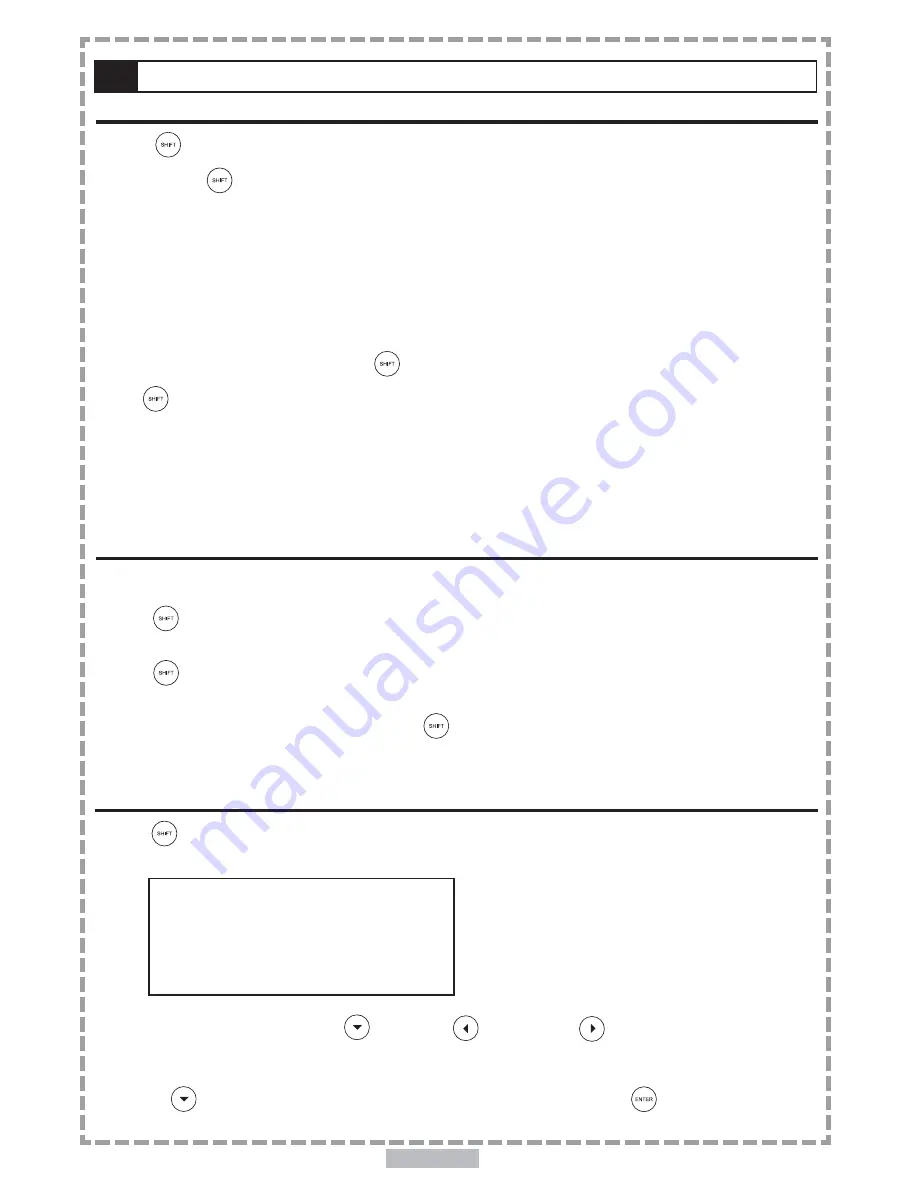
En 17
Repeat Viewing
Press
<SHIFT> and then “1” during playback.
Each time you
<SHIFT>
, press the
“1”
button, the disc will repeat a chapter or title.
Press once: Repeat. OFF(Repeat state displayed)
Press twice: Repeat. CHAPTER (Repeat chapter)
Press three times: Repeat. TITLE (Repeat title)
Press four times: Repeat. off (Repeat cancelled)
To return to normal playback press the
<SHIFT> key, then press “1”.
Press
<SHIFT> then “1”
(Repeat) several times until “Off” appears on the screen.
<<
NOTE
>>
Repeat playback works only with discs for which the elapsed playing time appears on the player’s
display during playback.
Repeat playback may not work correctly with some DVDs.
A-B Repeat Viewing
This DVD player allows you to playback a specific segment repeatedly.
Press <SHIFT> and then “2” during playback to select the start point of the specific
segment.
Press <SHIFT> and then “2” twice during playback to select the end point of the
specific segment.
To return to normal playback, press the <SHIFT> key and then “2” a third time to
cancel A-B repeat.
Playing in a favorite Order
Press <SHIFT> and then “3”.
Program menu displays on the screen
Use the number button(s) and <Down> <LEFT> or <RIGHT> to select the
Title/Chapter number in order.
Use the <DOWN> button to select Play Program, then press <ENTER> to start.
17
1-1
DVD Playback
-continued
1 _ _ _ _ 4 _ _ _ _ 7 _ _ _ _ 1 0 _ _ _ _
2 _ _ _ _ 5 _ _ _ _ 8 _ _ _ _ 1 1 _ _ _ _
3 _ _ _ _ 6 _ _ _ _ 9 _ _ _ _ 1 2 _ _ _ _
Program Input Title/Chapter
Play Program Clear All