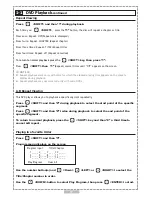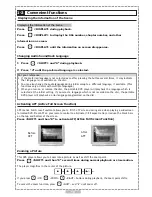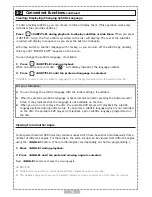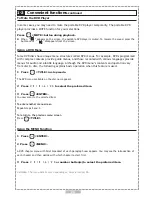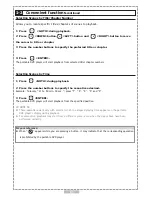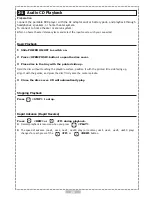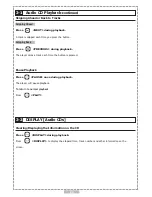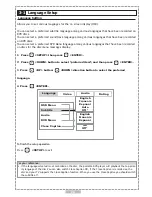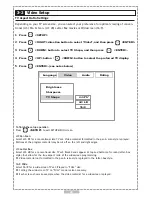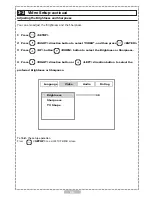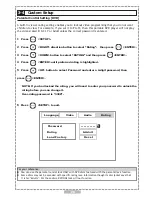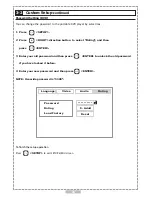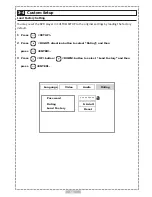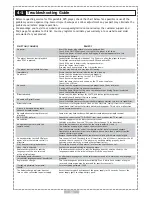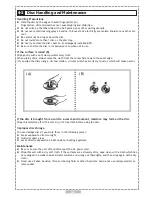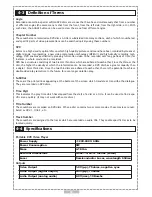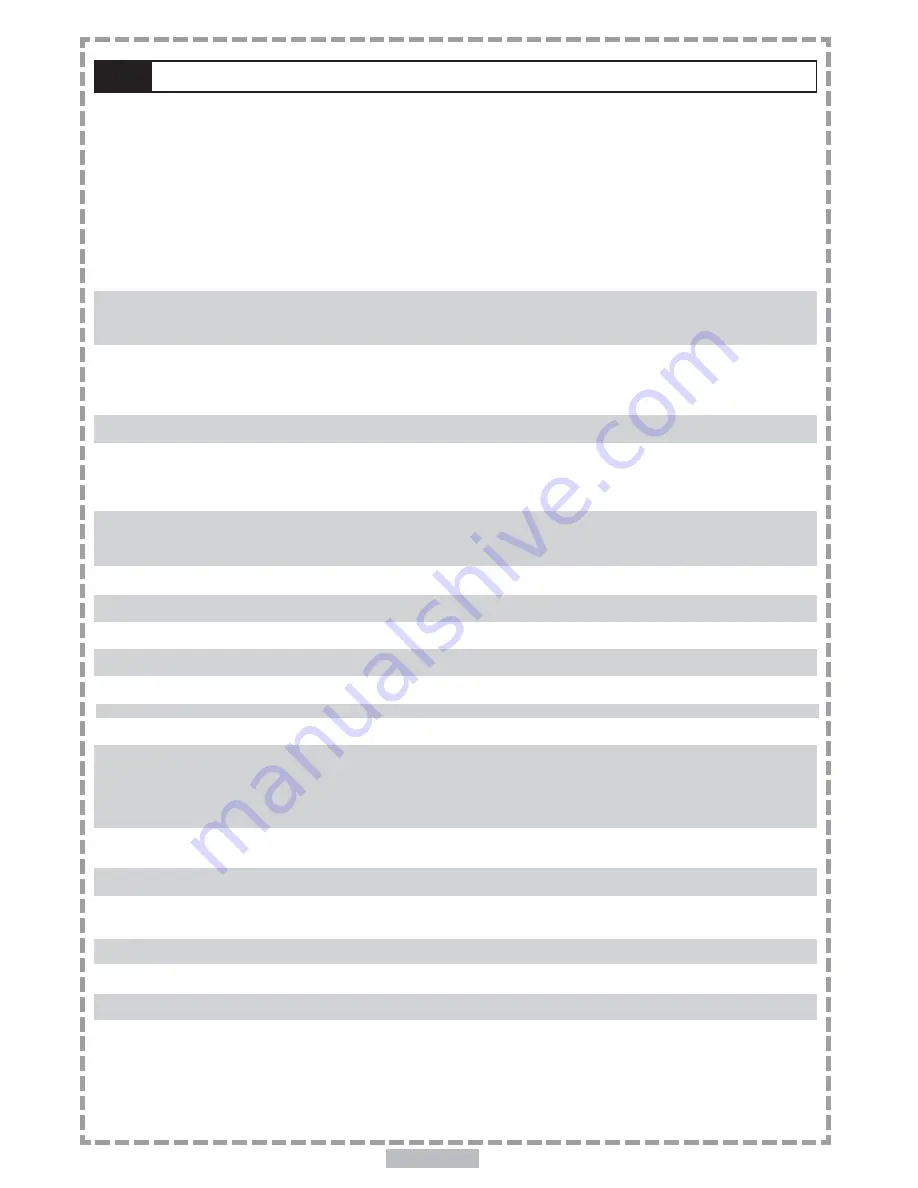
En 31
31
Before requesting service for this portable DVD player, check the chart below for a possible cause of the
problem you are experiencing. Some simple checkups or a minor adjustment on your part may eliminate the
problem and restore proper operation.
We encourage you to visit our website at www.apexdigitalinc.com and review the customer support and
FAQ’s page for updates to this list. You may register to validate your warranty at our website and order
accessories for your product.
SYMPTOM (COMMON)
REMEDY
No power.
· Insert the power plug securely into the power outlet.
· Check if the ON/OFF button on the right of the player is set to on.
· Check if no power at the AC outlet by plugging in another appliance for a test.
· Recharge the battery.
The player does not start playback
· Condensation has formed: wait about 1 to 2 hours to allow the player to dry out.
when PLAY is pressed.
· This player cannot play discs other than DVDs and audio CDs.
· Check if the disc is defective by trying another disc.
· Check the region (local) code.
· Disc may have been placed in the tray upside down.
The player starts playback but stops
· The disc may be dirty and may require cleaning.
immediately.
· Ensure that the disc is installed with the label side up.
No picture.
· Ensure that the equipment is connected properly.
· Ensure that the input setting for the TV is “Video”.
· Check if external equipment is on.
· Select the same channel and source on the TV as on the player.
· Check if the LCD is on.
No sound.
· Ensure that the equipment is connected properly and firmly into jacks.
· If using a HiFi amplifier, try another sound source.
· Check the Audio Output Setting menu to make sure that Analog Output is selected.
· Check the Volume Adjustment.
Distorted sound.
· Ensure that the input settings for the TV and stereo system are proper.
· No sound is heard during still picture (pause).
No audio at Digital Output.
· Check the digital connections.
·
Check if the audio format of the selected audio language matches your receiver capabilities.
Distorted picture.
·
Check the disc for fingerprints and clean it with a soft cloth, wiping it from center to edge.
· Sometimes a small amount of picture distortion may appear. This is not a malfunction
Picture is distorted during rapid
· This is normal occurrence.
advance or rapid reverse.
No rapid advance (or rapid reverse)
· Some discs may have sections which prohibit rapid advance (or rapid reverse).
playback.
No 4:3 (16:9) picture.
· Choose the correct setup “TV DISPLAY” item which matches the TV set used.
No subtitles.
· Subtitles appear only with discs that contain them.
· Subtitles are hidden from the TV screen. (Refer to page 18 for directions)
No operations perform with the
· Check the batteries are installed with the correct polarity (+ and –).
remote control.
· The batteries are depleted: replace them with new ones.
· Point the remote control unit at the remote control signal sensor and operate.
· Operate the remote control unit at a distance but no more than 6 meters from the
remote control signal sensor.
· Remove the obstacles between the remote control unit and remote control signal
No key operation (by the DVD player
· Turn the unit off and then back to on. Alternatively, turn off the unit, disconnect the AC
power and/or the remote control) is
cord and then re-connect it. (The player may not be operating properly due to
effective. lightning, static electricity or some other external factor.)
PLAY does not start playback even
· This may be a result of the parental lock function that has been set.
when title is selected.
Confirm the parental setting in the setup menu.
Audio soundtrack and/or subtitle
· If the audio soundtrack and/or subtitle language does not exist on the disc, the
language is not the one selected
language selected at the initial settings will not be seen/heard.
at the initial settings.
Alternative audio soundtrack
· An alternative language can not be selected may result of no more than one language
(or subtitle) languages cannot be selected. available.
Angle cannot change.
· This function depends on software availability. Even if a disc has a number of angles
recorded, these angles may be recorded for specific scenes only.
I forgot my password for parental · Enter overriding password: 3308
control.
The battery charge indicator does not · Reset the battery pack by disconnect the power supply for 30 seconds. Connect the
turn on when connected to power supply. power supply again to charge battery pack.
4-1
Troubleshooting Guide