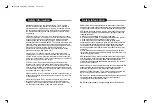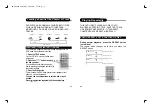Reviews:
No comments
Related manuals for PD-500

517
Brand: NAD Pages: 2

DV-3300
Brand: Camos Pages: 23

PH660
Brand: Caltta Pages: 15

FG1600i-A
Brand: Feider Machines Pages: 36

PDU-0824
Brand: Polaroid Pages: 44

PM13000D ES OPEN
Brand: Promate Pages: 13

sdp-5860
Brand: Shinco Pages: 45

002-8170-001
Brand: E.F. Johnson Company Pages: 56

Energy 4010G
Brand: Telair Pages: 40

SPV 7766TD
Brand: Sencor Pages: 172

FLEX-GEN 200
Brand: FNX Solar Pages: 32

ZEN Zen X-Fi 16GB
Brand: Creative Pages: 1

G4 WORLD RECORDER
Brand: Grundig Pages: 84

IRIS COMPACT DISC PLAYER
Brand: Hafler Pages: 18

G-18S10-54-W
Brand: PortaCo Pages: 28

CE-CD12
Brand: CEOPA Pages: 7

SL-PG380A
Brand: Technics Pages: 2

DVD 1047UKW
Brand: Woolworths Pages: 20