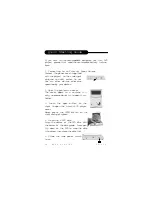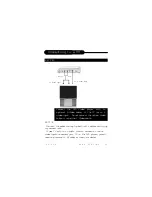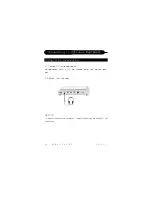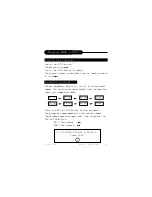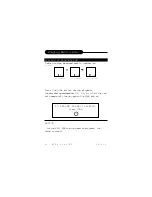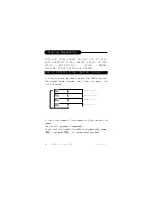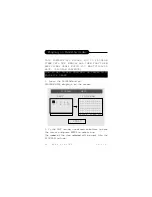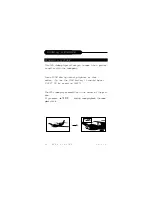17
A P E X D I G I T A L
P D - 6 5 0
Connecting to a TV
BETTER
Turn off the power and unplug both units before setting up
any connections.
If your TV only has a cable antenna connection and no
video inputs to connect your TV to the DVD player, you will
need to purchase an RF adapter from your dealer.
Connect the DVD video player with an
optional S-Video cable, if the TV has an S
video input. Do not connect the yellow video
cable if using the S Video cable.
TV S-Video input
Red
White
TV Audio Input
NOTICE