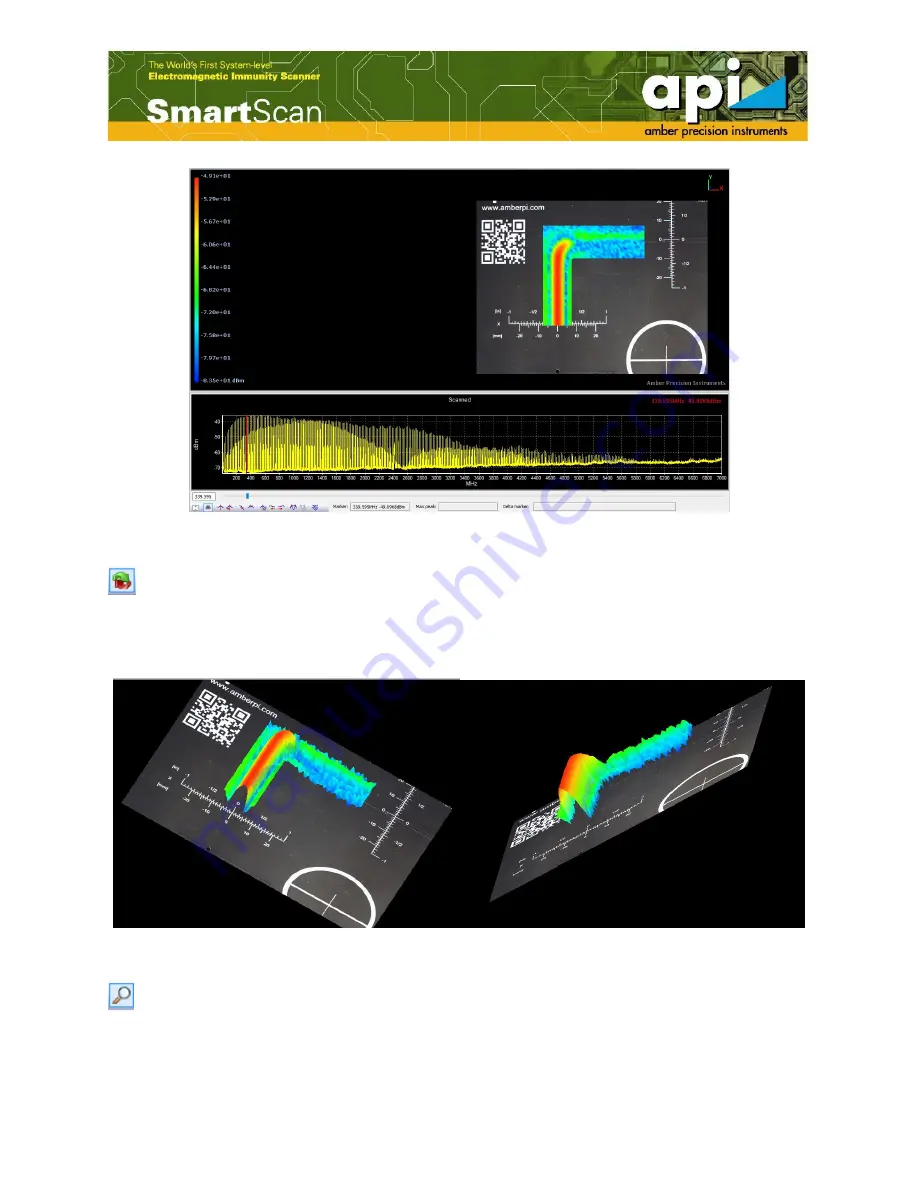
51
Figure 85: Move DUT picture example.
"Rotate" is used to rotate the DUT picture along with the scan results. Place the mouse on
any location of the DUT picture window, click left mouse button, drag and move the mouse to
find the desired angle, then release the mouse. The shortcut key for "Rotate" function is keep
pressing the "Ctrl + Shift" key on the keyboard and move the mouse.
Figure 86: Rotate DUT picture example.
"Zoom" is used to zoom in the DUT picture. Place and click the left mouse button on any
location of the DUT picture window, drag the mouse from top towards bottom to zoom in the
picture, or drag from bottom towards top to zoom out the picture.The shortcut key for "Zoom"
function is keep pressing the "Shift" key on the keyboard and drag the mouse up or down.
















































