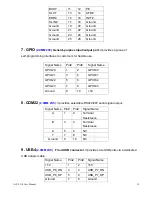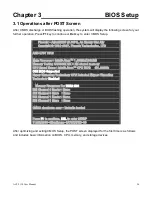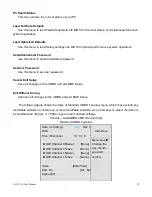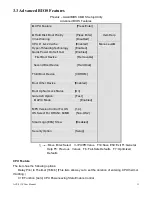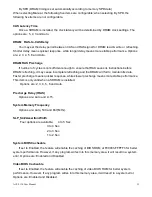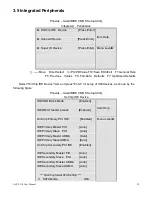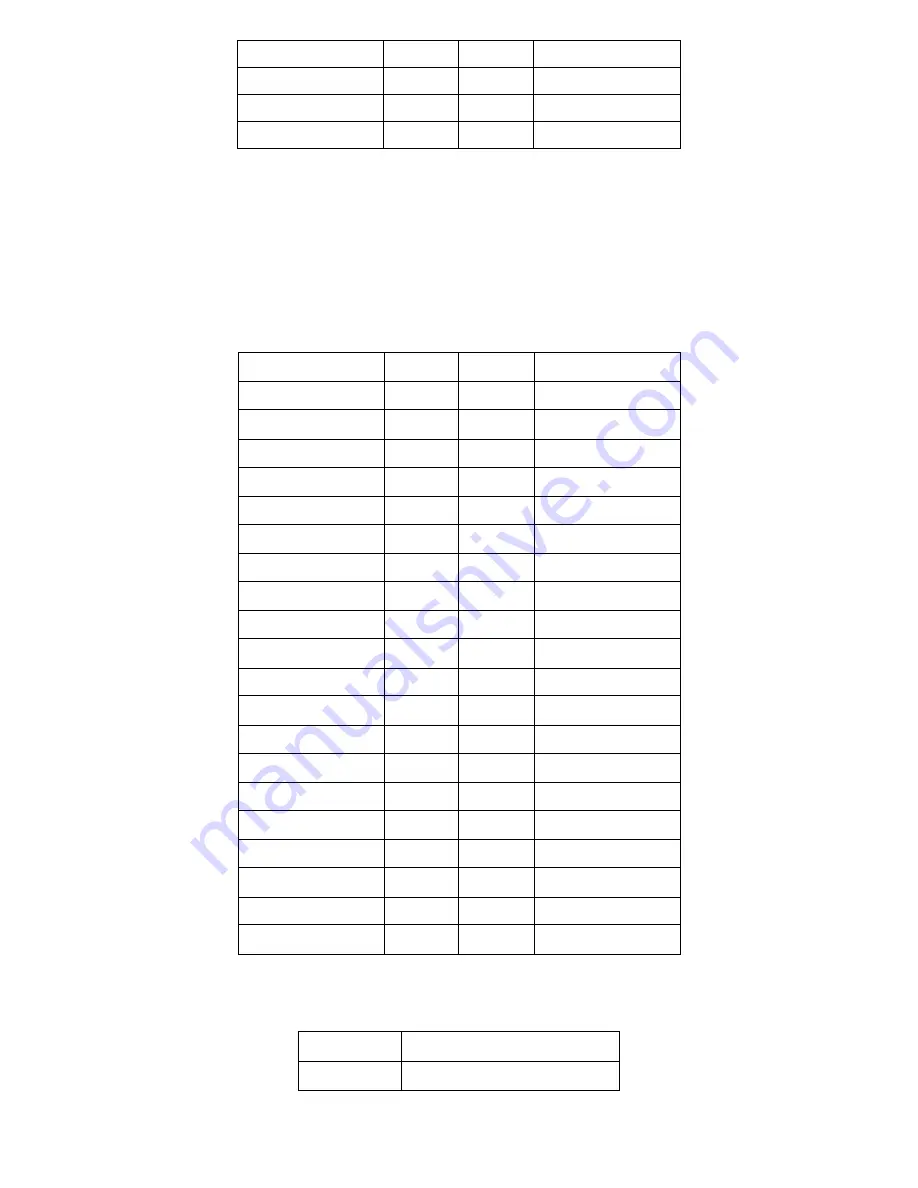
ACS-2110 User Manual
23
Ground
33
34
Ground
NC
35
36
NC
NC
37
38
NC
NC
39
40
NC
21. LVDS1
for dual 24 bit
24-bit LVDS output connector
: Fully supported by CHRONTEL
CH70308BE chipset, the interface features single and dual channel 18-bit and 24-bit output
with maximum resolution support up to 1600*1200. The format of connected display screen is
OPENLDI. Model name of the interface connector is Hirose DF13-40DP-1.25V.
Signal Name
Pin#
Pin#
Signal Name
+5V
1
2
+5V
Ground
3
4
Ground
+3.3V
5
6
+3.3V
A0M
7
8
A4M
A0P
9
10
A4P
Ground
11
12
Ground
A1M
13
14
A5M
A1P
15
16
A5P
Ground
17
18
Ground
A2M
19
20
A6M
A2P
21
22
A6P
Ground
23
24
Ground
CLK1M
25
26
CLK2M
CLK1P
27
28
CLK2P
Ground
29
30
Ground
SC_DDC
31
32
SD_DDC
Ground
33
34
Ground
A3M
35
36
A7M
A3P
37
A3M
A7P
NC
39
40
NC
22. BKL2
(2.0MM 1X6) Backlight control connector for LVDS2
Pin#
Signal Name
1
+12V
Summary of Contents for ACS-2110
Page 10: ...ACS 2110 User Manual 10 Figure 2 2 Mainboard Dimensions ...
Page 11: ...ACS 2110 User Manual 11 ...
Page 12: ...ACS 2110 User Manual 12 Figure 2 3 Connector and Jumper Locations ...
Page 57: ...ACS 2110 User Manual 57 ...
Page 58: ...ACS 2110 User Manual 58 ...
Page 61: ...ACS 2110 User Manual 61 ...
Page 62: ...ACS 2110 User Manual 62 ...
Page 65: ...ACS 2110 User Manual 65 ...
Page 68: ...ACS 2110 User Manual 68 ...
Page 69: ...ACS 2110 User Manual 69 Click FINISH A Driver Installation Complete ...