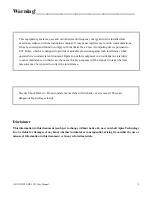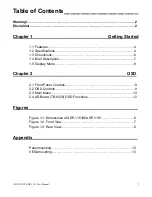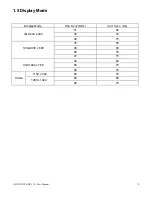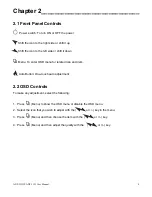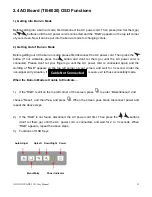ADP-1151W/ADP-1151 User Manual
13
Appendix_____________________________
Panel Mounting
The ADP-1151W/ADP-1151 display monitor is designed to be panel-mounted as shown in Figure A.
Just carefully place the unit through the hole and tighten the given 8 screws from the rear to secure
the mounting.
Figure A: Panelmounting of the ADP1151W/ADP1151
VESA 75 Mounting (optional)
The ADP-1151W/ADP-1151 display monitor can be VESA-mounted as an option. Just carefully mount
the arm onto the rear of the unit by fastening the given four screws as shown in Figure B.
Figure B: VESA-mounting of the ADP-1151W/ADP-1151