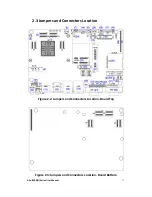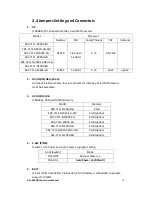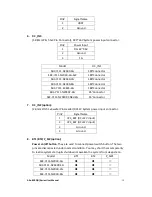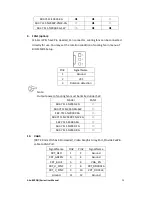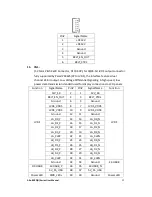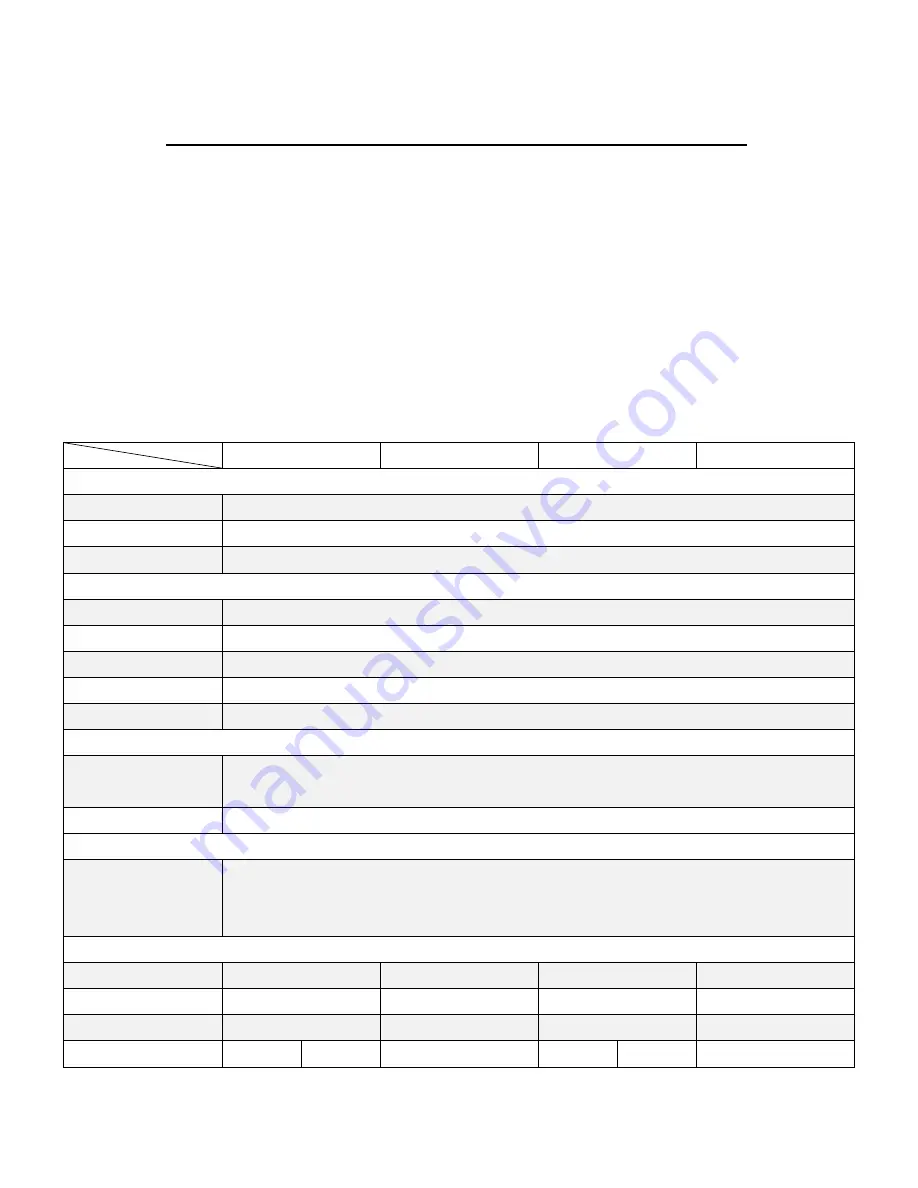
AEx-8XXP(H) Series User Manual
7
Chapter 1 Getting Started
1.1
Features
Intel® Celeron Processor N2930
Full flat bezel and fanless design
Full IP66 grade with M12 waterproof connector
DC 9~36V wide range power input
Projective capacitive touch
316 Stainless steel design
1.2
Specifications
AEx-815P(H)
AEx-816P
AEx-819P(H)
AEx-821P
System
CPU
Onboard Intel Celeron N2930 1.83GHz Processor
Chipset
SoC
Memory
Onboard 8GB DDR3L
IO Port
USB
1 x M12 for 2 x USB2.0 with metal waterproof CAP
Serial/Parallel
1 x M12 for COM1— RS-232(RS-422/485 for option) with metal waterproof CAP
LAN
2 x M12 for LAN with metal waterproof CAP
Power
1 x M16 for DC power input with metal waterproof CAP
VGA
1 x M12 for VGA with metal waterproof CAP
Optional IO Port (
Must be a replacement for standard I/O
)
USB
1 x M12 for 2 x USB2.0 (
Cannot support 2 x M12 for 2 x USB2.0
)
1 x M12 for 1 x USB3.0
Serial/Parallel
1 x M12 for 1x RS-232 (
Cannot support 2 x M12 for 2x RS-232
)
Storage Space
Storage
1 x 2.5” SATA HDD or SSD space
1 x Internal SD Card slot on board
1 x mSATA slot
Display
Display type
15” color TFT LCD
15.6” color TFT LCD
19” color TFT LCD
21.5” color TFT LCD
Max. Resolution
1024 x 768
1920 x 1080
1280 x 1024
1920 x 1080
Max. Color
16.2M
16.7M
16.7M
16.7M
Luminance (cd/m
2
)
450
1000
400
350
1000
300
Summary of Contents for AEx-815P
Page 17: ...AEx 8XXP H Series User Manual 16 units mm Figure 2 1 Motherboard Dimensions ...
Page 52: ...AEx 8XXP H Series User Manual 51 Step 5 Click Finish to exit the wizard ...
Page 55: ...AEx 8XXP H Series User Manual 54 Step 5 Click Next to continue Step 6 Click Next to continue ...
Page 63: ...AEx 8XXP H Series User Manual 62 Step 5 Click Finish to complete the installation ...
Page 67: ...AEx 8XXP H Series User Manual 66 Step 6 Click Finish to complete the installation ...