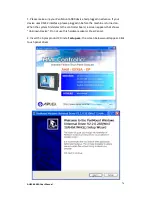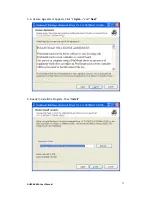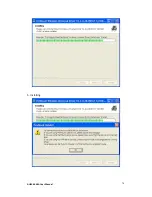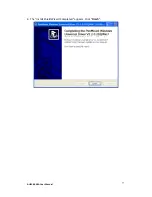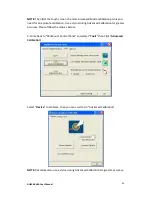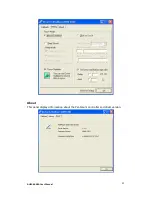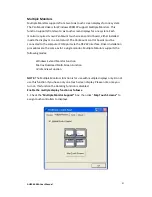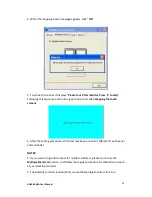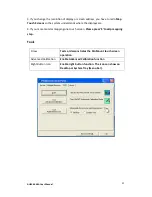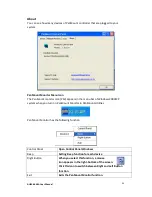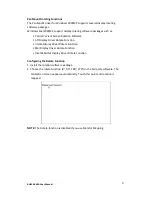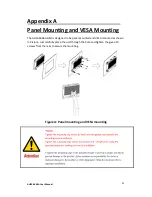AHM-6XX6A User Manual
73
Chapter 5 Touch Screen Installation
This chapter describes how to install drivers and other software that will allow your
PenMount 6000 Controller Board to work with different operating systems.
NOTE:
PenMount USB drivers support up to 15 USB controllers.
5.1 Introduction to Touch Screen Controller Board
PenMount 6300 USB control board is a touch screen control board designed for USB
interface and specific for 4, 5, 8-wire touch screens. It is designed with USB interface
features with multiple devices supporting function. PenMount 6300 control board
using PenMount 6000 controller that has been designed for those who may like and
all-in-one solution with 10-bit A/D converter built-in to make the total printed circuit
board denser, circuit diagram also designed for 12-bit ADC for optional. There are
two connectors on this board, one connector is for 4, 5, 8-wire touch screen cable
(optional), and another is for 4-pin USB A type cable (optional).
Figure 5.1: Bird’s Eye View of Control Board
5.2 Windows 2000/XP/2003/Vista/Universal Driver
Installation for PenMount 6000 Series
Before installing the Windows 2000/XP driver software, you must have the Windows
2000/XP system installed and running on your computer. You must also have one of
the following PenMount 6000 series controller or control boards installed: PM6500,
PM6300.
5.2.1 Installing Software
If you have an older version of the PenMount Windows 2000/XP driver installed in
your system, please remove it first. Follow the steps below to install the PenMount
DMC6000 Windows 2000/XP driver.
Summary of Contents for AHM-6XX6A
Page 9: ...AHM 6XX6A User Manual 8 1 2 Dimensions Figure 1 1 Dimensions of the AHM 6086A ...
Page 10: ...AHM 6XX6A User Manual 9 Figure 1 2 Dimensions of the AHM 6126A ...
Page 11: ...AHM 6XX6A User Manual 10 Figure 1 3 Dimensions of the AHM 6156A ...
Page 12: ...AHM 6XX6A User Manual 11 Figure 1 4 Dimensions of the AHM 6176A ...
Page 13: ...AHM 6XX6A User Manual 12 Figure 1 5 Dimensions of the AHM 6196A ...
Page 63: ...AHM 6XX6A User Manual 62 ...
Page 66: ...AHM 6XX6A User Manual 65 ...
Page 67: ...AHM 6XX6A User Manual 66 ...
Page 70: ...AHM 6XX6A User Manual 69 ...
Page 73: ...AHM 6XX6A User Manual 72 Click FINISH A Driver Installation Complete ...
Page 77: ...AHM 6XX6A User Manual 76 5 Installing ...
Page 78: ...AHM 6XX6A User Manual 77 6 The Install Shield Wizard Completed appears Click Finish ...