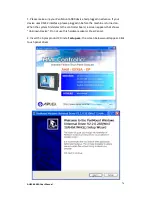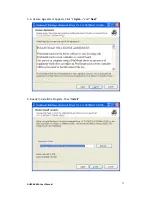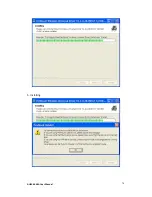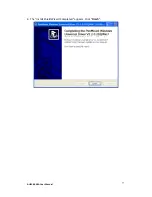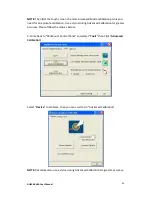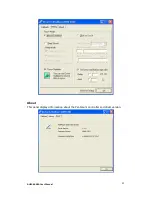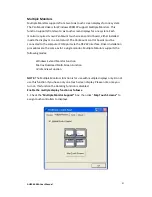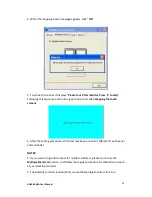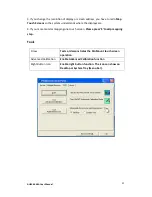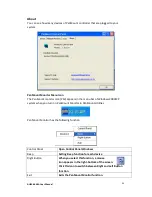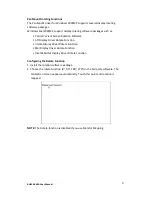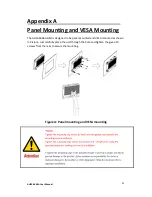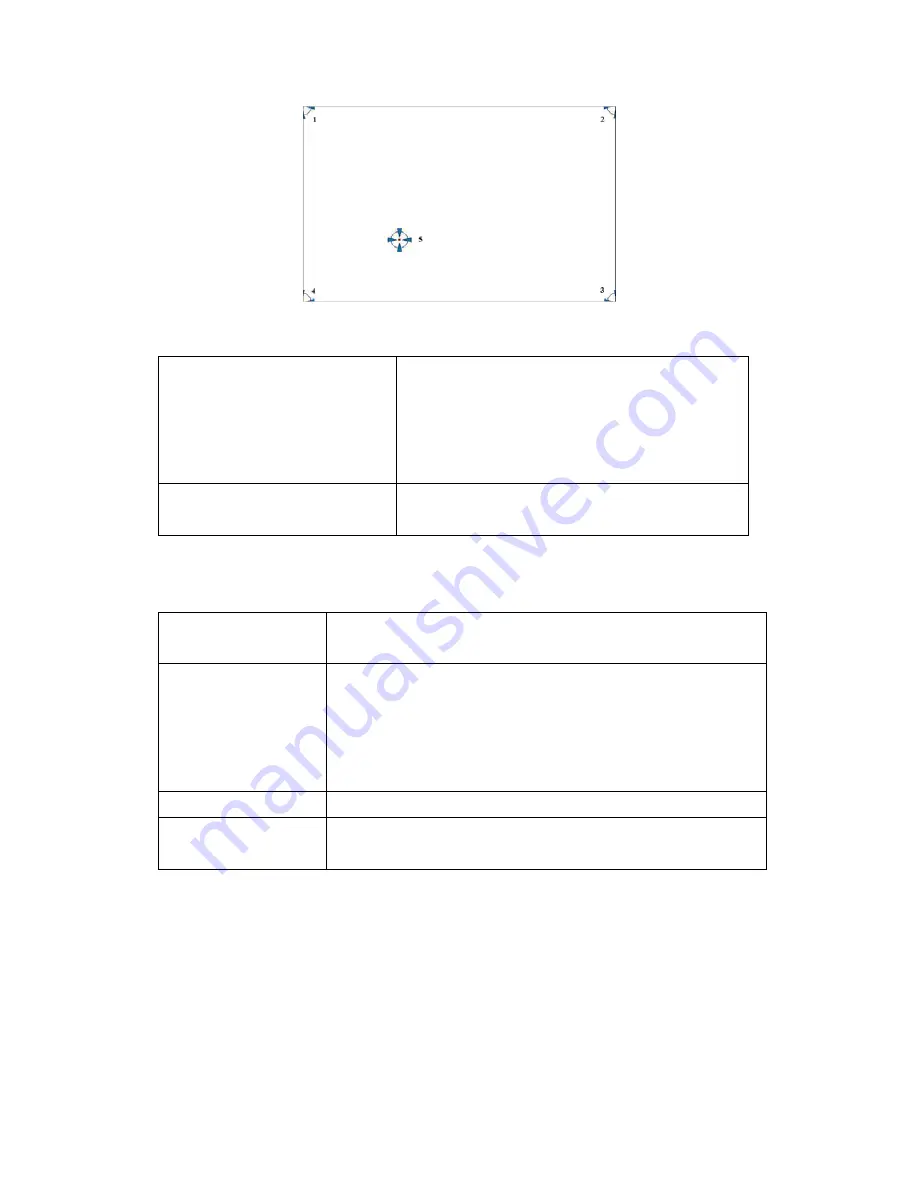
AHM-6XX6A User Manual
81
Plot Calibration Data
Check this function and a touch panel linearity
comparison graph appears when you have
finished Advanced Calibration. The blue lines
show linearity before calibration and black lines
show linearity after calibration.
Turn off EEPROM storage
The function disable for calibration data to
write in controller. The default setting is Enable.
Setting
Touch Mode
This mode enables and disables the mouse’s ability to drag
on-screen icons-useful for configuring POS terminals
Beep Sound
Enabled Beep Sound – turns beep function on and off
Beep on Pen Down – beep occurs when pen comes down
Beep on Pen Up – beep occurs when pen is lifted up
Beep on both – beep occurs when comes down and lifted up
Beep Frequency – modifies sound duration
Cursor Stabilizer
Enabled the function support to prevent cursor shake.
Use press and hold as
right click
You can set the time out and area for you need
Summary of Contents for AHM-6XX6A
Page 9: ...AHM 6XX6A User Manual 8 1 2 Dimensions Figure 1 1 Dimensions of the AHM 6086A ...
Page 10: ...AHM 6XX6A User Manual 9 Figure 1 2 Dimensions of the AHM 6126A ...
Page 11: ...AHM 6XX6A User Manual 10 Figure 1 3 Dimensions of the AHM 6156A ...
Page 12: ...AHM 6XX6A User Manual 11 Figure 1 4 Dimensions of the AHM 6176A ...
Page 13: ...AHM 6XX6A User Manual 12 Figure 1 5 Dimensions of the AHM 6196A ...
Page 63: ...AHM 6XX6A User Manual 62 ...
Page 66: ...AHM 6XX6A User Manual 65 ...
Page 67: ...AHM 6XX6A User Manual 66 ...
Page 70: ...AHM 6XX6A User Manual 69 ...
Page 73: ...AHM 6XX6A User Manual 72 Click FINISH A Driver Installation Complete ...
Page 77: ...AHM 6XX6A User Manual 76 5 Installing ...
Page 78: ...AHM 6XX6A User Manual 77 6 The Install Shield Wizard Completed appears Click Finish ...