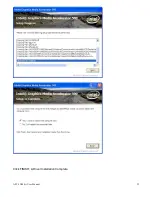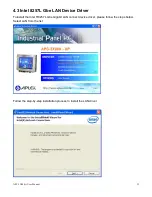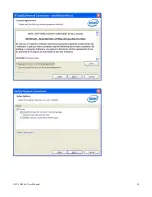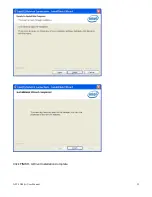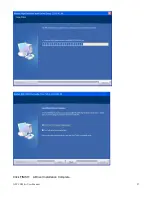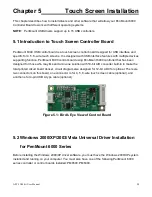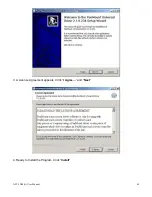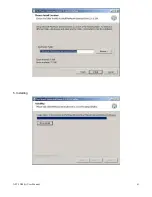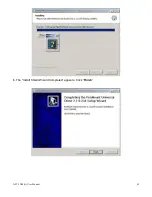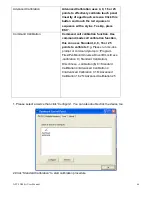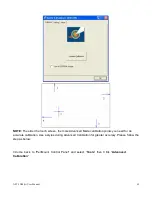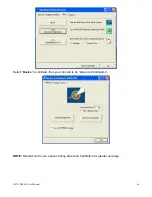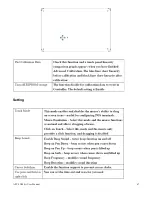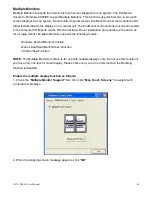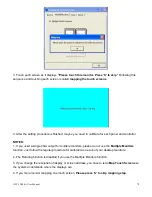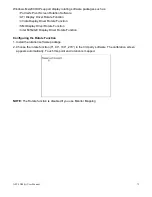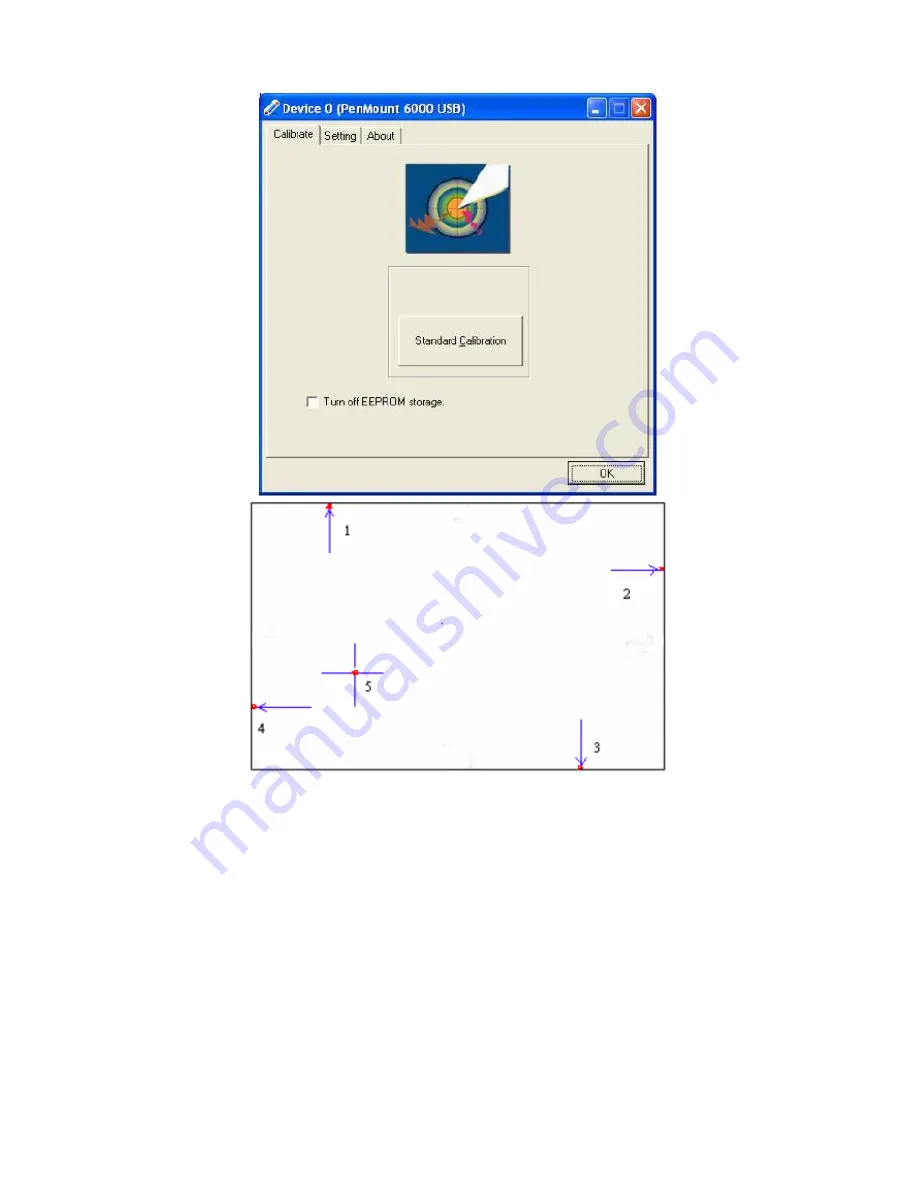
APC-3X98(A) User Manual
65
NOTE:
The older the touch screen, the more Advanced Mode calibration points you need for an
accurate calibration. Use a stylus during Advanced Calibration for greater accuracy. Please follow the
step as below:
3.Come back to “PenMount Control Panel” and select “
Tools
” then Click “
Advanced
Calibration
”.
Summary of Contents for APC-3098
Page 7: ...APC 3X98 A User Manual 7 Certificate CE FCC Class A ...
Page 8: ...APC 3X98 A User Manual 8 1 2 Dimensions Figure 1 1 Dimensions of the APC 3098 ...
Page 9: ...APC 3X98 A User Manual 9 Figure 1 2 Dimensions of the APC 3298A ...
Page 10: ...APC 3X98 A User Manual 10 Figure 1 3 Dimensions of the APC 3598A ...
Page 12: ...APC 3X98 A User Manual 12 Chapter 2 Hardware 2 1 Mainboard Figure 2 1 Mainboard Overview ...
Page 48: ...APC 3X98 A User Manual 48 ...
Page 51: ...APC 3X98 A User Manual 51 ...
Page 52: ...APC 3X98 A User Manual 52 Click FINISH A Driver Installation Complete ...
Page 54: ...APC 3X98 A User Manual 54 ...
Page 55: ...APC 3X98 A User Manual 55 Click FINISH A Driver Installation Complete ...
Page 57: ...APC 3X98 A User Manual 57 Click FINISH A Driver Installation Complete ...
Page 61: ...APC 3X98 A User Manual 61 5 Installing ...
Page 62: ...APC 3X98 A User Manual 62 6 The Install Shield Wizard Completed appears Click Finish ...