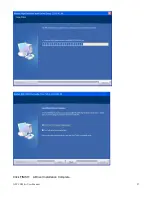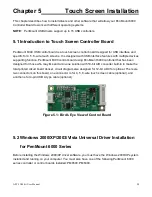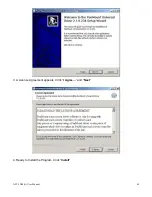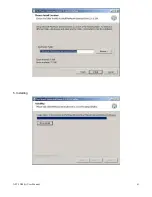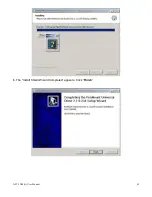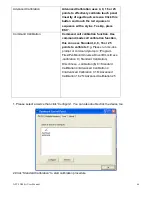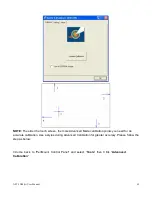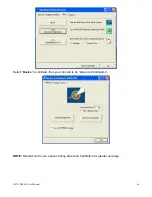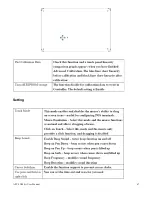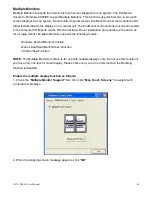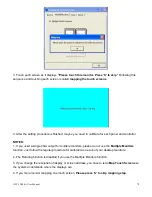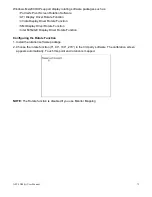APC-3X98(A) User Manual
70
3. Touch each screen as it displays
“Please touch this monitor. Press ‘S’ to skip”
Following this
sequence and touching each screen is called
mapping the touch screens
.
4. After the setting procedure is finished, maybe you need to calibrate for each panel and controller
NOTES:
1. If you used a single VGA output for multiple monitors, please do not use the
Multiple Monitors
function. Just follow the regular procedure for calibration on each of your desktop monitors.
2. The Rotating function is disabled if you use the Multiple Monitors function.
3. If you change the resolution of display or screen address, you have to redo
Map Touch Screens
so
the system understands where the displays are.
4. If you more monitor mapping one touch screen,
Please press ‘S’ to skip mapping step.
Summary of Contents for APC-3098
Page 7: ...APC 3X98 A User Manual 7 Certificate CE FCC Class A ...
Page 8: ...APC 3X98 A User Manual 8 1 2 Dimensions Figure 1 1 Dimensions of the APC 3098 ...
Page 9: ...APC 3X98 A User Manual 9 Figure 1 2 Dimensions of the APC 3298A ...
Page 10: ...APC 3X98 A User Manual 10 Figure 1 3 Dimensions of the APC 3598A ...
Page 12: ...APC 3X98 A User Manual 12 Chapter 2 Hardware 2 1 Mainboard Figure 2 1 Mainboard Overview ...
Page 48: ...APC 3X98 A User Manual 48 ...
Page 51: ...APC 3X98 A User Manual 51 ...
Page 52: ...APC 3X98 A User Manual 52 Click FINISH A Driver Installation Complete ...
Page 54: ...APC 3X98 A User Manual 54 ...
Page 55: ...APC 3X98 A User Manual 55 Click FINISH A Driver Installation Complete ...
Page 57: ...APC 3X98 A User Manual 57 Click FINISH A Driver Installation Complete ...
Page 61: ...APC 3X98 A User Manual 61 5 Installing ...
Page 62: ...APC 3X98 A User Manual 62 6 The Install Shield Wizard Completed appears Click Finish ...