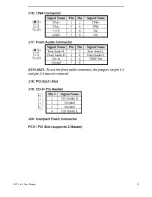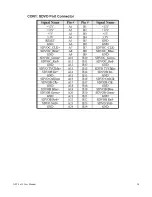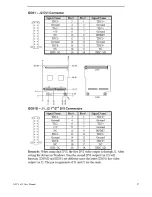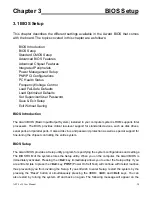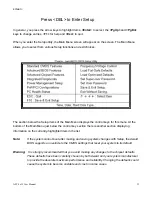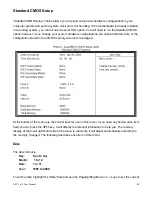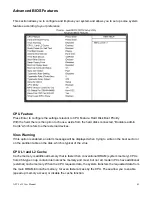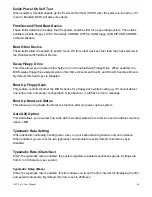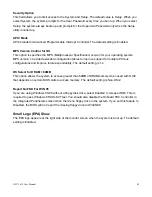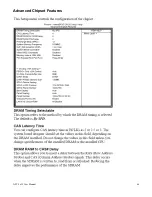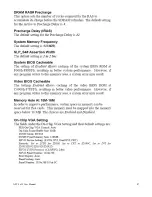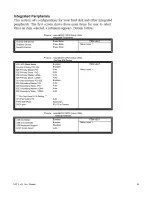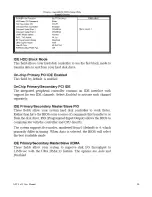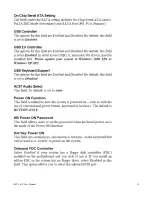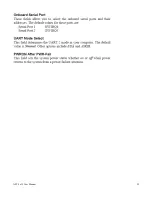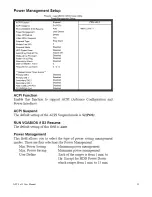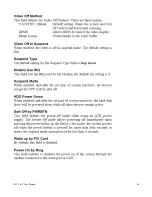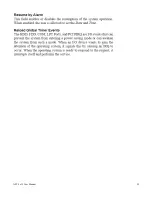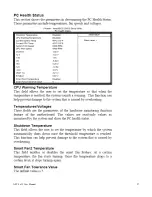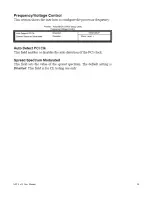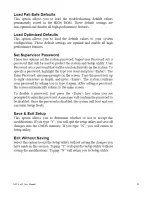APC-3x15 User Manual
44
Quick Power On Self Test
When enabled, this field speeds up the Power On Self Test (POST) after the system is turned on. If it
is set to Enabled, BIOS will skip some items.
First/Second/Third Boot Device
These fields determine the drive that the system searches first for an operating system. The options
available include Floppy, LS120, Hard Disk, CDROM, ZIP100, USB-Floppy, USB-ZIP, USB-CDROM,
LAN and Disable.
Boot Other Device
These fields allow the system to search for an OS from other devices other than the ones selected in
the First/Second/Third Boot Device.
Swap Floppy Drive
This item allows you to determine whether or not to enable Swap Floppy Drive. When enabled, the
BIOS swaps floppy drive assignments so that Drive A becomes Drive B, and Drive B becomes Drive A.
By default, this field is set to Disabled.
Boot Up Floppy Seek
This feature controls whether the BIOS checks for a floppy drive while booting up. If it cannot detect
one (either due to improper configuration or its absence), it will flash an error message.
Boot Up NumLock Status
This allows you to activate the NumLock function after you power up the system.
Gate A20 Option
This field allows you to select how Gate A20 is worked. Gate A20 is a device used to address memory
above 1 MB.
Typematic Rate Setting
When disabled, continually holding down a key on your keyboard will generate only one instance.
When enabled, you can set the two typematic controls listed next. By default, this field is set to
Disabled.
Typematic Rate (Chars/Sec)
When the typematic rate is enabled, the system registers repeated keystrokes speeds. Settings are
from 6 to 30 characters per second.
Typematic Delay (Msec)
When the typematic rate is enabled, this item allows you to set the time interval for displaying the first
and second characters. By default, this item is set to 250msec.
Summary of Contents for APC-3215
Page 8: ...APC 3x15 User Manual 8 1 2 Dimensions Figure 1 1 Dimensions of the APC 3215 ...
Page 9: ...APC 3x15 User Manual 9 Figure 1 2 Dimensions of the APC 3515 ...
Page 10: ...APC 3x15 User Manual 10 Figure 1 3 Dimensions of the APC 3715 ...
Page 11: ...APC 3x15 User Manual 11 Figure 1 4 Dimensions of the APC 3915 ...
Page 18: ...APC 3x15 User Manual 18 Chapter 2 Hardware 2 1 Mainboard Figure 2 1 Mainboard Overview ...
Page 22: ...APC 3x15 User Manual 22 ...
Page 24: ...APC 3x15 User Manual 24 Figure 2 5 Location of Connectors ...
Page 25: ...APC 3x15 User Manual 25 ...
Page 26: ...APC 3x15 User Manual 26 ...
Page 27: ...APC 3x15 User Manual 27 ...
Page 28: ...APC 3x15 User Manual 28 ...
Page 29: ...APC 3x15 User Manual 29 ...
Page 30: ...APC 3x15 User Manual 30 ...
Page 31: ...APC 3x15 User Manual 31 ...
Page 32: ...APC 3x15 User Manual 32 ...
Page 33: ...APC 3x15 User Manual 33 ...
Page 34: ...APC 3x15 User Manual 34 ...
Page 35: ...APC 3x15 User Manual 35 ...
Page 36: ...APC 3x15 User Manual 36 ...
Page 37: ...APC 3x15 User Manual 37 ...
Page 46: ...APC 3x15 User Manual 46 Advanced Chipset Features ...
Page 47: ...APC 3x15 User Manual 47 ...
Page 48: ...APC 3x15 User Manual 48 ...
Page 49: ...APC 3x15 User Manual 49 ...
Page 50: ...APC 3x15 User Manual 50 ...
Page 51: ...APC 3x15 User Manual 51 ...
Page 52: ...APC 3x15 User Manual 52 ...
Page 53: ...APC 3x15 User Manual 53 ...
Page 54: ...APC 3x15 User Manual 54 ...
Page 55: ...APC 3x15 User Manual 55 ...
Page 56: ...APC 3x15 User Manual 56 ...
Page 57: ...APC 3x15 User Manual 57 ...
Page 58: ...APC 3x15 User Manual 58 ...
Page 59: ...APC 3x15 User Manual 59 ...
Page 74: ...APC 3x15 User Manual 74 ...