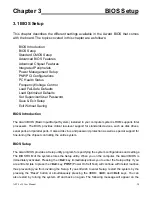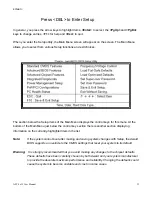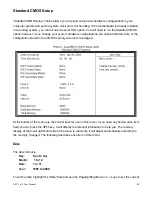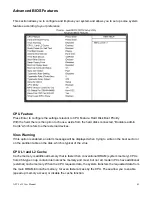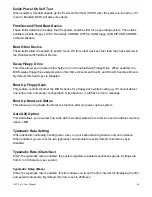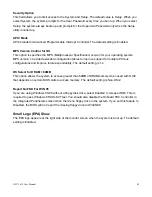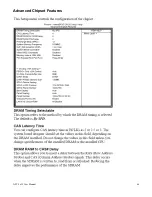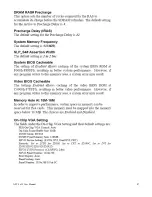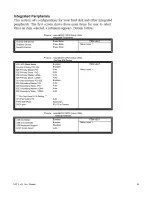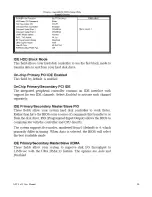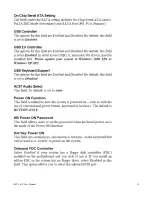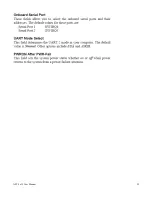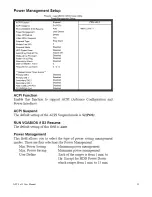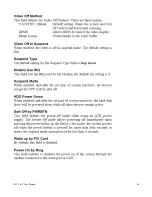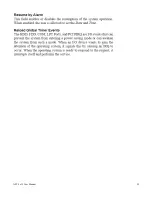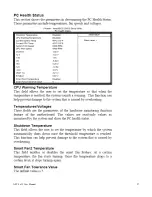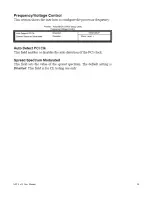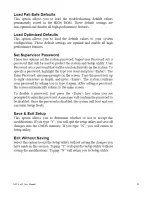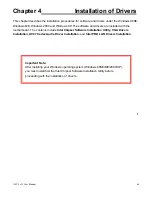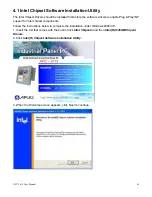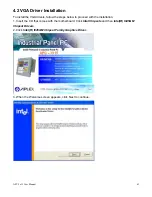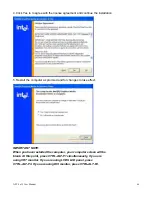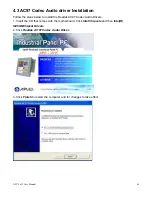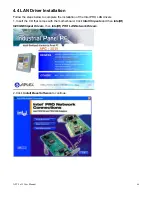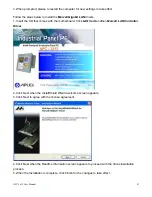Summary of Contents for APC-3215
Page 8: ...APC 3x15 User Manual 8 1 2 Dimensions Figure 1 1 Dimensions of the APC 3215 ...
Page 9: ...APC 3x15 User Manual 9 Figure 1 2 Dimensions of the APC 3515 ...
Page 10: ...APC 3x15 User Manual 10 Figure 1 3 Dimensions of the APC 3715 ...
Page 11: ...APC 3x15 User Manual 11 Figure 1 4 Dimensions of the APC 3915 ...
Page 18: ...APC 3x15 User Manual 18 Chapter 2 Hardware 2 1 Mainboard Figure 2 1 Mainboard Overview ...
Page 22: ...APC 3x15 User Manual 22 ...
Page 24: ...APC 3x15 User Manual 24 Figure 2 5 Location of Connectors ...
Page 25: ...APC 3x15 User Manual 25 ...
Page 26: ...APC 3x15 User Manual 26 ...
Page 27: ...APC 3x15 User Manual 27 ...
Page 28: ...APC 3x15 User Manual 28 ...
Page 29: ...APC 3x15 User Manual 29 ...
Page 30: ...APC 3x15 User Manual 30 ...
Page 31: ...APC 3x15 User Manual 31 ...
Page 32: ...APC 3x15 User Manual 32 ...
Page 33: ...APC 3x15 User Manual 33 ...
Page 34: ...APC 3x15 User Manual 34 ...
Page 35: ...APC 3x15 User Manual 35 ...
Page 36: ...APC 3x15 User Manual 36 ...
Page 37: ...APC 3x15 User Manual 37 ...
Page 46: ...APC 3x15 User Manual 46 Advanced Chipset Features ...
Page 47: ...APC 3x15 User Manual 47 ...
Page 48: ...APC 3x15 User Manual 48 ...
Page 49: ...APC 3x15 User Manual 49 ...
Page 50: ...APC 3x15 User Manual 50 ...
Page 51: ...APC 3x15 User Manual 51 ...
Page 52: ...APC 3x15 User Manual 52 ...
Page 53: ...APC 3x15 User Manual 53 ...
Page 54: ...APC 3x15 User Manual 54 ...
Page 55: ...APC 3x15 User Manual 55 ...
Page 56: ...APC 3x15 User Manual 56 ...
Page 57: ...APC 3x15 User Manual 57 ...
Page 58: ...APC 3x15 User Manual 58 ...
Page 59: ...APC 3x15 User Manual 59 ...
Page 74: ...APC 3x15 User Manual 74 ...