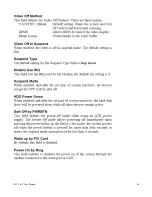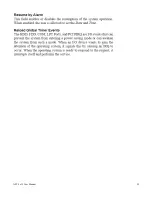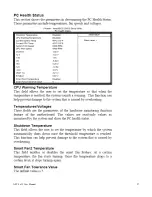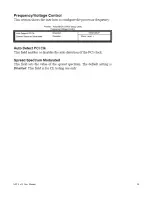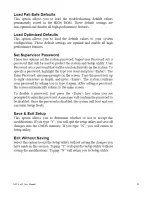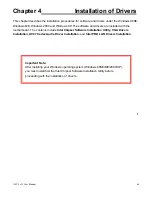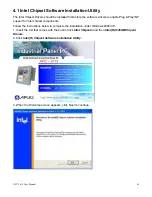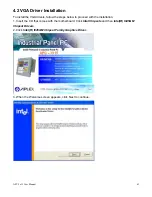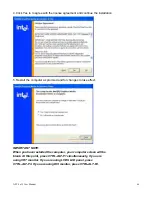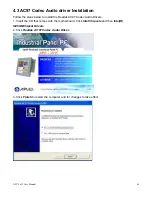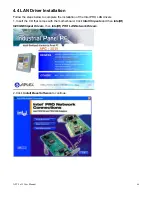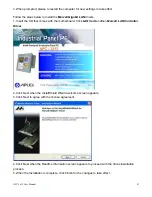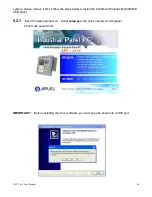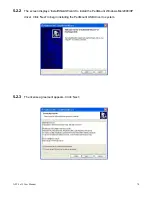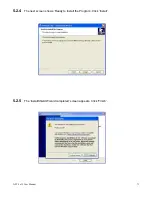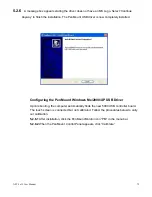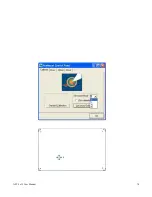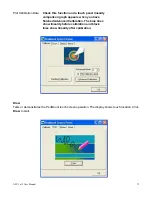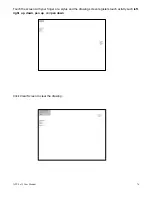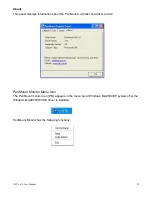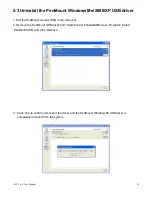APC-3x15 User Manual
68
Chapter 5 Touch Screen Installation
This chapter describes how to install drivers and other software that will allow your PenMount 5000
Controller Board (USB) to work with different operating systems.
NOTE:
PenMount USB drivers support up to 15 USB controllers.
5.1 Introduction to Touch Screen Controller Board
The control board is configured for use with the USB interface. It connects to the touch screen, power
supply and computer system’s USB port, and supports 4-, 5- and 8-wire touch screens. The control
board has some advanced functions, such as PnP and non-PnP mode adjustable baud rate, thus
making easy for customers to select different touch screens without changing the control board. The
size of the board is 25 by 60mm, and it has two connectors and one dipswitch on-board.
Figure 5.1: Bird’s Eye View of Control Board
5.2 Windows Me/2000/XP USB Driver Installation for 5000 Boards
Before installing the Windows Me/2000/XP USB driver software, you must have the Windows
Me/2000/XP system installed and running on your computer. You must also have one of the following
PenMount USB controller boards installed: 5184 or 51A5. Contents of the PenMount Windows
Me/2000/XP USB driver folder are listed below.
Setup.exe
PenMount 98.inf
PenMount.inf
Pm_lower.sys
Pm_upper.sys
If you have an older version of the PenMount Windows Me/2000/XP USB driver installed in your
Summary of Contents for APC-3215
Page 8: ...APC 3x15 User Manual 8 1 2 Dimensions Figure 1 1 Dimensions of the APC 3215 ...
Page 9: ...APC 3x15 User Manual 9 Figure 1 2 Dimensions of the APC 3515 ...
Page 10: ...APC 3x15 User Manual 10 Figure 1 3 Dimensions of the APC 3715 ...
Page 11: ...APC 3x15 User Manual 11 Figure 1 4 Dimensions of the APC 3915 ...
Page 18: ...APC 3x15 User Manual 18 Chapter 2 Hardware 2 1 Mainboard Figure 2 1 Mainboard Overview ...
Page 22: ...APC 3x15 User Manual 22 ...
Page 24: ...APC 3x15 User Manual 24 Figure 2 5 Location of Connectors ...
Page 25: ...APC 3x15 User Manual 25 ...
Page 26: ...APC 3x15 User Manual 26 ...
Page 27: ...APC 3x15 User Manual 27 ...
Page 28: ...APC 3x15 User Manual 28 ...
Page 29: ...APC 3x15 User Manual 29 ...
Page 30: ...APC 3x15 User Manual 30 ...
Page 31: ...APC 3x15 User Manual 31 ...
Page 32: ...APC 3x15 User Manual 32 ...
Page 33: ...APC 3x15 User Manual 33 ...
Page 34: ...APC 3x15 User Manual 34 ...
Page 35: ...APC 3x15 User Manual 35 ...
Page 36: ...APC 3x15 User Manual 36 ...
Page 37: ...APC 3x15 User Manual 37 ...
Page 46: ...APC 3x15 User Manual 46 Advanced Chipset Features ...
Page 47: ...APC 3x15 User Manual 47 ...
Page 48: ...APC 3x15 User Manual 48 ...
Page 49: ...APC 3x15 User Manual 49 ...
Page 50: ...APC 3x15 User Manual 50 ...
Page 51: ...APC 3x15 User Manual 51 ...
Page 52: ...APC 3x15 User Manual 52 ...
Page 53: ...APC 3x15 User Manual 53 ...
Page 54: ...APC 3x15 User Manual 54 ...
Page 55: ...APC 3x15 User Manual 55 ...
Page 56: ...APC 3x15 User Manual 56 ...
Page 57: ...APC 3x15 User Manual 57 ...
Page 58: ...APC 3x15 User Manual 58 ...
Page 59: ...APC 3x15 User Manual 59 ...
Page 74: ...APC 3x15 User Manual 74 ...