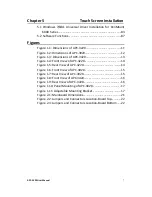APC-3X20
12.1”, 19”, 24” Intel 4
th
Core i3/i5/i7 Marine PC
User Manual
Release Date Revision
Oct. 2015 V1.0
®2015 Aplex Technology, Inc. All Rights Reserved. Published in Taiwan
Aplex Technology, Inc.
15F-1, No.186, Jian Yi Road, Zhonghe District, New Taipei City 235, Taiwan
Tel: 886-2-82262881 Fax: 886-2-82262883 E-mail:
aplex@aplex.com.tw
URL:
www.aplextec.com
Summary of Contents for APC-3220
Page 12: ...APC 3X20 User Manual 11 1 3 Dimensions Figure 1 1 Dimensions of APC 3220 ...
Page 13: ...APC 3X20 User Manual 12 Figure 1 2 Dimensions of APC 3920 ...
Page 14: ...APC 3X20 User Manual 13 Figure 1 3 Dimensions of APC 3420 ...
Page 16: ...APC 3X20 User Manual 15 Figure 1 6 Front View of APC 3920 Figure 1 7 Rear View of APC 3920 ...
Page 17: ...APC 3X20 User Manual 16 Figure 1 8 Front View of APC 3420 Figure 1 9 Rear View of APC 3420 ...
Page 22: ...APC 3X20 User Manual 21 units mm Figure 2 1 Mainboard Dimensions ...
Page 72: ...APC 3X20 User Manual 71 Step 4 Click Next to continue Step 5 Click Next to continue ...