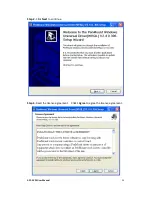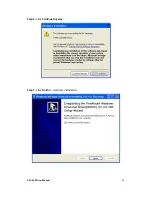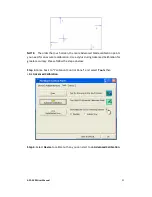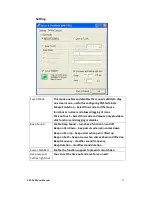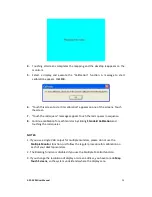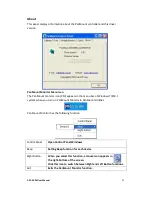APC-3X20 User Manual
94
4.
Touching all screens completes the mapping and the desktop reappears on the
monitors.
5.
Select a display and execute the “Calibration” function. A message to start
calibration appears. Click
OK.
6.
“Touch this screen to start its calibration” appears on one of the screens. Touch
the screen.
7.
“Touch the red square” messages appear. Touch the red squares in sequence.
8.
Continue calibration for each monitor by clicking
Standard Calibration
and
touching the red squares.
NOTES:
1. If you use a single VGA output for multiple monitors, please do not use the
Multiple Monitor
function. Just follow the regular procedure for calibration on
each of your desktop monitors.
2. The Rotating function is disabled if you use the Multiple Monitor function.
3. If you change the resolution of display or screen address, you have to redo
Map
Touch Screens,
so the system understands where the displays are.
Summary of Contents for APC-3220
Page 12: ...APC 3X20 User Manual 11 1 3 Dimensions Figure 1 1 Dimensions of APC 3220 ...
Page 13: ...APC 3X20 User Manual 12 Figure 1 2 Dimensions of APC 3920 ...
Page 14: ...APC 3X20 User Manual 13 Figure 1 3 Dimensions of APC 3420 ...
Page 16: ...APC 3X20 User Manual 15 Figure 1 6 Front View of APC 3920 Figure 1 7 Rear View of APC 3920 ...
Page 17: ...APC 3X20 User Manual 16 Figure 1 8 Front View of APC 3420 Figure 1 9 Rear View of APC 3420 ...
Page 22: ...APC 3X20 User Manual 21 units mm Figure 2 1 Mainboard Dimensions ...
Page 72: ...APC 3X20 User Manual 71 Step 4 Click Next to continue Step 5 Click Next to continue ...