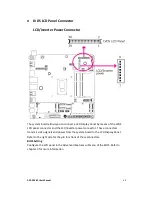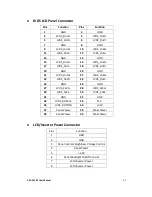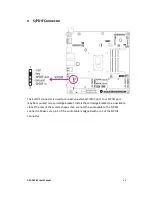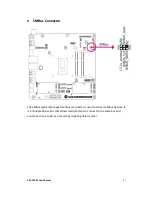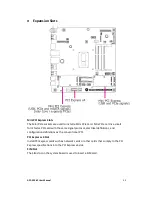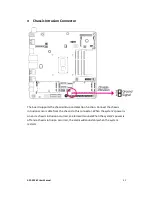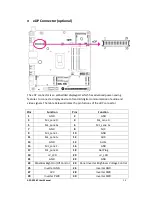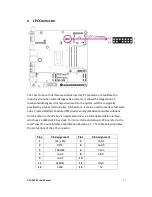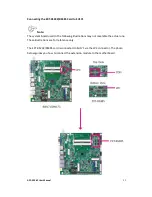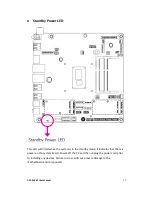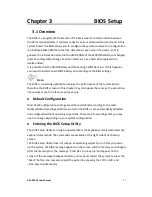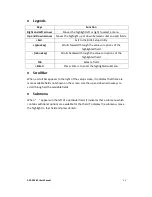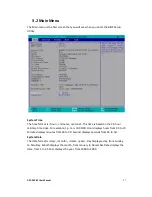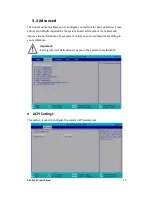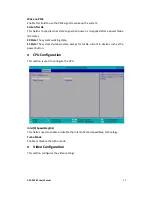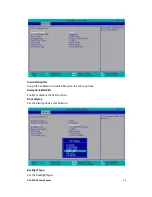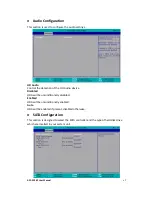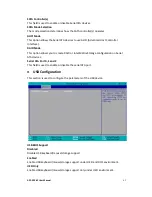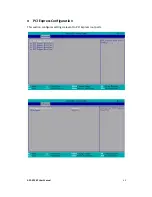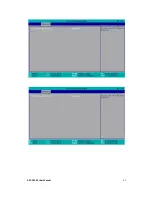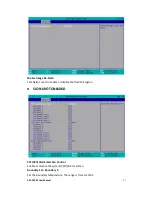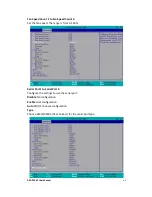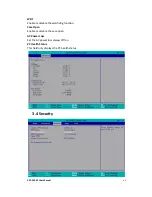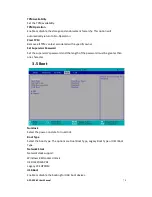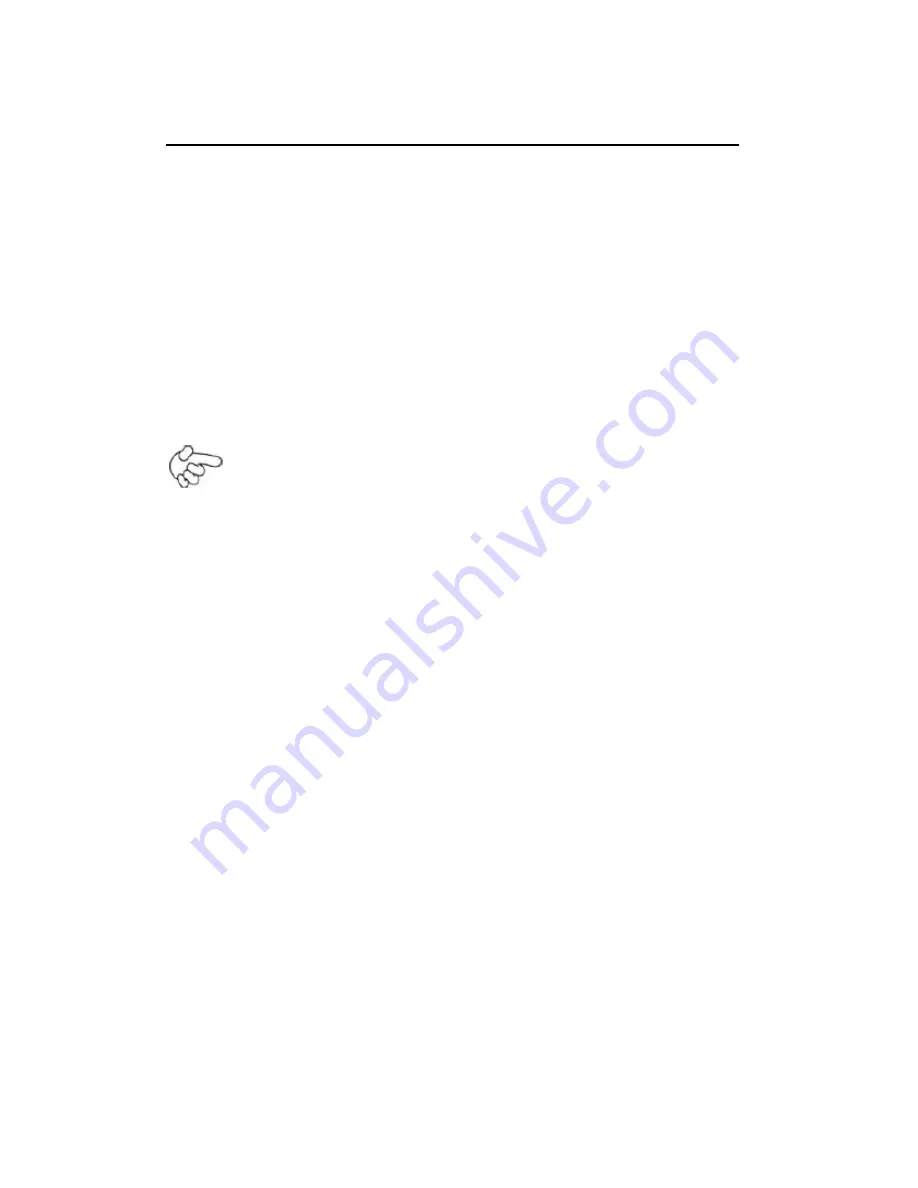
APC-3296P User Manual
55
Chapter 3 BIOS Setup
3.1 Overview
The BIOS is a program that takes care of the basic level of communication between
the CPU and peripherals. It contains codes for various advanced features found in this
system board. The BIOS allows you to configure the system and save the configuration
in a battery-backed CMOS so that the data retains even when the power is off. In
general, the information stored in the CMOS RAM of the EEPROM will stay unchanged
unless a configuration change has been made such as a hard drive replaced or a
device added.
It is possible that the CMOS battery will fail causing CMOS data loss. If this happens,
you need to install a new CMOS battery and reconfigure the BIOS settings.
Note:
The BIOS is constantly updated to improve the performance of the system board;
therefore the BIOS screens in this chapter may not appear the same as the actual one.
These screens are for reference purpose only.
Default Configuration
Most of the configuration settings are either predefined according to the Load
Optimal Defaults settings which are stored in the BIOS or are automatically detected
and configured without requiring any actions. There are a few settings that you may
need to change depending on your system configuration.
Entering the BIOS Setup Utility
The BIOS Setup Utility can only be operated from the keyboard and all commands are
keyboard commands. The commands are available at the right side of each setup
screen.
The BIOS Setup Utility does not require an operating system to run. After you power
up the system, the BIOS message appears on the screen and the memory count begins.
After the memory test, the message “Press DEL to run setup” will appear on the
screen. If the message disappears before you respond, restart the system or press the
“Reset” button. You may also restart the system by pressing the <Ctrl> <Alt> and
<Del> keys simultaneously
.
Summary of Contents for APC-3296P
Page 10: ...APC 3296P User Manual 9 1 3 Dimensions Figure 1 1 Dimensions of APC 3296P ...
Page 66: ...APC 3296P User Manual 65 ...
Page 75: ...APC 3296P User Manual 74 ...
Page 76: ...APC 3296P User Manual 75 For Windows 8 ...
Page 77: ...APC 3296P User Manual 76 For Windows 7 ...
Page 100: ...APC 3296P User Manual 99 Step 6 Setup is now installing the driver Step 7 Click Finish ...
Page 104: ...APC 3296P User Manual 103 Step 7 Click Finish to complete installation ...