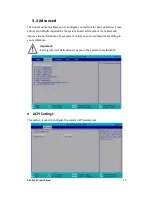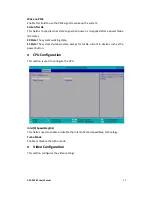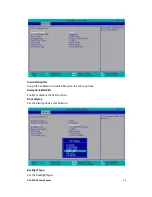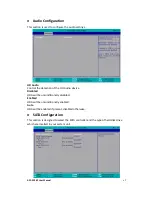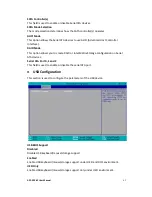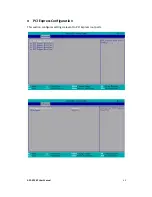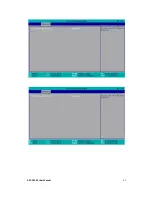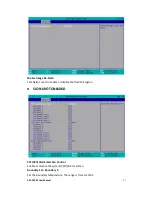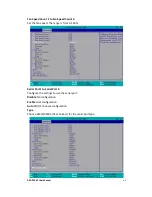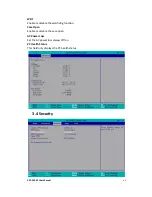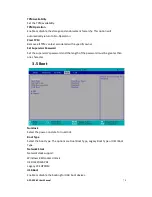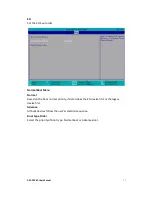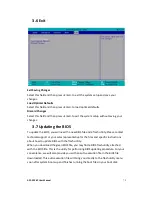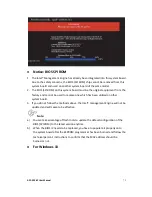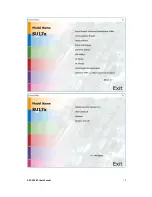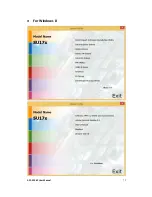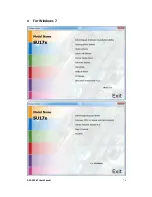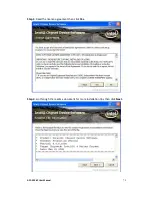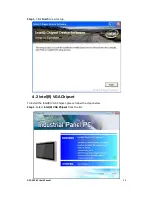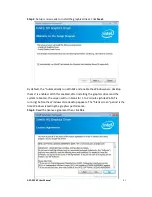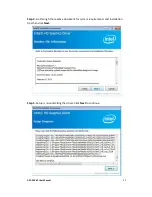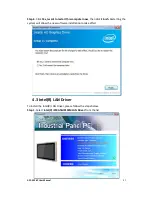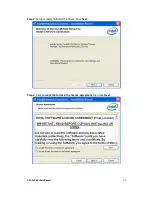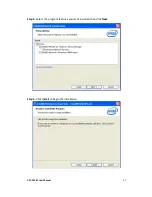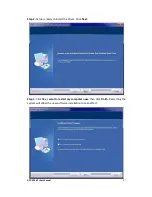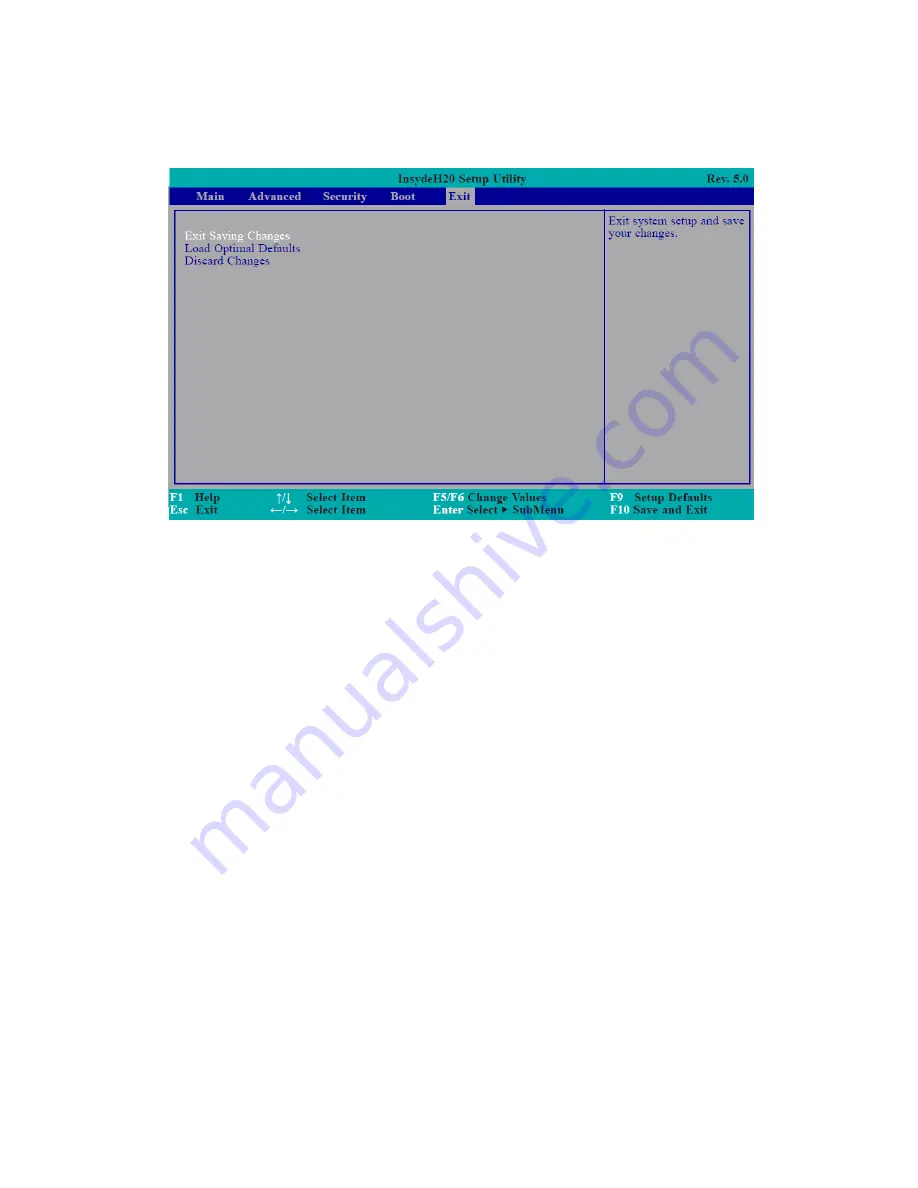
APC-3296P User Manual
72
3.6 Exit
Exit Saving Changes
Select this field and then press <Enter> to exit the system setup and save your
changes.
Load Optimal Defaults
Select this field and then press <Enter> to load optimal defaults.
Discard Changes
Select this field and then press <Enter>to exit the system setup without saving your
changes.
3.7 Updating the BIOS
To update the BIOS, you will need the new BIOS file and a flash utility. Please contact
technical support or your sales representative for the files and specific instructions
about how to update BIOS with the flash utility.
When you download the given BIOS file, you may find a BIOS flash utility attached
with the BIOS file. This is the utility for performing BIOS updating procedure. For your
convenience, we will also provide you with an auto-execution file in the BIOS file
downloaded. This auto-execution file will bring you directly to the flash utility menu
soon after system boots up and finishes running the boot files in your boot disk.
Summary of Contents for APC-3296P
Page 10: ...APC 3296P User Manual 9 1 3 Dimensions Figure 1 1 Dimensions of APC 3296P ...
Page 66: ...APC 3296P User Manual 65 ...
Page 75: ...APC 3296P User Manual 74 ...
Page 76: ...APC 3296P User Manual 75 For Windows 8 ...
Page 77: ...APC 3296P User Manual 76 For Windows 7 ...
Page 100: ...APC 3296P User Manual 99 Step 6 Setup is now installing the driver Step 7 Click Finish ...
Page 104: ...APC 3296P User Manual 103 Step 7 Click Finish to complete installation ...