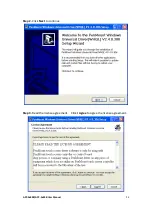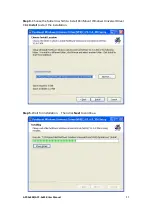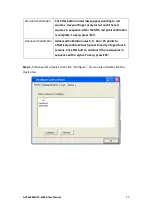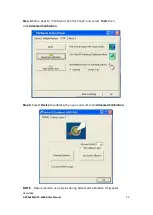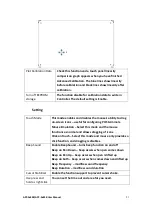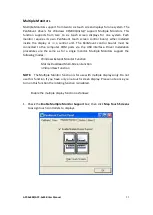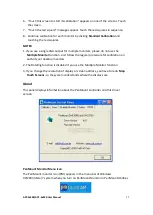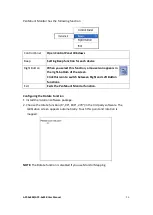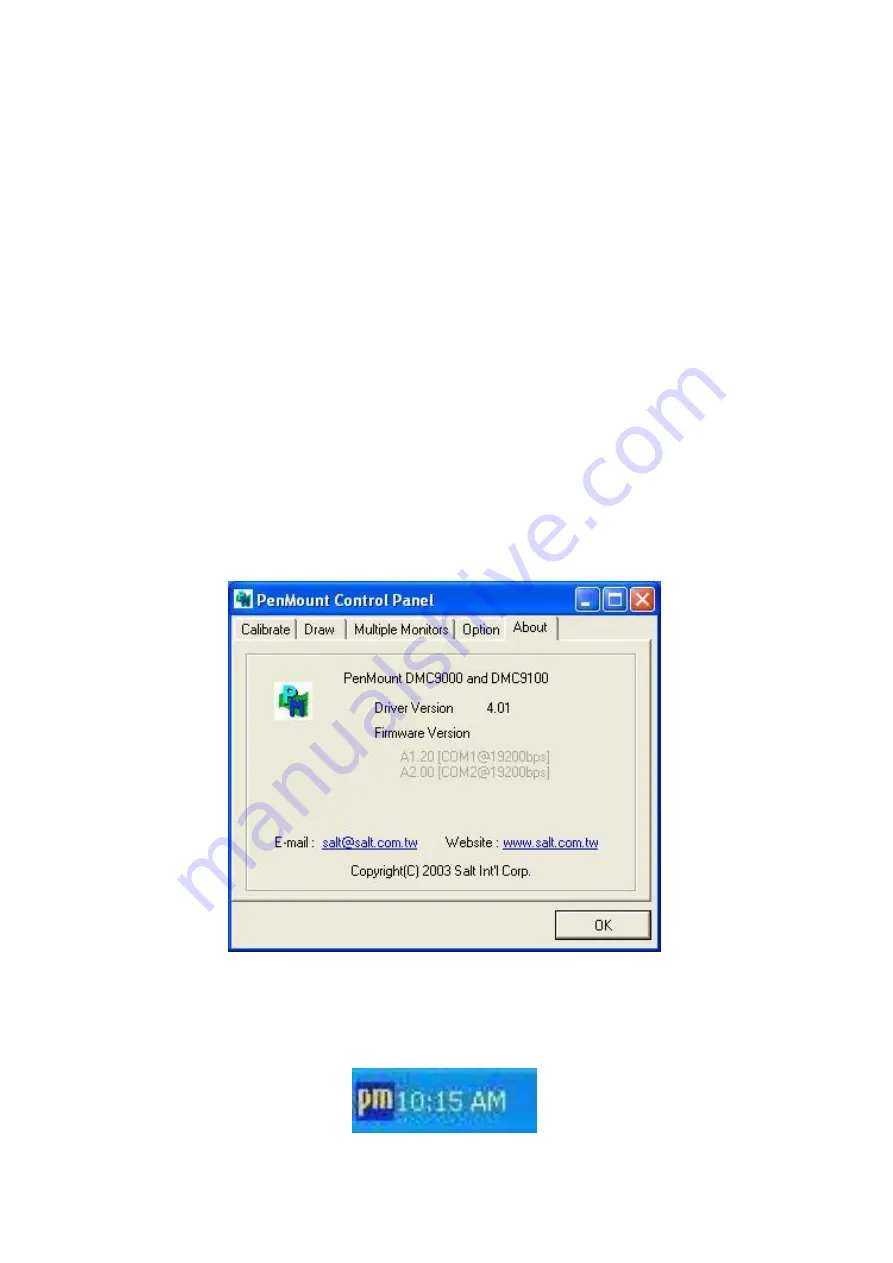
APC-3x84B/APC-3x85B User Manual
95
6.
“Touch this screen to start its calibration” appears on one of the screens. Touch
the screen.
7.
“Touch the red square” messages appear. Touch the red squares in sequence.
8.
Continue calibration for each monitor by clicking
Standard Calibration
and
touching the red squares.
NOTES:
1. If you use a single VGA output for multiple monitors, please do not use the
Multiple Monitor
function. Just follow the regular procedure for calibration on
each of your desktop monitors.
2. The Rotating function is disabled if you use the Multiple Monitor function.
3. If you change the resolution of display or screen address, you have to redo
Map
Touch Screens,
so the system understands where the displays are.
About
This panel displays information about the PenMount controller and this driver
version.
PenMount Monitor Menu Icon
The PenMount monitor icon (PM) appears in the menu bar of Windows
XP/2003/Vista/7 system when you turn on PenMount Monitor in PenMount Utilities.
Summary of Contents for APC-3584B
Page 1: ......
Page 72: ...APC 3x84B APC 3x85B User Manual 70 Step 3 Read license agreement Click Yes Step 4 Click Next ...
Page 73: ...APC 3x84B APC 3x85B User Manual 71 Step 5 Click Install Step 6 Click Install ...
Page 84: ...APC 3x84B APC 3x85B User Manual 82 Step 4 Click Finish to complete the installation ...