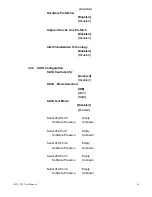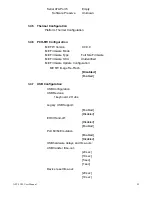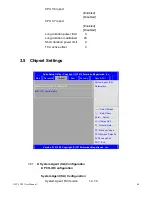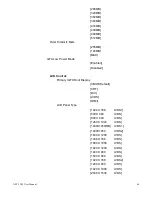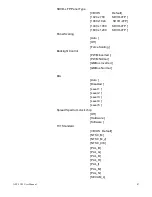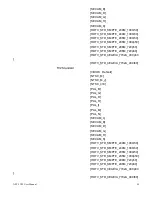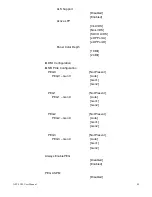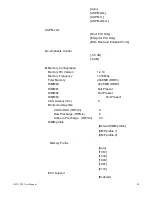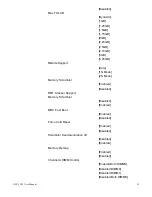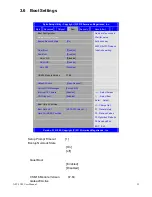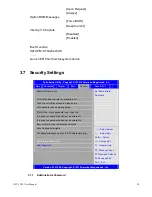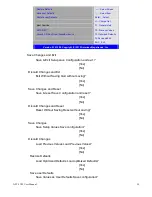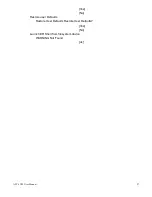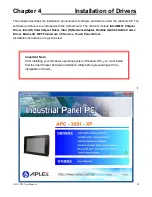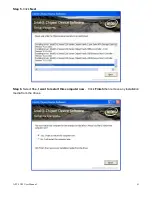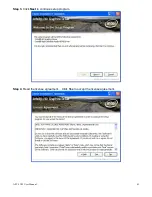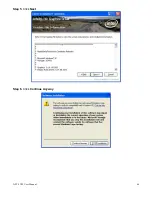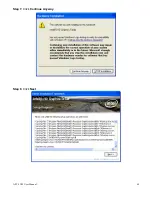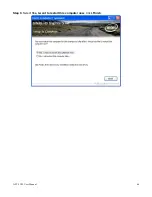APC-3X19 User Manual
55
3.7.2
User Password
Type the password with up to 20 characters and then press
Enter
key. This will
clear all previously typed CMOS passwords. You will be requested to confirm the
password. Type the password again and press
Enter
key. You may press
Esc
key to abandon password entry operation.
To clear the password, just press
Enter
key when password input window pops up.
A confirmation message will be shown on the screen as to whether the password will
be disabled. You will have direct access to BIOS setup without typing any password
after system reboot once the password is disabled.
Once the password feature is used, you will be requested to type the password each
time you enter BIOS setup. This will prevent unauthorized persons from changing
your system configurations.
Also, the feature is capable of requesting users to enter the password prior to system
boot to control unauthorized access to your computer. Users may enable the feature
in Security Option of Advanced BIOS Features. If Security Option is set to System,
you will be requested to enter the password before system boot and when entering
BIOS setup; if Security Option is set to Setup, you will be requested for password for
entering BIOS setup.
3.8 Save & Exit Settings
Aptio Setup Utility
– Copyright (C) 2010 American Megatrends, Inc.
Main
Advanced
Chipset
Boot
Security
Save & Exit
Save Changes and Exit
Discard Changes and Exit
Save Changes and Reset
Discard Changes and Reset
Save Options
Save Changes
Discard Changes
Exit system setup after
Saving the changes.
Summary of Contents for APC-3X19
Page 9: ...APC 3X19 User Manual 9 Figure 1 3 Dimensions of APC 3919 ...
Page 13: ...APC 3X19 User Manual 13 Step 5 That s how it should look after it has been installed ...
Page 64: ...APC 3X19 User Manual 64 Step 5 Click Next Step 6 Click Continue Anyway ...
Page 65: ...APC 3X19 User Manual 65 Step 7 Click Continue Anyway Step 8 Click Next ...
Page 66: ...APC 3X19 User Manual 66 Step 9 Select Yes I want to restart this computer now Click Finish ...
Page 70: ...APC 3X19 User Manual 70 Step 6 Click Finish to compete the installation ...
Page 79: ...APC 3X19 User Manual 79 Step 8 Click Finish to compete installation ...
Page 84: ...APC 3X19 User Manual 84 Setting ...
Page 87: ...APC 3X19 User Manual 87 Step 2 When the mapping screen message appears click OK ...
Page 91: ...APC 3X19 User Manual 91 NOTE The Rotate function is disabled if you use Monitor Mapping ...