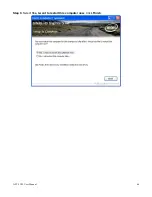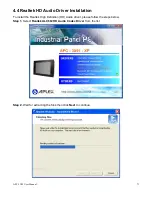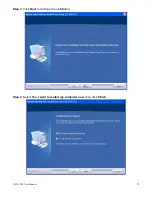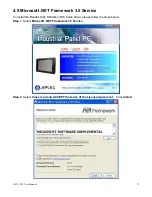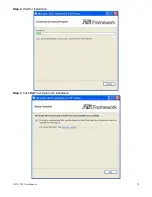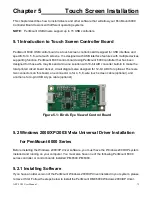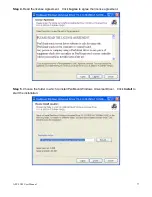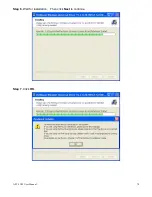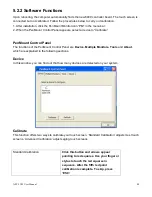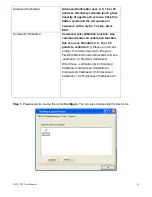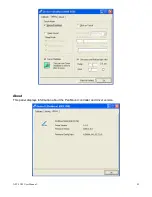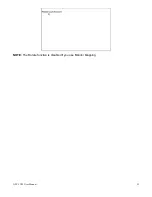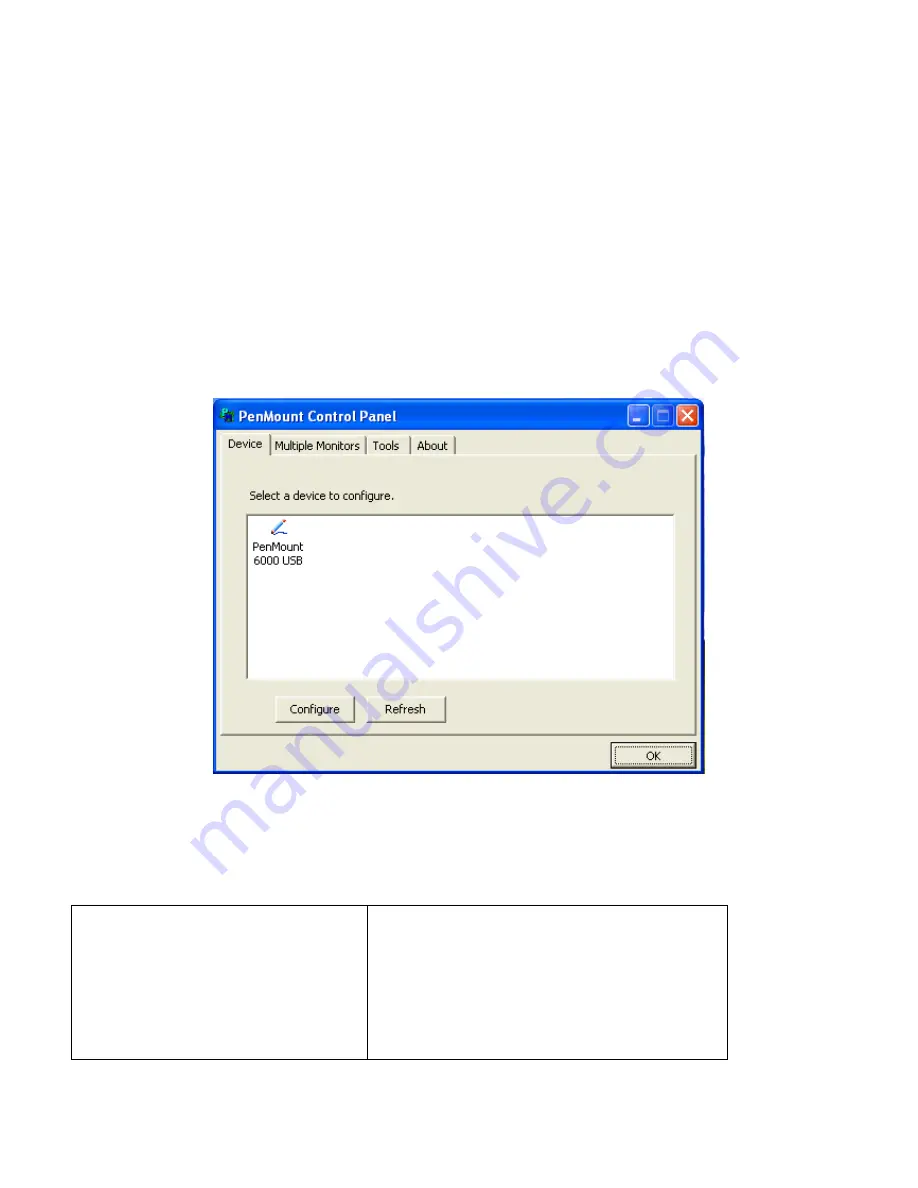
APC-3X19 User Manual
80
5.2.2 Software Functions
Upon rebooting, the computer automatically finds the new 6000 controller board. The touch screen is
connected but not calibrated. Follow the procedures below to carry out calibration.
1. Aft
er installation, click the PenMount Monitor icon “PM” in the menu bar.
2. When the PenMount Control Panel appears, select a device to “Calibrate.”
PenMount Control Panel
The functions of the PenMount Control Panel are
Device, Multiple Monitors, Tools
and
About
,
which are explained in the following sections.
Device
In this window, you can find out that how many devices are detected on your system.
Calibrate
This function offers two ways to calibrate your touch screen. ‘Standard Calibration’ adjusts most touch
screens. ‘Advanced Calibration’ adjusts aging touch screens.
Standard Calibration
Click this button and arrows appear
pointing to red squares. Use your finger or
stylus to touch the red squares in
sequence. After the fifth red point
calibration is complete. To skip, press
‘ESC’.
Summary of Contents for APC-3X19
Page 9: ...APC 3X19 User Manual 9 Figure 1 3 Dimensions of APC 3919 ...
Page 13: ...APC 3X19 User Manual 13 Step 5 That s how it should look after it has been installed ...
Page 64: ...APC 3X19 User Manual 64 Step 5 Click Next Step 6 Click Continue Anyway ...
Page 65: ...APC 3X19 User Manual 65 Step 7 Click Continue Anyway Step 8 Click Next ...
Page 66: ...APC 3X19 User Manual 66 Step 9 Select Yes I want to restart this computer now Click Finish ...
Page 70: ...APC 3X19 User Manual 70 Step 6 Click Finish to compete the installation ...
Page 79: ...APC 3X19 User Manual 79 Step 8 Click Finish to compete installation ...
Page 84: ...APC 3X19 User Manual 84 Setting ...
Page 87: ...APC 3X19 User Manual 87 Step 2 When the mapping screen message appears click OK ...
Page 91: ...APC 3X19 User Manual 91 NOTE The Rotate function is disabled if you use Monitor Mapping ...