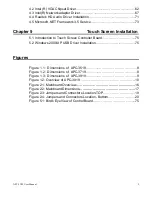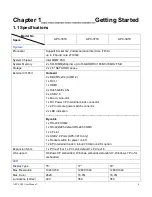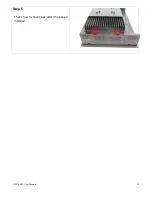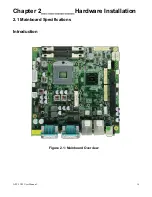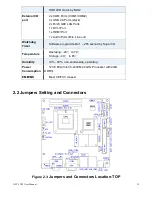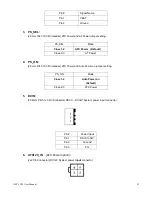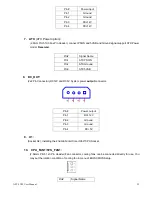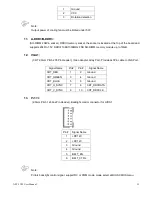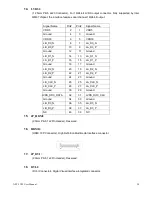Summary of Contents for APC-3X19
Page 9: ...APC 3X19 User Manual 9 Figure 1 3 Dimensions of APC 3919 ...
Page 13: ...APC 3X19 User Manual 13 Step 5 That s how it should look after it has been installed ...
Page 64: ...APC 3X19 User Manual 64 Step 5 Click Next Step 6 Click Continue Anyway ...
Page 65: ...APC 3X19 User Manual 65 Step 7 Click Continue Anyway Step 8 Click Next ...
Page 66: ...APC 3X19 User Manual 66 Step 9 Select Yes I want to restart this computer now Click Finish ...
Page 70: ...APC 3X19 User Manual 70 Step 6 Click Finish to compete the installation ...
Page 79: ...APC 3X19 User Manual 79 Step 8 Click Finish to compete installation ...
Page 84: ...APC 3X19 User Manual 84 Setting ...
Page 87: ...APC 3X19 User Manual 87 Step 2 When the mapping screen message appears click OK ...
Page 91: ...APC 3X19 User Manual 91 NOTE The Rotate function is disabled if you use Monitor Mapping ...