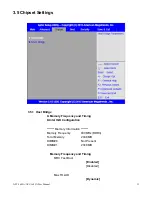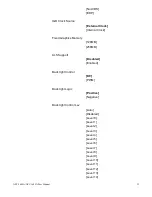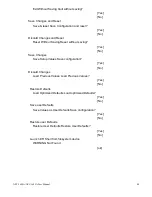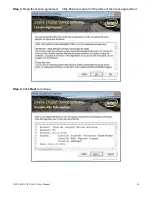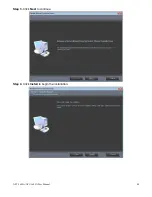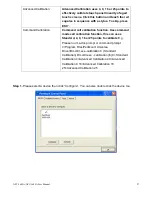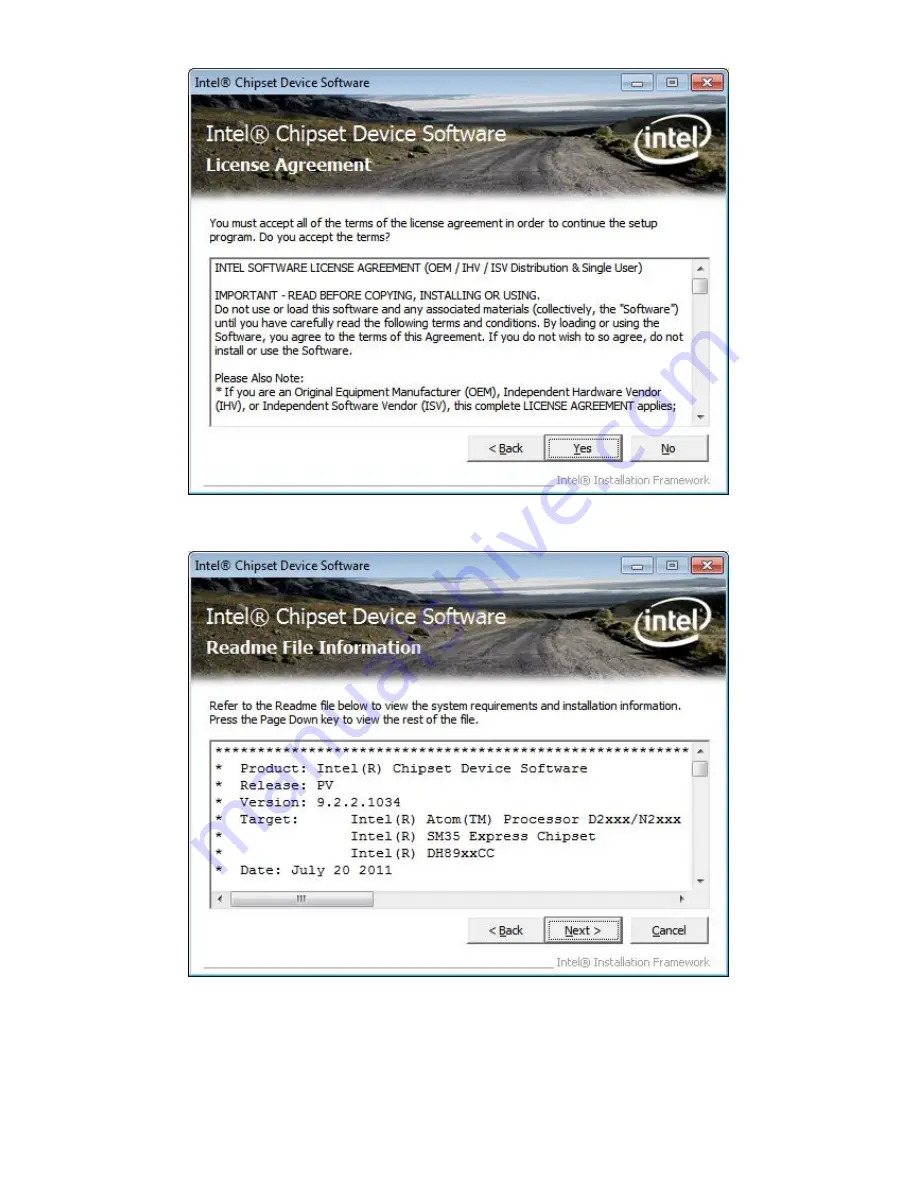Reviews:
No comments
Related manuals for APC-3x84A

SL Series
Brand: Q CELLS Pages: 16

HC-10.5
Brand: UMA Solar Pages: 35

VMA412
Brand: Velleman Pages: 4

PDX3-090T-5A
Brand: Icop Pages: 31

012577
Brand: Honeywell Pages: 16

CE32LD90-B
Brand: Sanyo Pages: 2

AVL224
Brand: Sanyo Pages: 34

PPC-F 15B-BTi-J1/2G/PC-R10
Brand: IEI Technology Pages: 140

PV6080
Brand: Marantz Pages: 4

P-CAP SERIES
Brand: Winmate Pages: 91

L42WD22
Brand: RCA Pages: 2

Q.Peak L-G5 365
Brand: Qcells Pages: 26

ORC-10T-BL-N
Brand: Orcomm Pages: 10

Planar PDP 60B
Brand: Planar Pages: 53

VIPA HMI TP 62I-JID0
Brand: YASKAWA Pages: 53

VITA 474
Brand: Tangent Pages: 84

T19-PC65
Brand: TCi Pages: 24

AFL3-12C-ULT3
Brand: IEI Technology Pages: 139