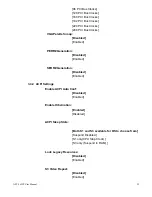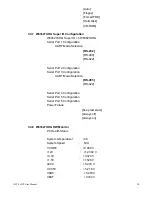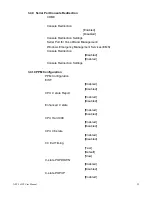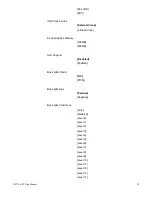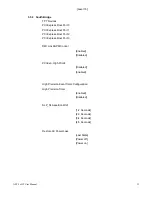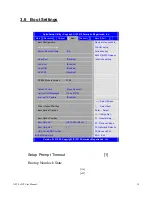APC-3x93P User Manual
27
Passive TSP Value 10
3.4.5 IDE Configuration
SATA Port0 Not Present
SATA Port1 Not Present
SATA Controller(S):
[Enabled]
[Disabled]
Configure SATA as:
[IDE]
[AHCI]
Misc Configuration for hard disk
3.4.6 USB Configuration
USB Configuration
USB Devices:
1 Drive
,
1 keyboard
Legacy USB Support:
[Enabled]
[Disabled]
EHCI Hand-off:
[Disabled]
[Enabled]
USB hardware delays a
USB transfer time-out:
[20 sec]
[10 sec]
[5 sec]
[1 sec]
Device reset time-out:
[20 sec]
[10 sec]
[30 sec]
[40 sec]
Device power-up delay
[Auto]
[Manual]
Mass Storage Devices
:
Multiplecard Reader 1
Summary of Contents for APC-3x93P Series
Page 12: ...APC 3x93P User Manual 12 units mm Figure 2 1 Mainboard Dimensions ...
Page 50: ...APC 3x93P User Manual 50 Step 3 Read license agreement Click Yes Step 4 Click Next ...
Page 68: ...APC 3x93P User Manual 68 Hardware Saturn Hardware Configuration ...
Page 69: ...APC 3x93P User Manual 69 About To display information about eGalaxTouch and its version ...