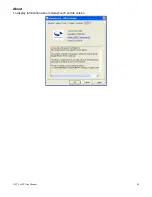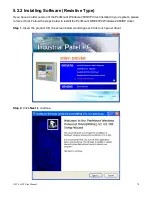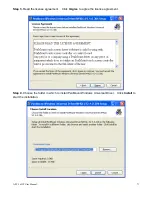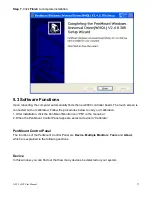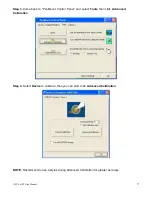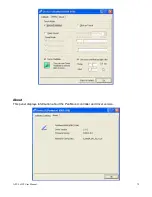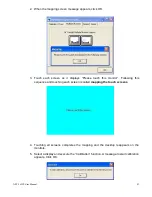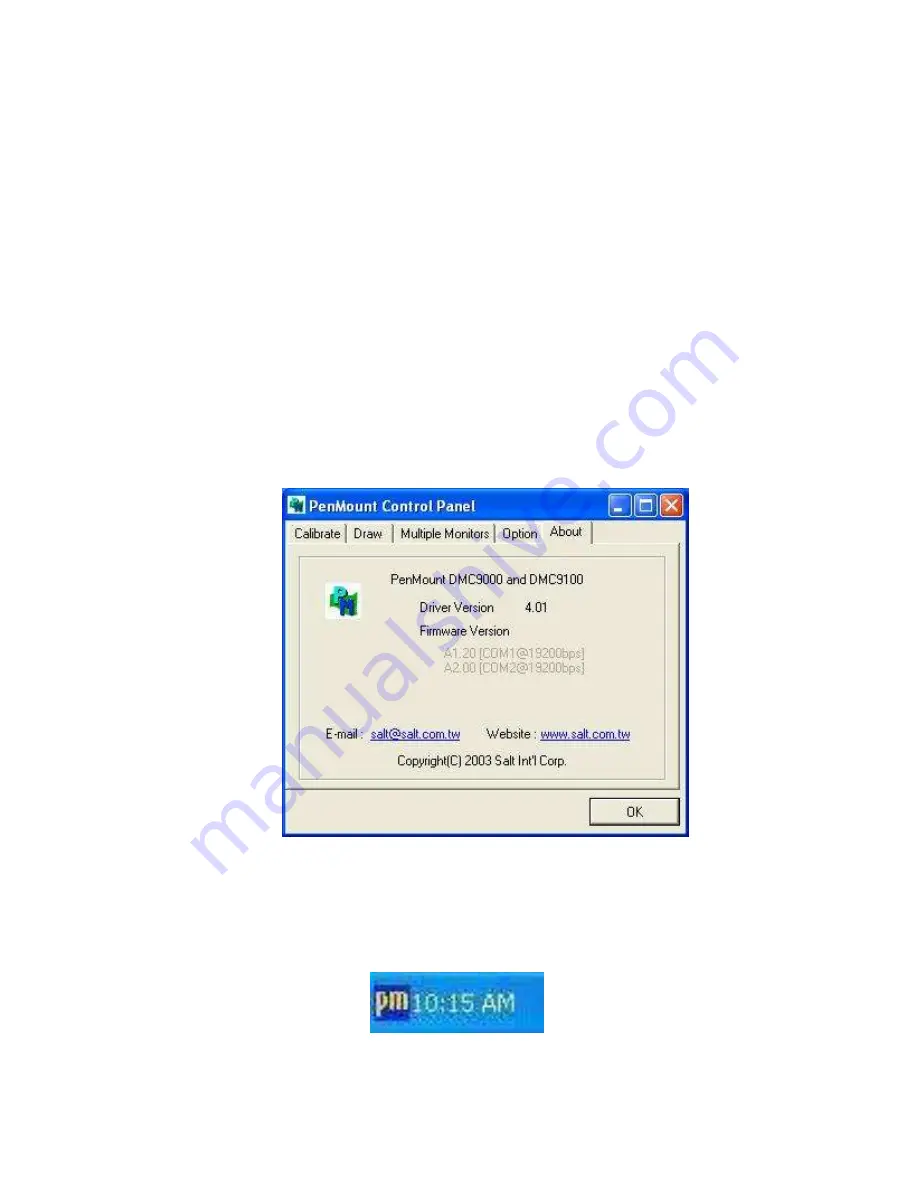
APC-3x93P User Manual
82
6.
“Touch this screen to start its calibration” appears on one of the screens. Touch the
screen.
7.
“Touch the red square” messages appear. Touch the red squares in sequence.
8. Continue calibration for each monitor by clicking
Standard Calibration
and touching
the red squares.
NOTES:
1. If you use a single VGA output for multiple monitors, please do not use the
Multiple Monitor
function. Just follow the regular procedure for calibration on each
of your desktop monitors.
2. The Rotating function is disabled if you use the Multiple Monitor function.
3. If you change the resolution of display or screen address, you have to redo
Map
Touch Screens,
so the system understands where the displays are.
About
This panel displays information about the PenMount controller and this driver version.
PenMount Monitor Menu Icon
The PenMount monitor icon (PM) appears in the menu bar of Windows 2000/XP system when you
turn on PenMount Monitor in PenMount Utilities.
Summary of Contents for APC-3x93P Series
Page 12: ...APC 3x93P User Manual 12 units mm Figure 2 1 Mainboard Dimensions ...
Page 50: ...APC 3x93P User Manual 50 Step 3 Read license agreement Click Yes Step 4 Click Next ...
Page 68: ...APC 3x93P User Manual 68 Hardware Saturn Hardware Configuration ...
Page 69: ...APC 3x93P User Manual 69 About To display information about eGalaxTouch and its version ...