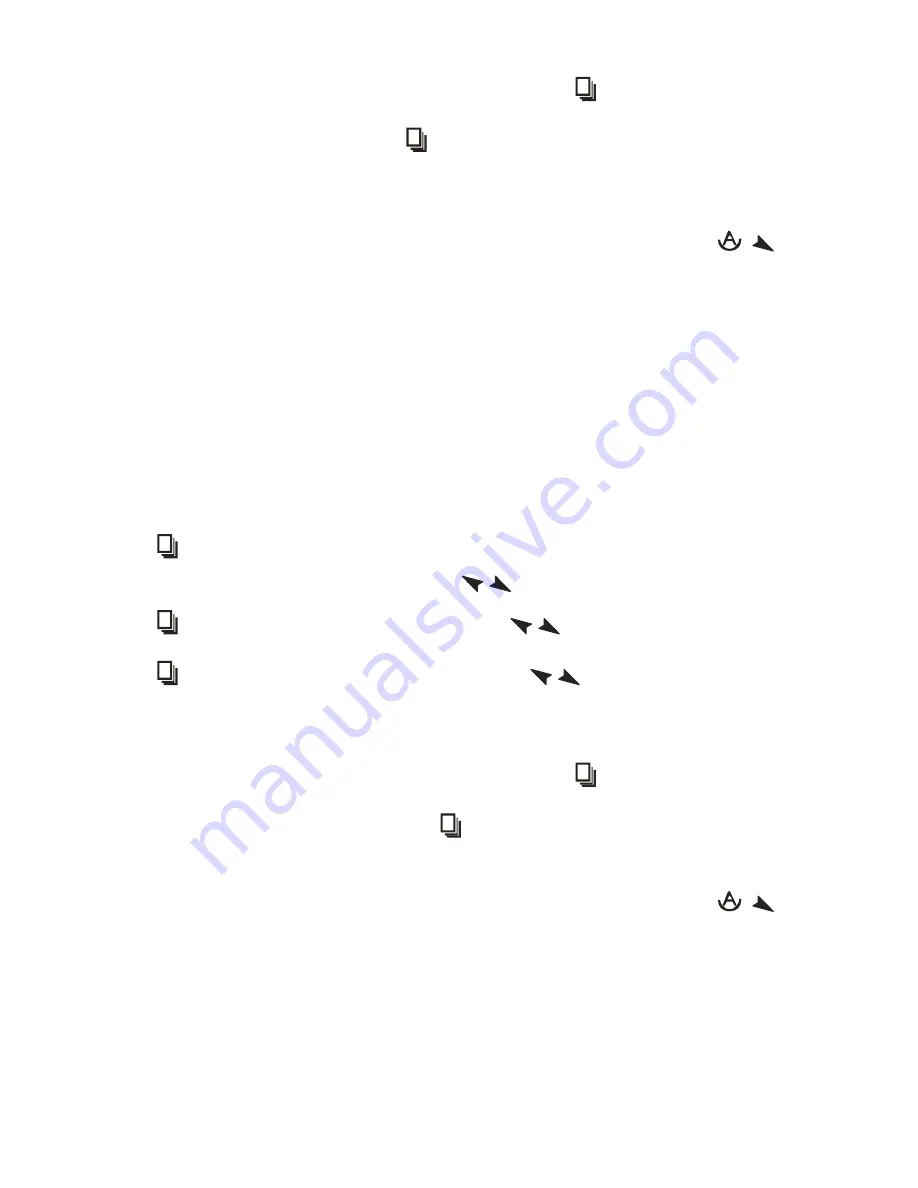
ARCDIS-1XX User Manual
23
When the Burn-in Mode is Unable to Eradicate
…
1.) If the
“RGB” is still on the top left corner of the screen, press
to enter
“Miscellaneous” and
choose
“Reset”, and then
Yes,
and press
. When the screen goes black, disconnect power and
repeat the above steps.
2.) If the
“RGB” is not found, disconnect the AC power cord first. Then press the
buttons
(don
’t let them go) until the AC power cord is connected, and wait for 2 to 3 seconds. When “RGB”
appears, repeat the above steps.
3.) Functions of OSD Keys
2.2 OSD Controls
To make any adjustment, select the following:
1. Press
(Menu) to show the OSD menu or disable the OSD menu.
2. Select the icon that you wish to adjust with the (
/
or +/-) key in the menu.
3. Press
(Menu) and then choose the item with the (
/
or +/-) key.
4. Press
(Menu) and then adjust the quality with the (
/
or +/-) key.
4.) If the
“RGB” is still on the top left corner of the screen, press
to enter
“Miscellaneous” and
choose
“Reset”, and then
Yes,
and press
. When the screen goes black, disconnect power
and repeat the above steps.
5.) If the
“RGB” is not found, disconnect the AC power cord first. Then press the
buttons
(don
’t let them go) until the AC power cord is connected, and wait for 2 to 3 seconds. When “RGB”
appears, repeat the above steps.
6.) Functions of OSD Keys
Summary of Contents for ARCDIS -107
Page 8: ...ARCDIS 1XX User Manual 8 Figure 1 2 Dimensions of ARCDIS 108 ...
Page 9: ...ARCDIS 1XX User Manual 9 Figure 1 3 Dimensions of ARCDIS 110 ...
Page 10: ...ARCDIS 1XX User Manual 10 Figure 1 4 Dimensions of ARCDIS 112 ...
Page 11: ...ARCDIS 1XX User Manual 11 Figure 1 5 Dimensions of ARCDIS 115 ...
Page 12: ...ARCDIS 1XX User Manual 12 Figure 1 6 Dimensions of ARCDIS 121 ...
Page 33: ...ARCDIS 1XX User Manual 33 Step 5 Wait for installation Click Next to continue Step 6 Click OK ...
Page 47: ...ARCDIS 1XX User Manual 47 Board Dimensions units mm Figure A Dimensions of TB 6027 P ...
















































