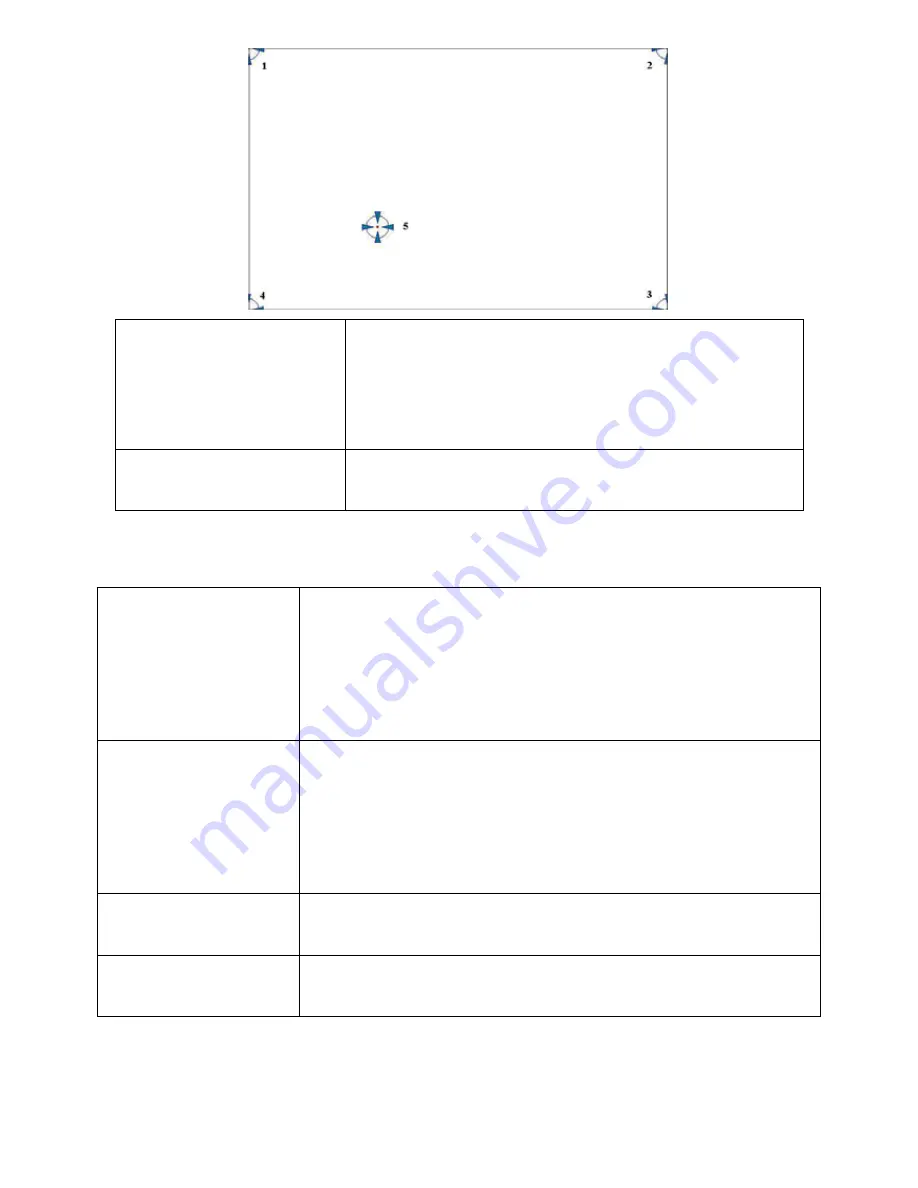
ARCDIS-1XX User Manual
39
Plot Calibration Data
Check this function and a touch panel linearity
comparison graph appears when you have finished
Advanced Calibration. The blue lines show linearity
before calibration and black lines show linearity after
calibration.
Turn off EEPROM storage
The function disable for calibration data to write in
Controller. The default setting is Enable.
Setting
Touch Mode
This mode enables and disables the mouse
’s ablity to drag
on-screen icons
– useful for configuring POS terminals.
Mouse Emulation
– Select this mode and the mouse functions
as normal and allows dragging of icons.
Click on Touch
– Select this mode and the mouse only
provides a click function, and dragging is disabled.
Beep Sound
Enable Beep Sound
– turns beep function on and off
Beep on Pen Down
– beep occurs when pen comes down
Beep on Pen Up
– beep occurs when pen is lifted up
Beep on both
– beep occurs when comes down and lifted up
Beep Frequency
– modifies sound frequency
Beep Duration
– modifies sound duration
Cursor Stabilizer
Enable the function support to prevent cursor shake.
Use press and hold as
right click
You can set the time out and area for you need
Summary of Contents for ARCDIS -107
Page 8: ...ARCDIS 1XX User Manual 8 Figure 1 2 Dimensions of ARCDIS 108 ...
Page 9: ...ARCDIS 1XX User Manual 9 Figure 1 3 Dimensions of ARCDIS 110 ...
Page 10: ...ARCDIS 1XX User Manual 10 Figure 1 4 Dimensions of ARCDIS 112 ...
Page 11: ...ARCDIS 1XX User Manual 11 Figure 1 5 Dimensions of ARCDIS 115 ...
Page 12: ...ARCDIS 1XX User Manual 12 Figure 1 6 Dimensions of ARCDIS 121 ...
Page 33: ...ARCDIS 1XX User Manual 33 Step 5 Wait for installation Click Next to continue Step 6 Click OK ...
Page 47: ...ARCDIS 1XX User Manual 47 Board Dimensions units mm Figure A Dimensions of TB 6027 P ...












































