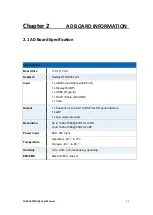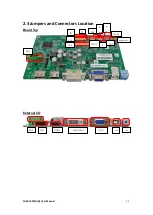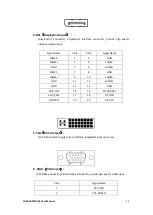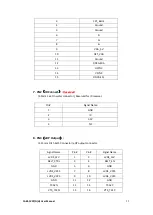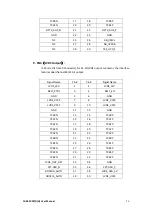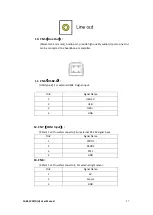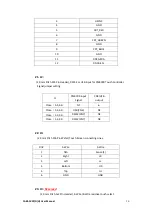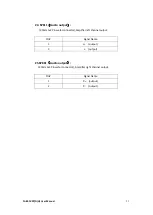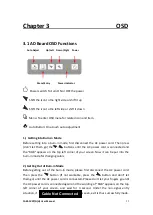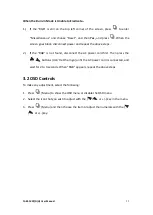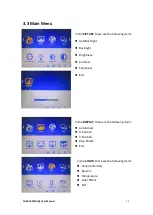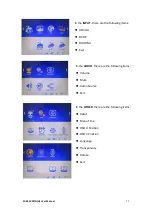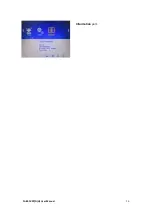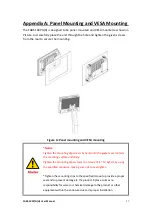FABS-1XXP/G(H) User Manual
33
When the Burn-in Mode is Unable to Eradicate…
1.)
If the “RGB” is still on the top left corner of the screen, press
to enter
“Miscellaneous” and choose “Reset”, and then
Yes,
and press
. When the
screen goes black, disconnect power and repeat the above steps.
2.)
If the “RGB” is not found, disconnect the AC power cord first. Then press the
buttons (don’t let them go) until the AC power cord is connected, and
wait for 2 to 3 seconds. When “RGB” appears, repeat the above steps.
To make any adjustment, select the following:
1.
Press
(Menu) to show the OSD menu or disable the OSD menu.
2.
Select the icon that you wish to adjust with the (
/
or +/-) key in the menu.
3.
Press
(Menu) and then choose the item or adjust the numerals with the (
/
or +/-) key.