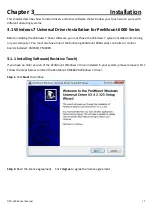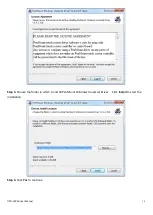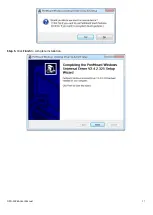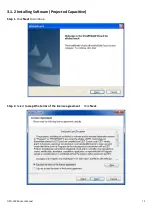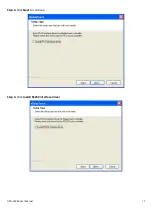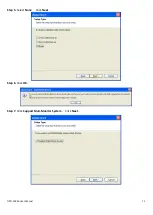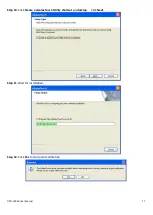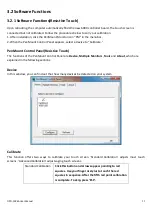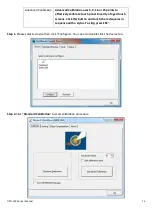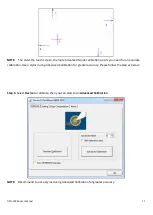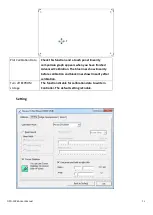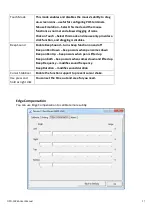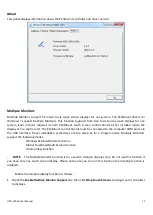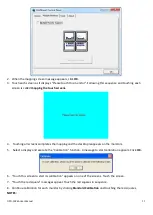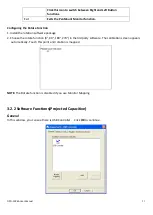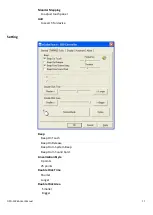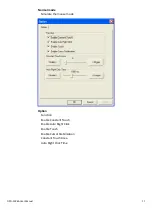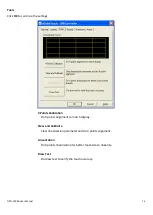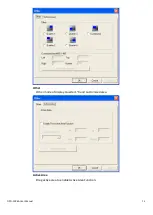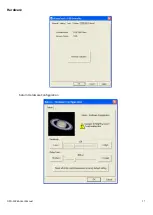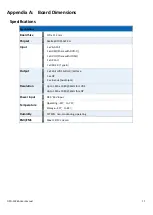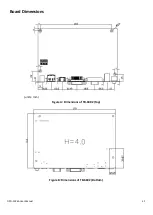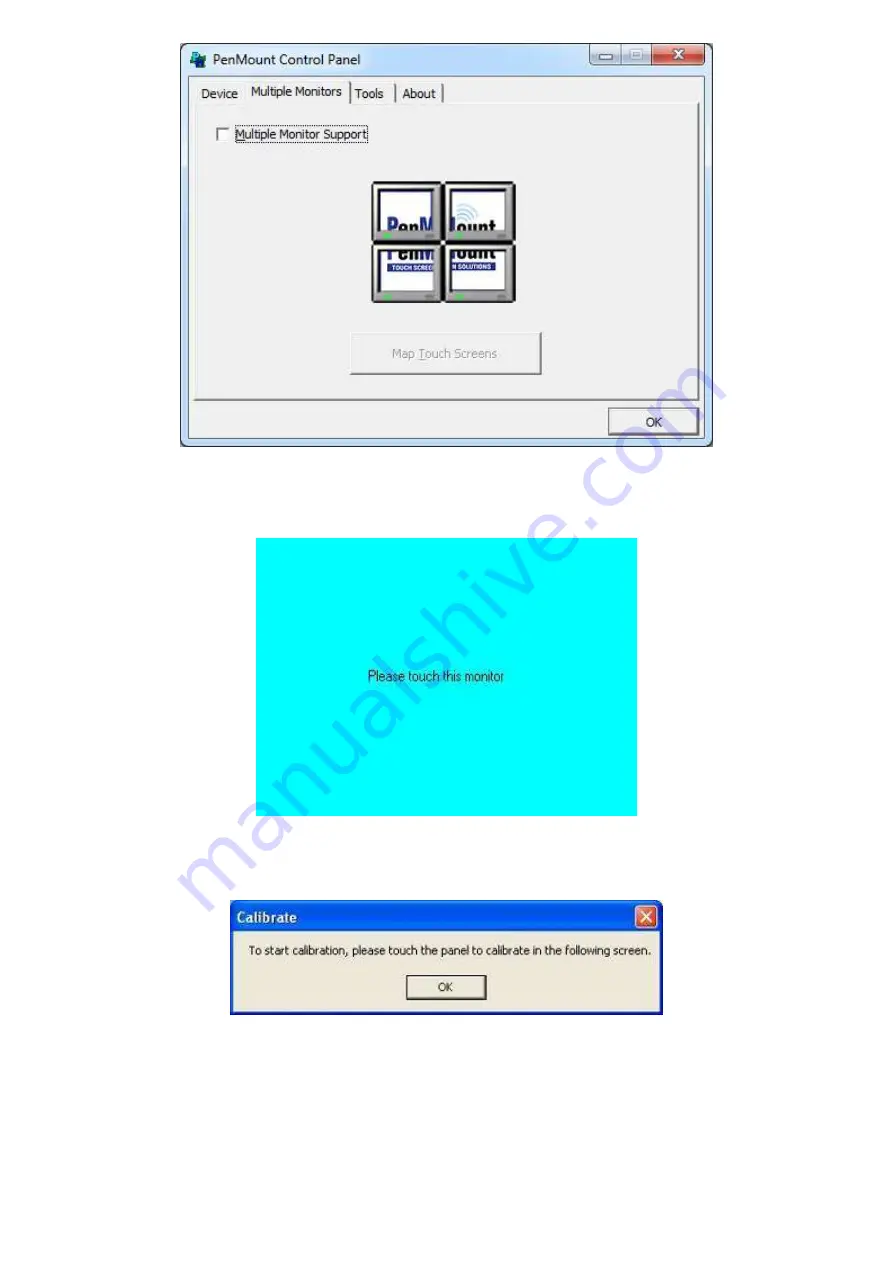
OPD-1XX6A User Manual
29
2.
When the mapping screen message appears, click
OK.
3.
Touch each screen as it displays “Please touch this monitor”. Following this sequence and touching each
screen is called
mapping the touch screens.
4.
Touching all screens completes the mapping and the desktop reappears on the monitors.
5.
Select a display and execute the “Calibration” function. A message to start calibration appears. Click
OK.
6.
“Touch this screen to start its calibration” appears on one of the screens. Touch the screen.
7.
“Touch the red square” messages appear. Touch the red squares in sequence.
8.
Continue calibration for each monitor by clicking
Standard Calibration
and touching the red squares.
NOTES:
Summary of Contents for OPD-1086C
Page 7: ...OPD 1XX6A User Manual 7 1 3 Dimensions Figure 1 1 Dimensions of OPD 1086C ...
Page 8: ...OPD 1XX6A User Manual 8 Figure 1 2 Dimensions of OPD 1126A Figure 1 3 Dimensions of OPD 1156A ...
Page 14: ...OPD 1XX6A User Manual 14 Information part ...
Page 17: ...OPD 1XX6A User Manual 17 Step 5 Click Finish to complete installation ...
Page 37: ...OPD 1XX6A User Manual 37 Hardware Saturn Hardware Configuration ...
Page 38: ...OPD 1XX6A User Manual 38 About To display information about eGalaxTouch and its version ...