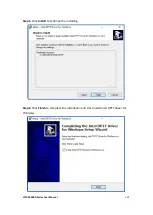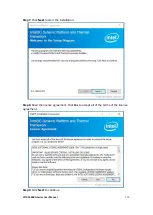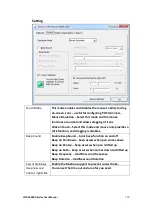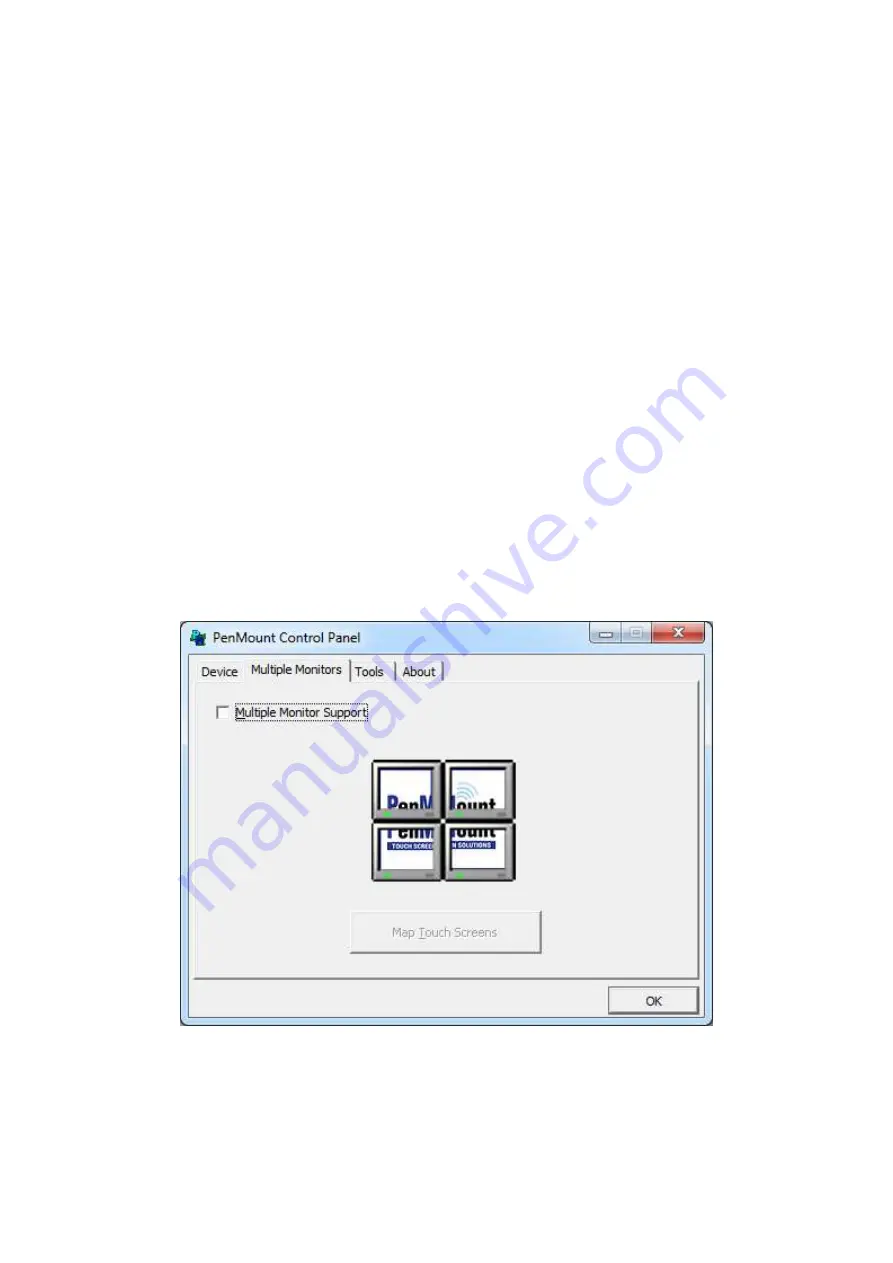
VITAM-9XXA Series User Manual
122
Multiple Monitors
Multiple Monitors support from two to six touch screen displays for one system. The
PenMount drivers for Windows 7/8/8.1 support Multiple Monitors. This function
supports from two to six touch screen displays for one system. Each monitor
requires its own PenMount touch screen control board, either installed inside the
display or in a central unit. The PenMount control boards must be connected to the
computer COM ports via the USB interface. Driver installation procedures are the
same as for a single monitor. Multiple Monitors support the following modes:
Windows Extends Monitor Function
Matrox DualHead Multi-Screen Function
nVidia nView Function
NOTE:
The Multiple Monitor function is for use with multiple displays only. Do not
use this function if you have only one touch screen display. Please note once you
turn on this function the rotating function is disabled.
Enable the multiple display function as follows:
1.
Check the
Enable Multiple Monitor Support
box; then click
Map Touch Screens
to assign touch controllers to displays.
2.
When the mapping screen message appears, click
OK.
3.
Touch each screen as it displays “Please touch this monitor”. Following this
sequence and touching each screen is called
mapping the touch screens.
Summary of Contents for VITAM-9 A Series
Page 21: ...VITAM 9XXA Series User Manual 20 Unit mm Figure 2 1 Motherboard Dimensions ...
Page 106: ...VITAM 9XXA Series User Manual 105 the installation Step4 Click Next to continue ...
Page 107: ...VITAM 9XXA Series User Manual 106 Step5 Click Finish to complete the installation ...
Page 112: ...VITAM 9XXA Series User Manual 111 Step10 Click Finish to complete the installation ...
Page 116: ...VITAM 9XXA Series User Manual 115 Step6 Click Finish to complete installation ...