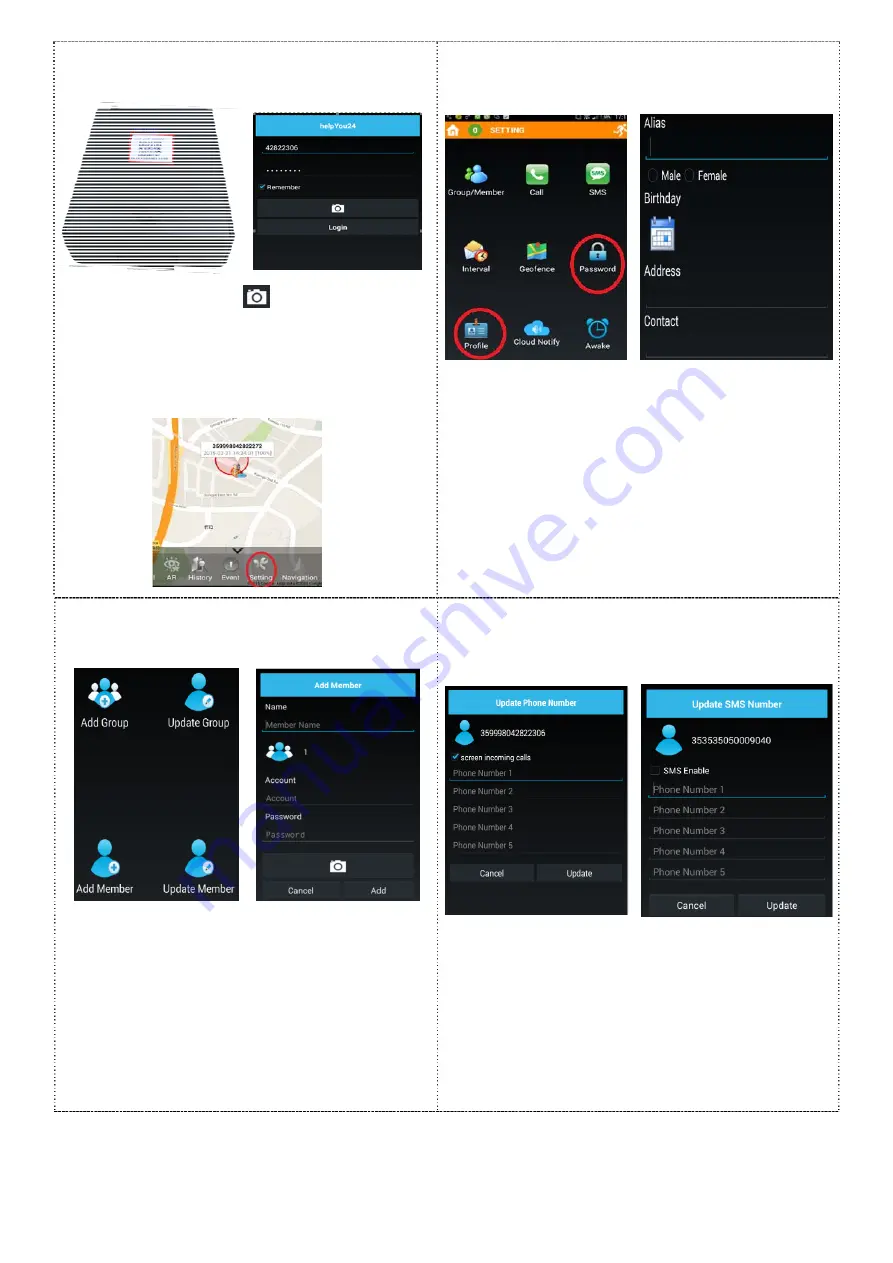
11.
Run the APP, Login and Live View
Tap the camera icon
, scan the QR-code
on the back of OT-3G-08 and then tap
“Login”.
When in
Live
view, grey icon means the
tracker is offline while color one is online.
12.
Change Password and Update Profile
Users are highly advised to change the
default Password to something secure upon
the first login. The length of Password is 4
to 16
bytes.
Setting
Password
Setting
Profile-
fill Alias, Gender,
Birthday, Address, and Contact.
The min length of
Alias
is 9.
Alias
could also be used as the user name
for Login. It could be in any language.
13.
Add a member in the group
It’s very easy to manage multiple OT-3G-08 s in a
single login account. All group members could be
tracked simultaneously (Group Tracking).
Key in a
NEW
tracker’s login data,
Or tap the camera icon to scan the QR code of
the tracker.
Tap “Add ” to add the new member in Group.
14.
Phone and SMS Settings : SOS Help
Tick “Screen incoming calls”:
These phone
numbers are used for
Both
SOS calls and
incoming call white-list.
If this option is
checked,
incoming call from other numbers
would be rejected
If you do not want SMS notification, please do
not enable it.























