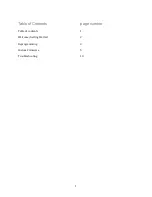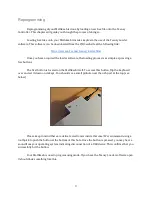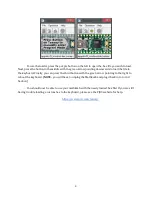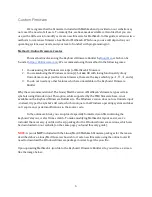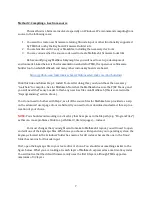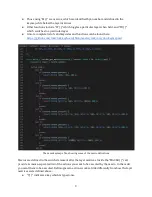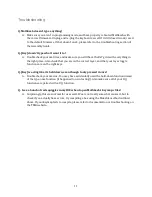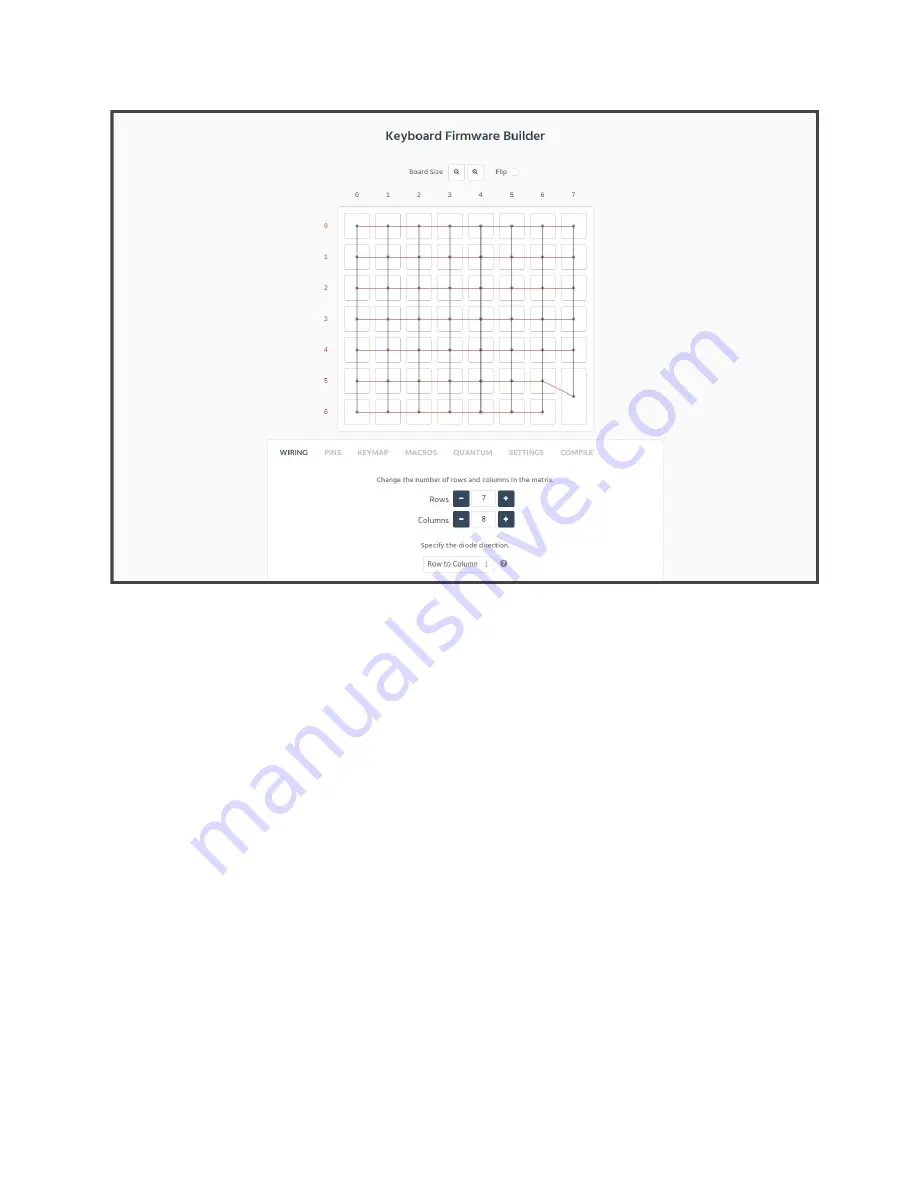
PLEASE DO NOT
change any settings on the ‘WIRING’ or ’PINS’ tabs unless you know what you are
doing! This should never be necessary!
To edit the layout of your keyboard simply go to the ‘KEYMAP‘ section and click which keys you
wish to swap. Please note what the key is configured to do! If you are relocating a key that says
‘macro’ the new key must be set to use the same macro. Modifying macros can be done with ease
under the ‘MACROS’ section.
When you are finished modifying the layout of your keyboard, modifying macros, etc, navigate to
the ‘SETTINGS’ tab. Here you can rename your new layout and download a new .json file using the
‘Save Configuration’ button.
NOTE
- always save your .json file! It will be required if you wish to edit
your current layout in the future!
After saving your layout, the new .hex file can be downloaded from the ‘COMPILE’ section. If you
want to later add functionality not available on the Keyboard Firmware Builder site, you can
download your layout as .zip, which will include the source code used to compile the .hex (see
Method 2 for more information on this source code).
CONGRATULATIONS!!
- You now have a firmware with your very own Mathkeeb layout! To
see how to load this firmware onto your keyboard, please see Chapter 3 - Programming.
6