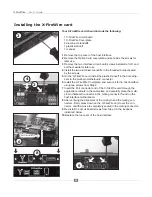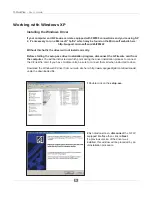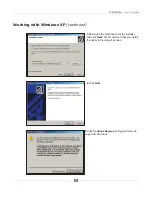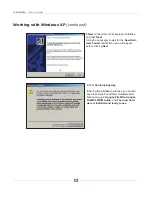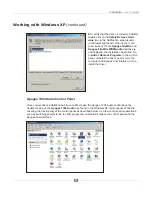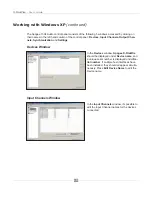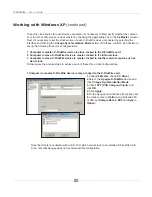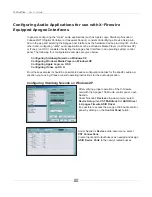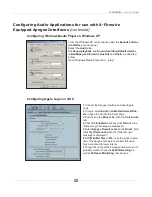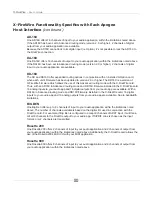X-FireWire
– User’s Guide
18
Working with OS X
(continued)
3 Computer is slave, X-FireWire device is master, locked to another external source such as
word clock.
1
In the Apogee Firemix software, check the
External Sync
box..
2
On the Apogee host interface front panel, set the clock source to the desired clock source (such
as word clock); (on a Rosetta 200 or 800, set
Sample Rate
to
EXT
and
Sync
to the desired clock
source).
3
In OS X’s Audio Midi Setup, set
Properties For
to
Apogee FireWire (xxxx)
and verify that
Format
is set to the same sample rate as the Apogee host interface.
General Notes
• Please note that the
Clock Source
setting in Audio Midi Setup does not affect operation of a con-
nected Apogee host interface.
• When power cycling an Apogee host interface connected to a computer via X-FireWire, it is essential
to allow the operating system sufficient time to first “de-mount” the host interface and subsequently
“re-mount” it. With the Audio MIDI Setup window open:
1
Power down the host interface.
2
Wait until the “Apogee FireWire” option is no longer preset under
Default Input
and
Default
Output
.
3
Power up the unit; upon power up, “Apogee FireWire” should become once again available
under Default Input and Default Output.
Summary of Contents for X-FireWire Card
Page 1: ...X Series Expansion Cards X FireWire Card User s Guide v1 3 May 2005 ...
Page 2: ......
Page 6: ......
Page 8: ......
Page 31: ......
Page 32: ...X FireWire card USER S GUIDE v1 3 May 2005 Text by Roger Robindore Graphics by Sean McArthur ...