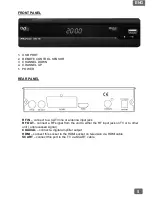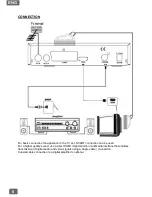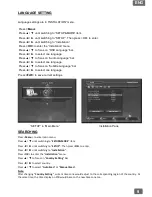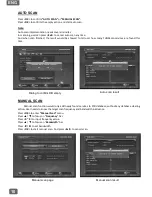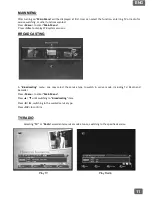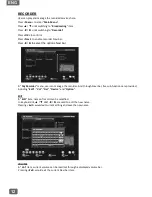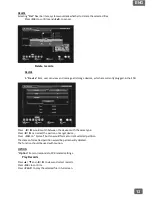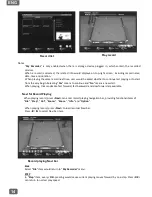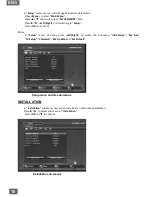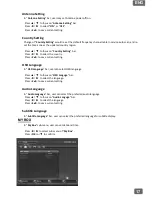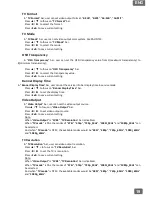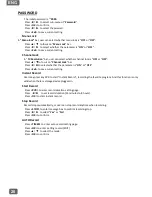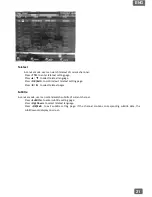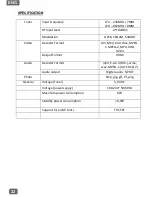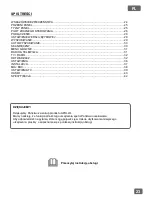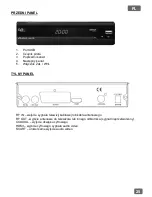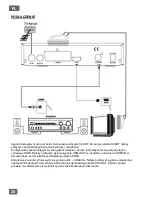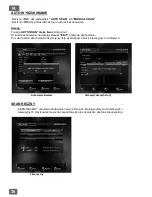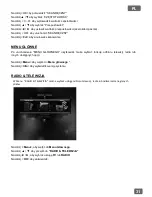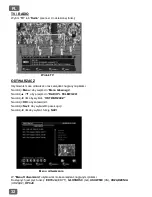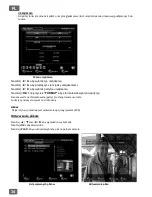19
ENG
TV Format
In “
TV Format
” bar, user can set video output format: “
4:3LB
”, “
4:3PS
”, “
16:9LB
” , “
16:9FIT
”.
Press
▲
/
▼
to focus on “
TV Format
” bar.
Press
◄
/
►
to select the format.
Press <
Exit
> to save current setting.
TV Mode
In “
TV Mode
” bar, user can set video output color system, like PAL/NTSC.
Press
▲
/
▼
to focus on “
TV Mode
” bar.
Press
◄
/
►
to select the mode.
Press <
Exit
> to save current setting.
OSD Transparency
In “
OSD Transparency
” bar, user can set the OSD transparency value from 1(maximum transparency) to
8(minimum transparency).
Press
▲
/
▼
to focus on “
OSD Transparency
” bar.
Press
◄
/
►
to select the transparency value.
Press <
Exit
> to save current setting.
Banner Display Time
In “
Banner Display Time
” bar, user can set the service info bar display time in service mode.
Press
▲
/
▼
to focus on “
Banner Display Time
” bar.
Press
◄
/
►
to set the display time.
Press <
Exit
> to save current setting.
Video Output
In “
Video Output
” bar, user can set the video output source.
Press
▲
/
▼
to focus on “
Video Output
” bar.
Press
◄
/
►
to set video output source.
Press <
Exit
> to save current setting.
Note:
When “
Video Output
” is “
CVBS
”, “
TV Resolution
” bar is disabled.
When “
TV mode
” is PAL, the modes of “
576i
”, “
576p
”, “
720p_50Hz
”, “
1080i_50Hz
” and “
1080p_50Hz
” can
be selected.
And when “
TV mode
” is NTSC, the available modes would be “
480i
”, “
480p
”, “
720p_60Hz
”, “
1080i_60Hz
”
and “
1080p_60Hz
”.
TV Resolution
In “
TV Resolution
” bar, user can video output resolution.
Press
▲
/
▼
> to focus on “
TV Resolution
” bar.
Press
◄
/
►
to set the TV
s
resolution.
Press <
Exit
> to save current setting.
Note:
When “
Video Output
” is “
CVBS
”, “
TV Resolution
” bar is disabled.
When “
TV mode
” is PAL, the modes of “
576i
”, “
576p
”, “
720p_50Hz
”, “
1080i_50Hz
” and “
1080p_50Hz
” can
be selected.
And when “
TV mode
” is NTSC, the available modes would be “
480i
”, “
480p
”, “
720p_60Hz
”, “
1080i_60Hz
”
and “
1080p_60Hz
”.
Summary of Contents for AHD-115
Page 1: ...AHD 115 TV tuner DVB T Tuner telewizyjny DVB T Instruction Manual 3 Instrukcja obs ugi 23...
Page 43: ......
Page 45: ...PL KARTA GWARANCYJNA...
Page 46: ...Rozwi zywanie problem w...
Page 47: ...PL...
Page 48: ......
Page 49: ...PL...