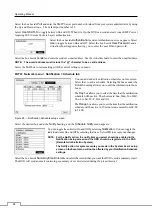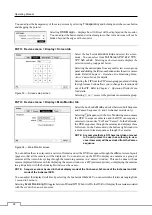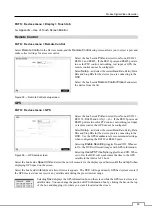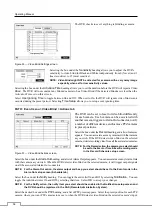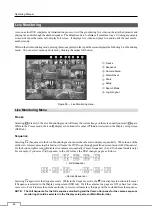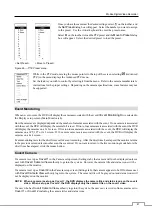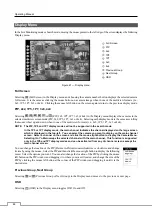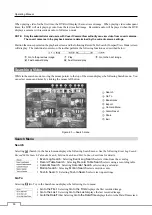Mobile Digital Video Recorder
37
Figure 48 — Video Loss Settings screen.
Selecting the box under the
Video Loss Interval
heading
allows you to set the duration of a signal loss before the DVR
will report a Video Loss. The DVR will not consider any
signal loss from a camera to be a Video Loss if the detected
signal loss is shorter than the interval set on this screen.
Select
Use Ignoring Time
to toggle between On and Off.
When set to On, the DVR will ignore video loss events
occurring during the preset period. Selecting
Time Setup
allows you to set up event ignoring time.
PATH: Event menu > Video Loss > Actions tab
Figure 49 — Video Loss Actions screen.
The DVR can be set to react to video loss differently for each
camera. Each camera can be associated with another camera,
trigger an Alarm-Out connector, notify a number of different
devices, and/or move PTZ cameras to preset positions.
Select the box under the
Record
heading, and a list of cameras
appears. You can associate as many cameras with that camera
as you wish. If the DVR detects video loss on the selected
camera, it starts recording video from all the associated cameras.
NOTE: For the Record action, the camera you select should
be set to the Event or Time & Event recording mode
in the Record Schedule setup screen.
Select the box under the
Alarm-Out
heading, and a list of Alarm Outputs appears. You can associate as many Alarm-Outs
with that camera as you wish. When the DVR detects video loss on the selected camera, it will trigger output signals
on all the associated Alarm-Out connectors.
NOTE: For the Alarm-Out action, the alarm output and beep you select should be set to the Event mode in the
Alarm-Out setup screen (Schedule tab).
Select the box under the
Notify
heading. You can toggle the entire list On and Off by selecting
Notification
. You can
toggle the individual items On and Off by selecting that item. Select
OK
to accept your changes.
NOTE: For the Notify action, the notify item you select should be enabled in the Notification setup screen and
the DVR should be registered in the RAS (Remote Administration System).
Select the desired box under the
PTZ
heading, and a list of PTZ presets appear. Select the preset position for each PTZ
camera, where you want PTZ cameras to move to when the DVR detects video loss on the selected camera’s input.
Video Blind
PATH: Event menu > Video Blind > Settings tab
Summary of Contents for MRH Series
Page 2: ......
Page 16: ...Operating Manual 8 ...
Page 71: ...Mobile Digital Video Recorder 63 Map of Screens ...