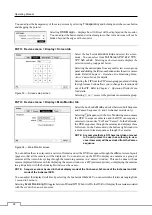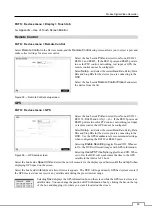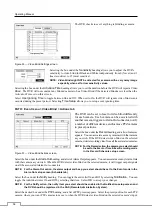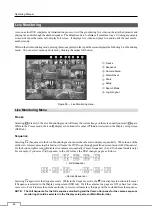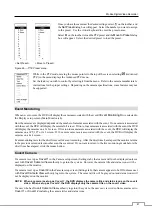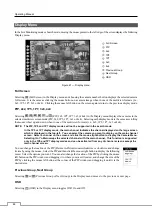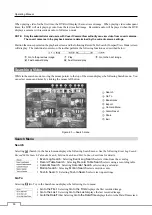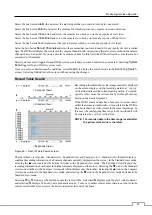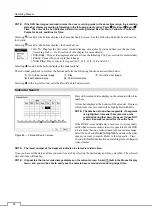Mobile Digital Video Recorder
41
Select the
Setup...
box beside
Check Recording
, and the
Check
Recording
screen appears.
Selecting
Schedule On
toggles On and Off. When set to On, you can
select the day, time range and interval that you want the DVR to run
self-diagnostics on the recorder. The
Interval
can be selectable from
1 min.
to
7 days
or
Never
. The box allows you to delete a check recording
schedule.
Selecting the box under the
Interval
heading beside each alarm-in allows you to change the interval that you want the
DVR to run self-diagnostics on Alarm Inputs. You can select from
1 hr.
to
30 days
or
Never
.
PATH: Event menu > System Event > Storage tab
Figure 56 — Storage screen.
Select the box beside
Disk Bad Notify
, and select percentage
level of bad disk sectors at which you want the DVR to trigger
an alert. Percentage levels range from 10% to 90%.
Select the box beside
Disk Almost Full Notify
, and select the
percentage level of disk usage at which you want the DVR to
trigger an alert. Percentage levels range from 80% to 99%.
Select the first box beside
Disk
S.M.A.R.T.
, and scroll through
the numbers by using the Up and Down arrows to. Refer to the
hard disk drive manufacturer’s documentation for the correct
temperature setting. If the temperature of hard disk drive
exceeds the defined threshold, the system triggers an alert.
Select the second box beside
Disk
S.M.A.R.T.
, and select either
ºC (Celsius)
or
ºF (Fahrenheit)
.
PATH: Event menu > System Event > Actions tab
Figure 57 — System Event Actions screen
The DVR can be set to react to system events. System events
can be associated with an Alarm-Out connector, and/or notify
a number of different devices.
Select the
Alarm-Out
box beside the desired event (not
supported for
System
,
Boot Up
,
Restart
,
Shutdown
and
Panic Recording
), and a list of Alarm Outputs appears. You
can associate as many Alarm-Outs with the Event as you wish.
If the DVR detects that event, it triggers output signals on all
the associated Alarm-Out connectors.
Select the
Notify
box beside the desired event. You can toggle the entire list On and Off by selecting
Notification
.
You can toggle the individual items On and Off by selecting that item. Select
OK
to accept your changes.
NOTE: Some
items
of
Notification may not be available depending on an event.
For the Notify action to work, the DVR should be registered in the RAS (Remote Administration System).
Summary of Contents for MRH Series
Page 2: ......
Page 16: ...Operating Manual 8 ...
Page 71: ...Mobile Digital Video Recorder 63 Map of Screens ...