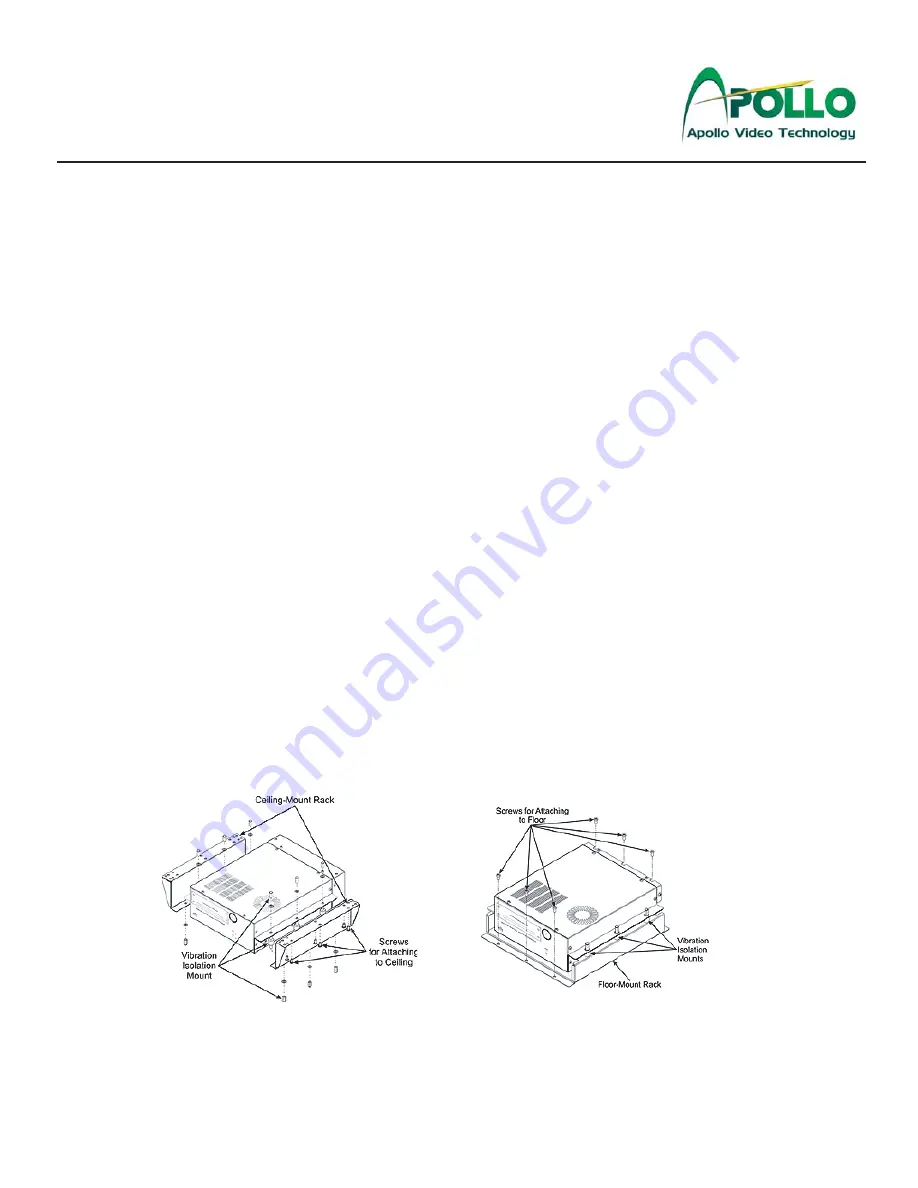
RoadRunner Installation Guide
Introduction
Apollo Video Technology
1331-118th Ave SE, Ste 300 - Bellevue, WA 98005
Tel: 425.453.0430 / Fax: 425.453.0959
www.avt-usa.com
Page 1
The Roadrunner is a Milspec-rated, trunk mounted Digital Video Recorder for mobile applications. It employs MPEG4
compression to record up to 4 cameras and 4 audio sources on a removable hard drive, and can be accessed directly
in the vehicle with a laptop computer, with the optional controller and monitor; or the removable hard drive can be read
directly on a desktop PC with the optional Hard Disk Player.
Installation follows these basic steps:
Remove the DVR from its base and remove the cable guard from the rear of the DVR.
Note: be sure to pass the wiring through the cable guard if you wish to reinstall it when the wiring is complete
.
Mount the DVR base in its intended location (you may wish to complete the wiring before securing the DVR to its
base). In most cars it will be mounted in the trunk, either on the floor or under the shelf, though other vehicles
may require mounting the unit in different areas.
Install the Front Zoom Camera on the windshield with either the removable suction cup mount, or the permanent
glue-on mount.
Install the Interior Infrared Camera with audio (if included) using the included bracket or mount.
Run the wiring through the vehicle, including the wiring for connecting the light bar, siren, etc. and Main Power
connections using the supplied harness.
Connect the wiring to the rear panel of the DVR.
Connect power and turn on the DVR.
If the vehicle uses a laptop computer to communicate with and program the Roadrunner:
Connect the included crossover network cable
Assign the laptop an IP address which is compatible with the DVR’s IP address (192.168.1.129).
Install the IRAS software on the laptop
Connect the Laptop to the DVR
If the vehicle uses the optional monitor and controller to communicate with the Roadrunner:
Connect the monitor and controller as part of the installation
Enter the menu by pressing the MENU button
Enter the default password: 4321
Refer to the operations manual for further instructions
-
-
-
-
-
-
-
-
-
-
-
-
-
-
-


































