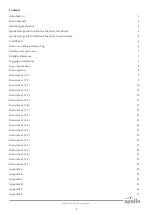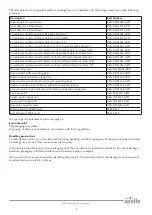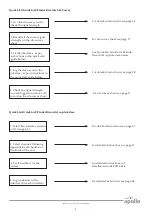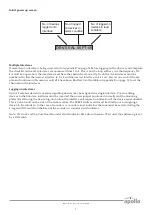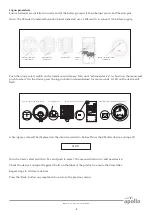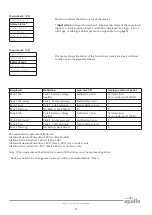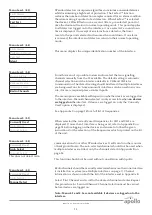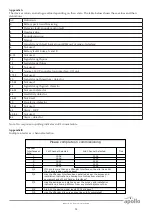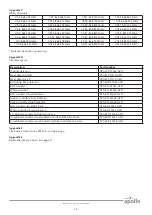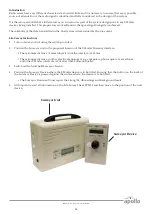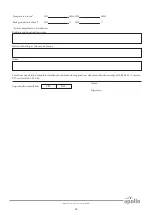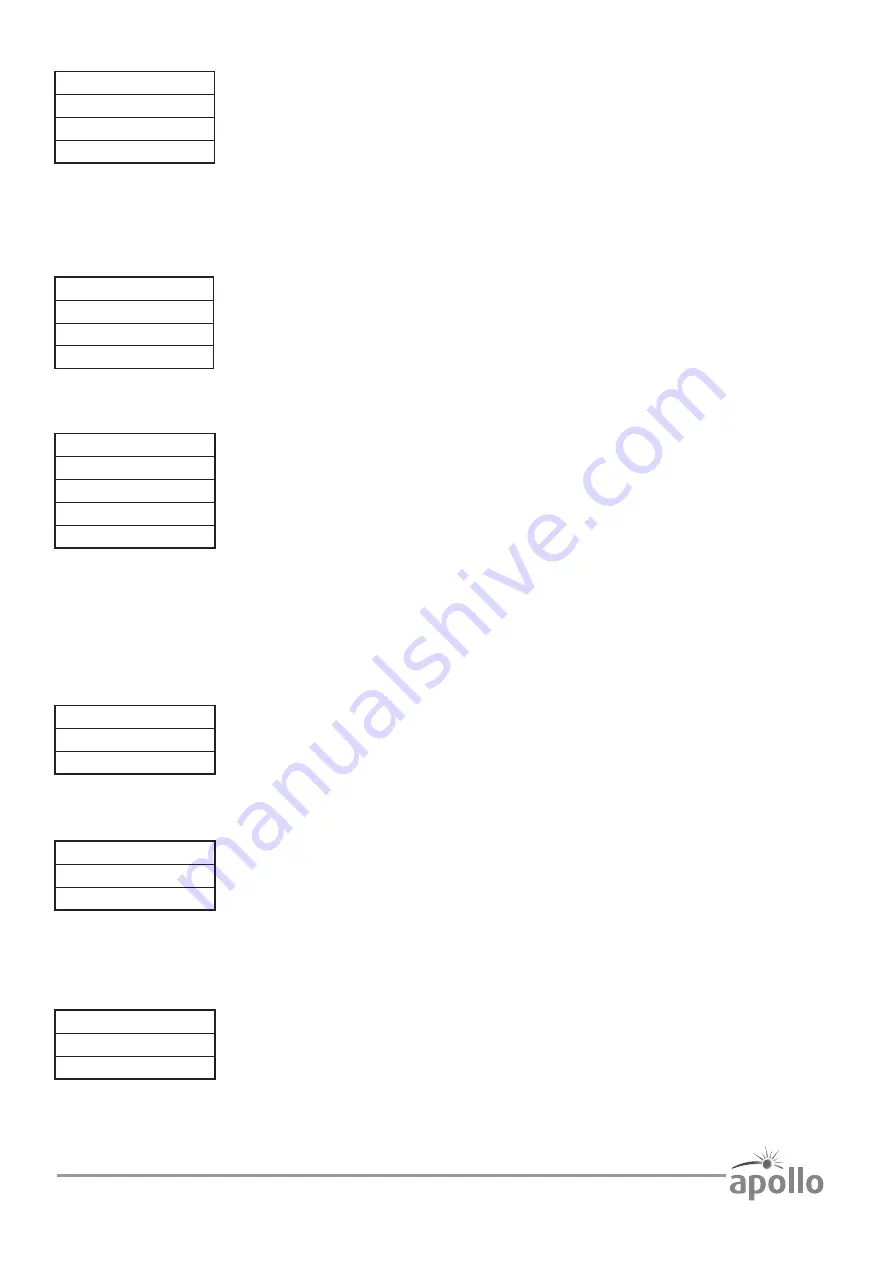
13
© Apollo Fire Detectors Limited 2015
Menu Level: (4.3)
Fault Status
Background Level
Fast Test
Ident
XPander detectors incorporate algorithms to minimise unwanted alarms
whilst maintaining a high level of protection. The FasTest™ function
reduces the number of detection samples required for an alarm condition
therefore making it quicker to test detectors. When FasTest™ is selected
the device’s LED will flash once a second. After a pre-selected period of
time the device will return to normal operating mode. This period applies
to all detectors logged on to the interface. Once selected, a count-down
time is displayed. On receipt of an alarm from a detector, the timer
resets to the period selected and resumes the count down. If no alarm
is received, the interface and detectors return to their normal operating
mode.
Menu Level: (4.4)
Fault Status
Background Level
Fast Test
Ident
This menu displays the unique identification number of the interface.
Menu Level: (5.0)
Device Status
Add New Device
Remove Device
Interface Status
Radio Channels
From this menu it is possible to view and/or select the two signalling
channels manually from the 32 available. The default setting is automatic
channel selection and the interface defaults to CH8 and CH26 for
communication. The default setting should be altered if multiple interfaces
are being used on site. A maximum of 5 interfaces can be used in any one
site, if more is required please contact Apollo.
The menu options available will depend on whether devices are logged on
to the interface. Manual channel select is only accessible when
no devices
are logged on
the interface. If devices are logged on, only the ‘Currently
Used’ option is displayed.
See Appendix C on page 15 for a full list of frequencies.
Menu Level: (5.1)
Currently Used
Auto Select
Manual Select
When selected the currently used frequencies for CH1 and CH2 are
displayed. If more than 1 interface is being used, refer to Appendix B on
page 14 before logging on the devices and ensure to follow the given
instructions for the selection of the frequencies which is printed on the lid
of the unit.
Menu Level: (5.2)
Currently Used
Auto Select
Manual Select
This does not detect radio
communications from other XPander devices. It will scan for other sources
of background noise. The auto selected channels should not be used when
multiple interfaces are fitted, only the channels stated in Appendix B on
page 14.
This function should not be used without consultation with Apollo.
Menu Level: (5.3)
Currently Used
Auto Select
Manual Select
Radio channels should be manually selected when more than one interface
is installed on a system (see Multiple Interfaces on page 7). Channel
information is shown on both the lid of the interface and in Appendix B.
Select ‘First Channel’ and scroll to the desired channel and enter. Repeat
this procedure for ‘Second Channel’. Channel selection must be carried
before devices are logged on.
Note: Menu 5.2 and 5.3 are not available if devices are logged on to the
interface.
Summary of Contents for XPander XPA-IN-14011-APO
Page 1: ...Commissioning guide ...
Page 19: ...PP2286 2015 Issue 11 ...