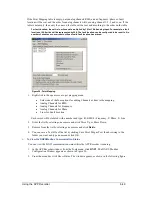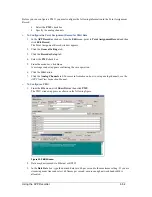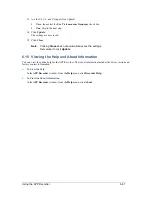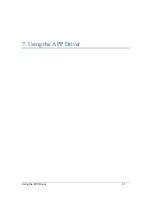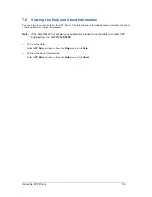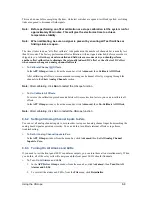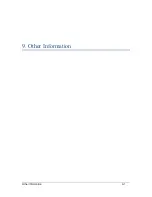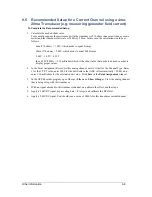Using the OScope
8-2
8.1 Introduction to the OScope
The OScope window is very useful when setting up the APP Recorder for the first time. It allows you to
view real-time analog signals, analog trigger status, event status, and to perform analog channel calibration.
8.2 Viewing the OScope (Oscilloscope) Window
*CAUTION*
When you open the OScope window, the APP Recorder automatically
goes offline. Also, remember to exit the OScope function when you
are finished using it. It will not automatically shut down and the APP
Recorder will remain offline for as long as the OScope window is
open.
To View the OScope Window
1.
Do one of the following:
From the
APP Recorder
window, from the
File
menu, click
Show OScope
.
From the
APP Driver
window, from the menu bar, click
OScope
.
The APP OScope window appears.
Figure 58: OScope Window, Analog Tab
8.2.1 Analog Tab
You can view DC or AC analog signals in the
Analog
tab (see Figure 58: OScope Window, Analog Tab).
The X-axis is defined by signal frequency and the desired number of cycles to be displayed. Enter
the number of cycles in the
Show #Cycles
feild.
The Y-axis is determined by the
Channel Full Scale
setting in the Point Assignment Record, and
the Y-scale setting in the upper right hand corner of the OScope window. For more information on
these settings, see
.below
Summary of Contents for APP-601
Page 1: ...APP 601 Recorder Operating Manual...
Page 15: ...Introduction 1 1 1 Introduction...
Page 18: ...2 1 2 Specifications...
Page 25: ...Installation Overview 3 1 3 Installation Overview...
Page 38: ...Hardware 4 1 4 Hardware...
Page 61: ...Installing the Recorder Software 5 1 5 Installing the Recorder Software...
Page 67: ...Using the APP Recorder 6 1 6 Using the APP Recorder...
Page 117: ...Using the APP Recorder 6 51...
Page 124: ...Using the APP Driver 7 1 7 Using the APP Driver...
Page 128: ...Using the OScope 8 1 8 Using the OScope...