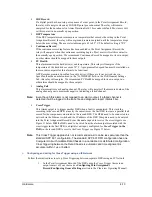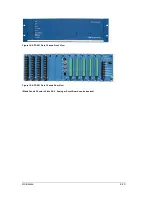Installing the Recorder Software
5-3
Figure 16: Recorder Configuration Window
8.
Enter the system “Recorder ID” and the “Company Name.” Each recorder has a unique Recorder
ID. This allows the master station program (APP ClearView) to identify which recorder it is
communicating with.
*CAUTION*
Do not duplicate Recorder IDs.
9.
Enter the “Data Path” by clicking the browse button and browsing to the Data Folder created in
step 4. {
C:,D:}\APP Recorder\Data (D: for APP 601 and C: for APP 501)
10.
Enter the “Setup Path” in the same manner. {
C:,D:}\APP Recorder\Setup
11.
If you want the Data (data means transient records, extended records, and SER information)
written to a backup folder then place a check mark next to “Backup” and enter the path.
12.
Towards the bottom of the window, you can enter the number of fault record IDs to appear in the
“FSum” file (fault summary file). The fault summary file is retrieved by the master station
program, APP ClearView, and displayed in its Fault Summary Table. Settings under the
“Automatic Tasks” or “Allowed IPs” tab are not required for recorder startup and will be
discussed in a later section.
13.
Click
Save
in the upper left hand corner of the window. The basic configuration is set.
14.
In the
APP Recorder
window, from the
Edit
menu, point to
Point Assignment Record (PAR)
,
and then click
Edit Record
. If the Edit Point Assignment Record screen does not appear (Figure
17), and a message that the record does not exist appears, a PAR will need to be established. If
the Point Assignment Record was not created by the factory, it may have been created by someone
in your company. If this is the case, the point assignment file can be copied into the “Setup” folder
({
C:,D:}\APP Recorder\Setup
). PA Records are established in APP Clearview, if none exists in
APP Recorder, please see APP Clearview Manual - Managing Point Assignment (PA) Records
for instructions to create PAR.
15.
Next, the Point Assignment Record must be verified/updated. As mentioned above, the factory
usually obtains point assignment information from the customer and creates a Point Assignment
Record/file in advance.
Summary of Contents for APP-601
Page 1: ...APP 601 Recorder Operating Manual...
Page 15: ...Introduction 1 1 1 Introduction...
Page 18: ...2 1 2 Specifications...
Page 25: ...Installation Overview 3 1 3 Installation Overview...
Page 38: ...Hardware 4 1 4 Hardware...
Page 61: ...Installing the Recorder Software 5 1 5 Installing the Recorder Software...
Page 67: ...Using the APP Recorder 6 1 6 Using the APP Recorder...
Page 117: ...Using the APP Recorder 6 51...
Page 124: ...Using the APP Driver 7 1 7 Using the APP Driver...
Page 128: ...Using the OScope 8 1 8 Using the OScope...