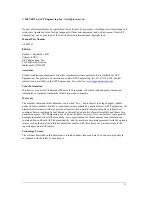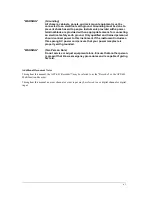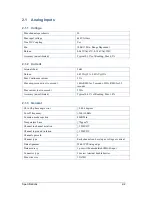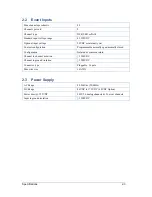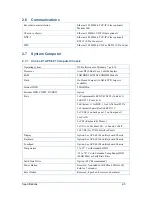Summary of Contents for APP-601
Page 1: ...APP 601 Recorder Operating Manual...
Page 15: ...Introduction 1 1 1 Introduction...
Page 18: ...2 1 2 Specifications...
Page 25: ...Installation Overview 3 1 3 Installation Overview...
Page 38: ...Hardware 4 1 4 Hardware...
Page 61: ...Installing the Recorder Software 5 1 5 Installing the Recorder Software...
Page 67: ...Using the APP Recorder 6 1 6 Using the APP Recorder...
Page 117: ...Using the APP Recorder 6 51...
Page 124: ...Using the APP Driver 7 1 7 Using the APP Driver...
Page 128: ...Using the OScope 8 1 8 Using the OScope...