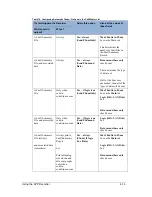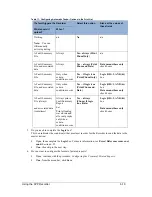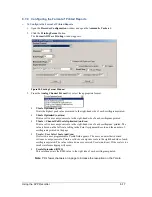Using the APP Recorder
6-15
3.
In the
Max # Attempt
box, type the number of times the APP Recorder Program will attempt to
call the master station, via modem or network, before stopping.
4.
Data Means These Only
, do you want to limit the type of data sent when a fault occurs?
If
yes
, then under Data means these only, select the appropriate check boxes. If you select
none of the check boxes, then Transient, Disturbance, Extended RMS, and Extended
Oscillography data are all sent.
If
no
, all data will be sent, skip to the next step.
5.
Retrieve any un-retrieved old records during auto Polling
, this function is to ensure all
COMTRADE Records on the Recorder is retrieved into APP Clearview. Check the box if you
want Clearview to pull any fault records during polling/auto polling existing in the Recorder and
has not yet been retrieved.
Note:
If the fault summary list (.lst file) is retrieved manually, then the Recorder is auto polled,
Clearview may not retrieve any un-retrieved fault records until the next polling cycle.
6.
Do an Auto Test Run if no fault occurs in a week
will initiate a test run if there has been no
faults recorded in the past week. This is to provide a way to ensure the recorder is functioning and
can provide proof for audit purposes. Click the check box to have Auto Test Run turned on.
7.
Logic
Box
, this box indicates the condition(s) that must be met in order for the Recorder to send
the data to the master station. Do you want to set conditions for sending data to the Master?
If
yes
, then complete the
Logic
box. For more information, see
Error! Reference source not
ound.
on page
Error! Bookmark not defined.
.
If
no
, then skip to the next step.
8.
From the menu, click
Save
.
6.7.8 Configuring Printing
You can preview/print a report of the APP Recorder configuration by clicking Print and selecting either
Preview or Print.
Note:
In order for the APP Recorder to print, there must be a local or network printer connected
to the recorder.
To Configure Printing
1.
Open the
Automatic Tasks
tab of the
Recorder Configuration
window.
2.
In the
drop down menu, select the specific printing function that you want APP Recorder to
perform. The following table describes the available options.
Summary of Contents for APP-601
Page 1: ...APP 601 Recorder Operating Manual...
Page 15: ...Introduction 1 1 1 Introduction...
Page 18: ...2 1 2 Specifications...
Page 25: ...Installation Overview 3 1 3 Installation Overview...
Page 38: ...Hardware 4 1 4 Hardware...
Page 61: ...Installing the Recorder Software 5 1 5 Installing the Recorder Software...
Page 67: ...Using the APP Recorder 6 1 6 Using the APP Recorder...
Page 117: ...Using the APP Recorder 6 51...
Page 124: ...Using the APP Driver 7 1 7 Using the APP Driver...
Page 128: ...Using the OScope 8 1 8 Using the OScope...