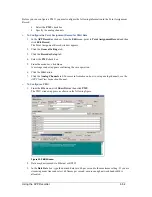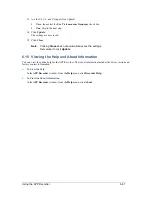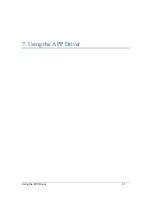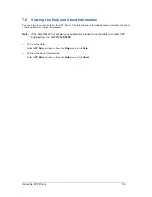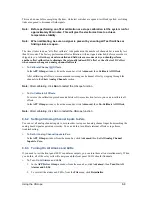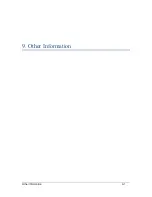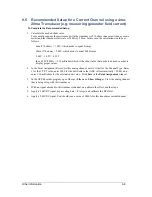Using the OScope
8-4
8.2.4 Yscale Controls
In the
YScale
box, you can select from three options for the Y Scale. The following table describes these
options.
Table 15: OScope Window
—Y Scale Options
Option
Description
Full Scale
If
Full Scale
is selected, the displayed Y-axis maximum and minimum
will be approximately 70% greater than the channel full scale listed in the
Point Assignment Record.
Abs. Full Scale
Abs. Full Scale
is short for
“absolute full scale”.
This value is dependent
on the channel full scale setting, but it reflects the absolute full scale as
defined by the hardware divider and hardware gain circuitry values.
The displayed Y-axis maximum and minimum will be approximately 70%
greater than the channel full scale listed in the Point Assignment Record.
Hardware divider values are limited to 31 choices that range from 0.309 to
954.214 and only apply to voltage inputs.
Hardware gain circuitry values are limited to 16 choices that range from
77.277 to 1024.667 and apply to voltage and current inputs.
Therefore, when you select a full scale value, the software automatically
calculates an absolute full scale value based on the finite hardware
choices. The absolute full scale is the amplitude at which the input signal
will clip.
Optimize
If you select
Optimize
, the Y-axis will automatically adjust to display the
input signal(s) as large as possible.
8.2.5 Meter Controls
In the
Meter
Controls
group, you can indicate whether you want to display the RMS meter value and DC
Offset value in primary or secondary values. The CT and PT multiplying values can be seen in the Point
Assignment Record.
8.2.6 Analog Channel Controls
In the
Show Analog Channels
group, you can select which chassis and channel number to display. You
can view more than one input signal at a time. If you want to show multiple channels, click the starting
analog channel, then how many sequential channels you would like to view and the number of cycles to
display. You can view up to 14 sequential channels at one time. Channels can only be viewed in sequence.
8.2.7 Run Controls
The Run Controls area in the right hand column contains
Run
,
One Shot
, and
Stop
buttons:
Click
Run
to put the OScope in free run and see continuous updates in the display area and in the
meter boxes.
Click
One Shot
to perform a one-time update to the display area and meter boxes.
Click the
Stop
button to freeze the display and meter boxes.
Summary of Contents for APP-601
Page 1: ...APP 601 Recorder Operating Manual...
Page 15: ...Introduction 1 1 1 Introduction...
Page 18: ...2 1 2 Specifications...
Page 25: ...Installation Overview 3 1 3 Installation Overview...
Page 38: ...Hardware 4 1 4 Hardware...
Page 61: ...Installing the Recorder Software 5 1 5 Installing the Recorder Software...
Page 67: ...Using the APP Recorder 6 1 6 Using the APP Recorder...
Page 117: ...Using the APP Recorder 6 51...
Page 124: ...Using the APP Driver 7 1 7 Using the APP Driver...
Page 128: ...Using the OScope 8 1 8 Using the OScope...