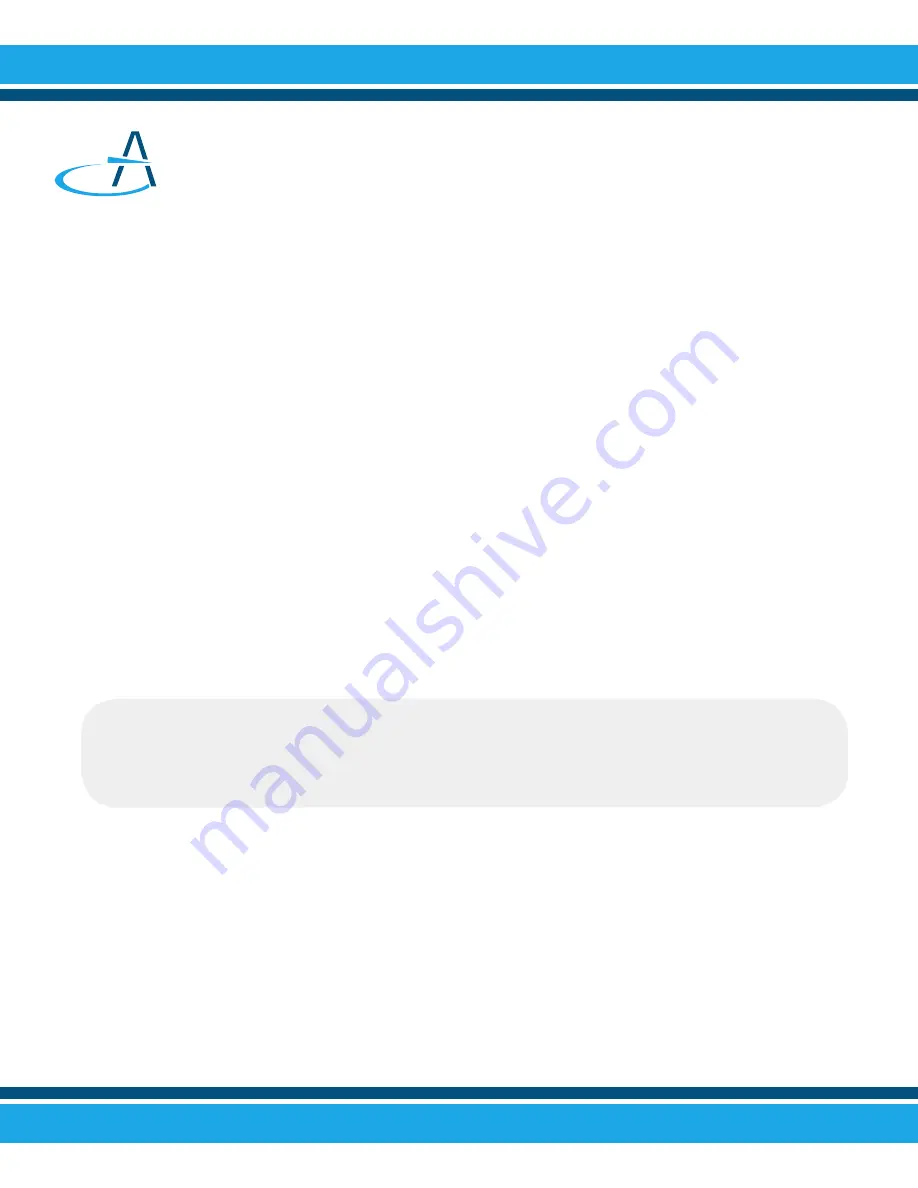
Obtaining Service for DataLink
™
1200
If you are experiencing inconsistent operation or irregularities
with the your scanner, try re-calibrating the scanner using the
calibration sheet provided with the machine . In many cases a
simple calibration will resolve the problem .
Use the following guide to troubleshoot basic operational
problems that you have encountered . If you are unable to resolve
the problem or have service questions, please call the number
below and ask for Technical Support .
For Service and Repair, call...
800.827.9219
Troubleshooting
Check out the
Support
section of
apperson.com
to see live
action videos on how to calibrate and troubleshoot your scanner .
25
Problems and Solutions
Poor Print Quality
Refer to page 14 — Print Cartridge Operations
1 . Remove the print cartridge cover .
2 . Remove the print cartridge from the scanner .






































