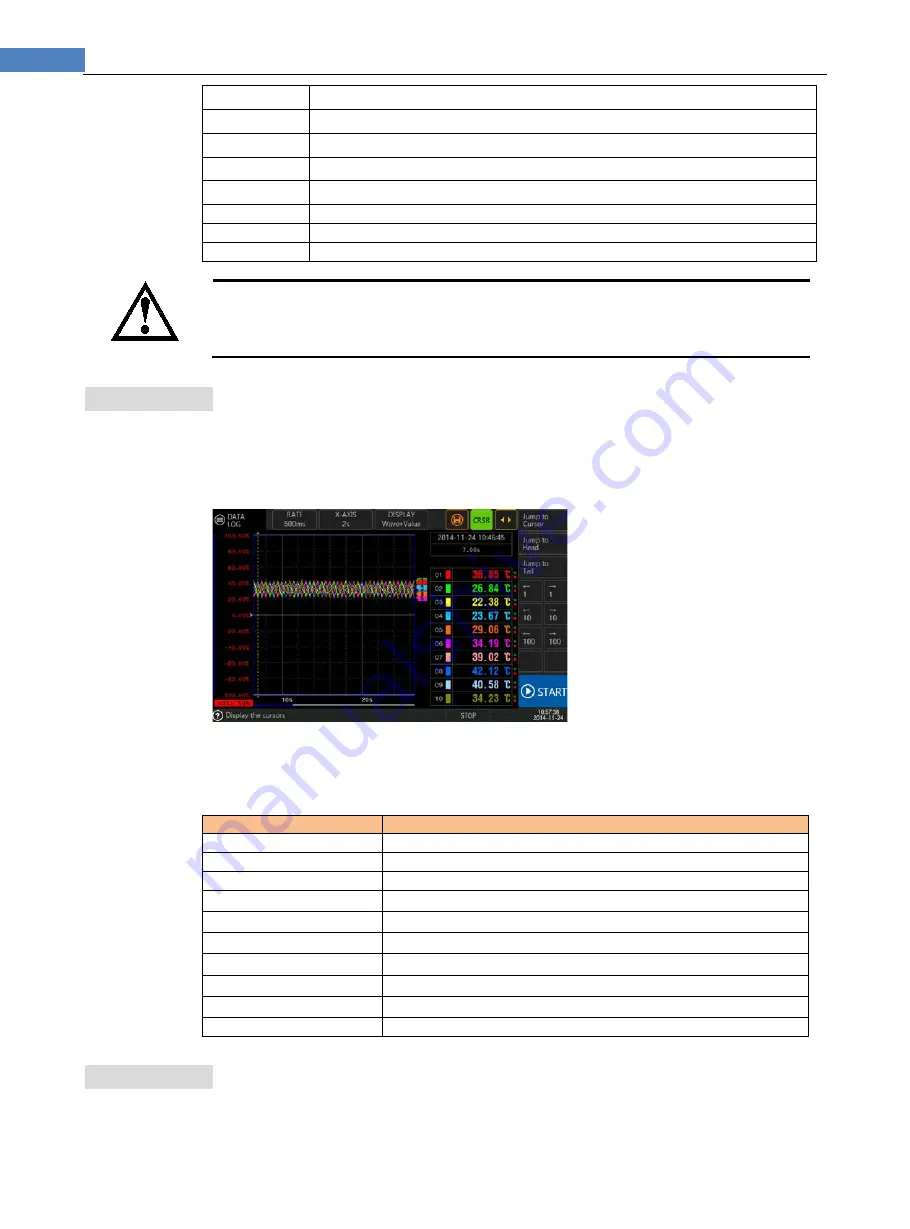
50
AT4610/AT4710 User’s Guide
10
Right shift 10 cases
100
Left shift 100 cases
100
Right shift 100 cases
1000
Left shift 1000 cases
1000
Right shift 1000 cases
Jump to the beginning
Jump to the end
Trace
Real-time trace display
TIP
With increasing of time, data size will increase too, browse data will make time of restore graph longer, please
do not perform any operation when status bar on the bottom reminder [Wait…] .
After starting a new test, data buffer will be empty, previous historical data will lose too.
9.8
Cursor Setting
One cursor is available for the instrument, which allows checking the measuring result of
current data.
Figure 9-10 Cursor
Steps of setting cursor:
Step 1
Enter <DATA LOG> page
Step 2
Touch screen or use cursor to select
[
CRSR
]
field;
Step 3
Touch function key field at right side of screen, click and select the following options:
Function key
Function
Jump to cursor position
Under state of trace, skip to preset cursor position
Jump to beginning
Skip to end
←
1
Left shift 1 buffer’s data (time = 1 x sampling rate)
→
1
Right shift 1 buffer’s data
←
10
Left shift 10 buffer’s data
→
10
Right shift 10 buffer’s data
←
100
Left shift 100 buffer’s data
→
100
Right shift 100 buffer’s data
Trace
Real-time trace display
9.9
Channel Display
Each channel can independently display or hide, users can also change a certain channel’s
















































