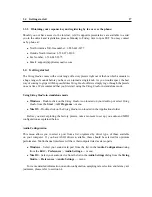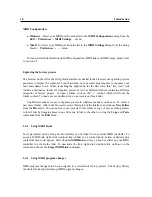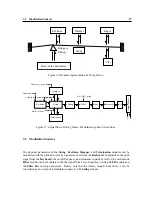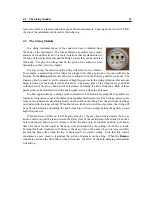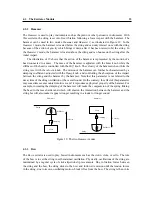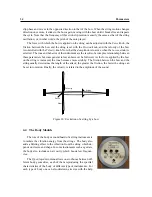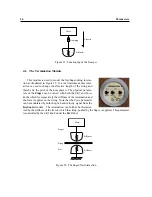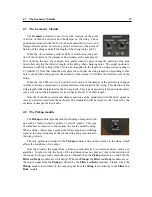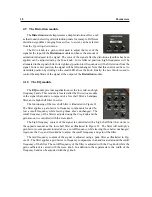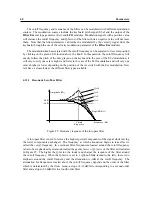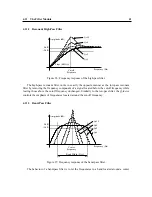Parameters
29
4
Parameters
4.1
General Functioning of the Interface
4.1.1
Tweaking Knobs
All the knobs on the interface are selected by clicking on them. Once selected, they can be con-
trolled in different ways depending on the effect you want to achieve.
•
For coarse adjustment click-hold on a knob and drag the mouse upwards or downwards to
move it clockwise or counter-clockwise.
•
For fine adjustment, use the left or down arrow of the computer keyboard to move the knob
counterclockwise and the right or up arrow to move it clockwise. The Page Up and Page
Down keys give the same result with slightly faster action.
•
To move a control to a given position, place the mouse at this position and Shift-click (Win-
dows) or Option-click (Mac OS). To reach this position slowly, do the same, but use the
middle button of the mouse (Windows only).
•
Knobs with a green LED above can be moved directly to their center position by clicking on
the LED.
Remember that the keyboard shortcuts affect only the most recently selected control. The value
of the control currently selected is displayed on the toolbar at the top of the String Studio window.
The number displayed on the counter is a value corresponding to the setting of the control currently
selected. For knobs, the reading is a value between 0 (turned fully to the left) and 127 (turned fully
to the right).
4.1.2
Buttons
Buttons are switched on or off by clicking on them. The value appearing in toolbar and corre-
sponding to a button is 1 when the button is on and 0 when it is off.
4.1.3
Drop-down menus and Displays
Clicking on a display with a small down-pointing triangle on its right, such as the Type control of
the Excitator module, reveals a drop-down menu with a set of possible settings for the control.
Adjustment of the control is obtained by clicking on a selection or using the up and down arrows
and the Enter key of the computer keyboard.
The other controls represented by a display without a down-pointing arrow, such as the Tempo
control of the Clock module, are adjusted by click-holding on them and dragging the mouse upward
or downward. Selection of these controls is possible when the mouse is positioned on the display
and a double pointing arrow appears.
Summary of Contents for STRINGSTUDIO
Page 1: ...USER MANUAL ...