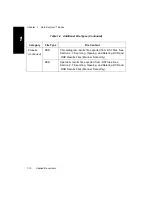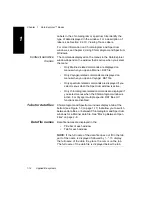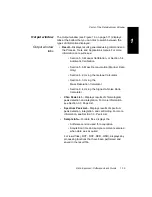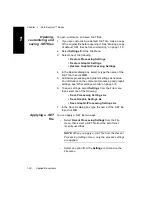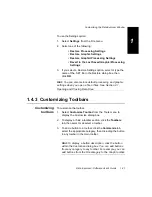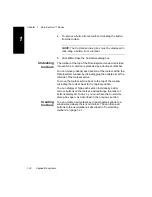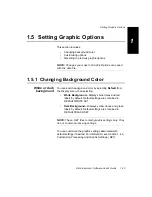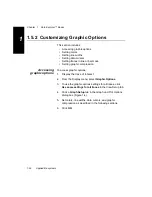Customizing the Data Explorer Window
Data Explorer
™
Software User’s Guide
1-17
1
1.4 Customizing the
Data Explorer Window
This section includes:
•
Setting default values
•
Customizing Graphic and Processing settings
•
Customizing toolbars
1.4.1 Setting Default Values
You can set defaults for most dialog boxes in the Data
Explorer software by setting a value or selecting a button,
closing the dialog box, then closing the data file you are
viewing.
The next time you open the dialog box, the last settings
specified are displayed.
1.4.2 Customizing Processing
and Graphic Settings (.SET)
This section includes:
•
Overview of processing and graphic settings
•
What settings contain
•
Default processing and graphic settings
•
Default graphic settings
•
Customizing settings saved in a data file
•
Making a copy of default .SET files before customizing
•
Opening, customizing, and saving .SET files
•
Applying a .SET file
Summary of Contents for Data Explorer 4 Series
Page 1: ...Data Explorer Software Version 4 Series Software User Guide ...
Page 10: ...Table of Contents x Applied Biosystems ...
Page 56: ...Chapter 1 Data Explorer Basics 1 42 Applied Biosystems 1 ...
Page 98: ...Chapter 2 Using Chromatogram and Spectrum Windows 2 42 Applied Biosystems 2 ...
Page 172: ...Chapter 3 Peak Detection and Labeling 3 74 Applied Biosystems 3 ...
Page 204: ...Chapter 4 Examining Chromatogram Data 4 32 Applied Biosystems 4 ...
Page 270: ...Chapter 5 Examining Spectrum Data 5 66 Applied Biosystems 5 ...
Page 316: ...Chapter 6 Using Tools and Applications 6 46 Applied Biosystems 6 ...
Page 384: ...Chapter 9 Troubleshooting 9 22 Applied Biosystems 9 ...
Page 388: ...Appendix A Warranty A 4 Applied Biosystems A ...
Page 416: ...Appendix C Data Explorer Toolbox Visual Basic Macros C 20 Applied Biosystems C ...