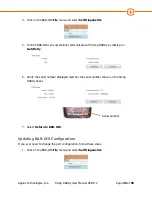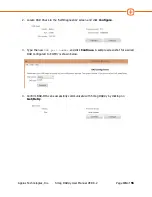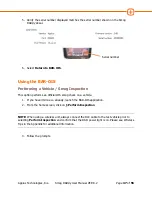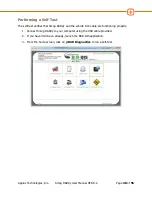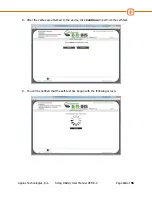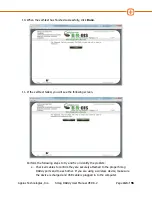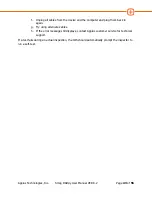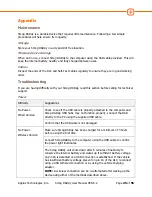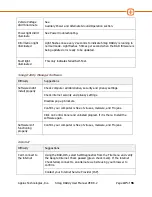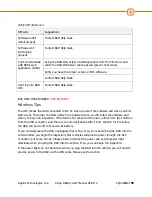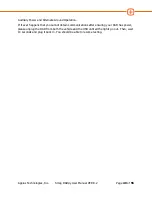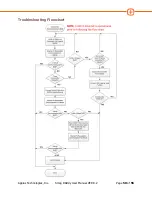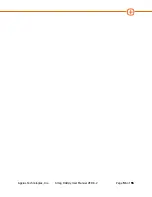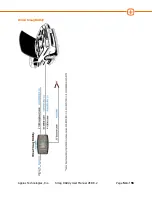Applus Technologies, Inc.
Smog DADdy User Manual VER 8.2
Page
49
of
55
Auxiliary Power and Alternate Ground Operation.
If it ever happens that you cannot obtain communications after ensuring your DAD has power,
please unplug the DAD from both the vehicle and the USB until all the lights go out. Then, wait
10 seconds and plug it back in. You should be able to resume testing.
Summary of Contents for Smog DADdy
Page 1: ...Smog DADdy User Guide Version 8 2 ...
Page 55: ...Applus Technologies Inc Smog DADdy User Manual VER 8 2 Page 51 of 55 ...
Page 58: ...Applus Technologies Inc Smog DADdy User Manual VER 8 2 Page 54 of 55 Wired SmogDADdy ...
Page 59: ...Applus Technologies Inc Smog DADdy User Manual VER 8 2 Page 55 of 55 Wireless SmogDADdy ...